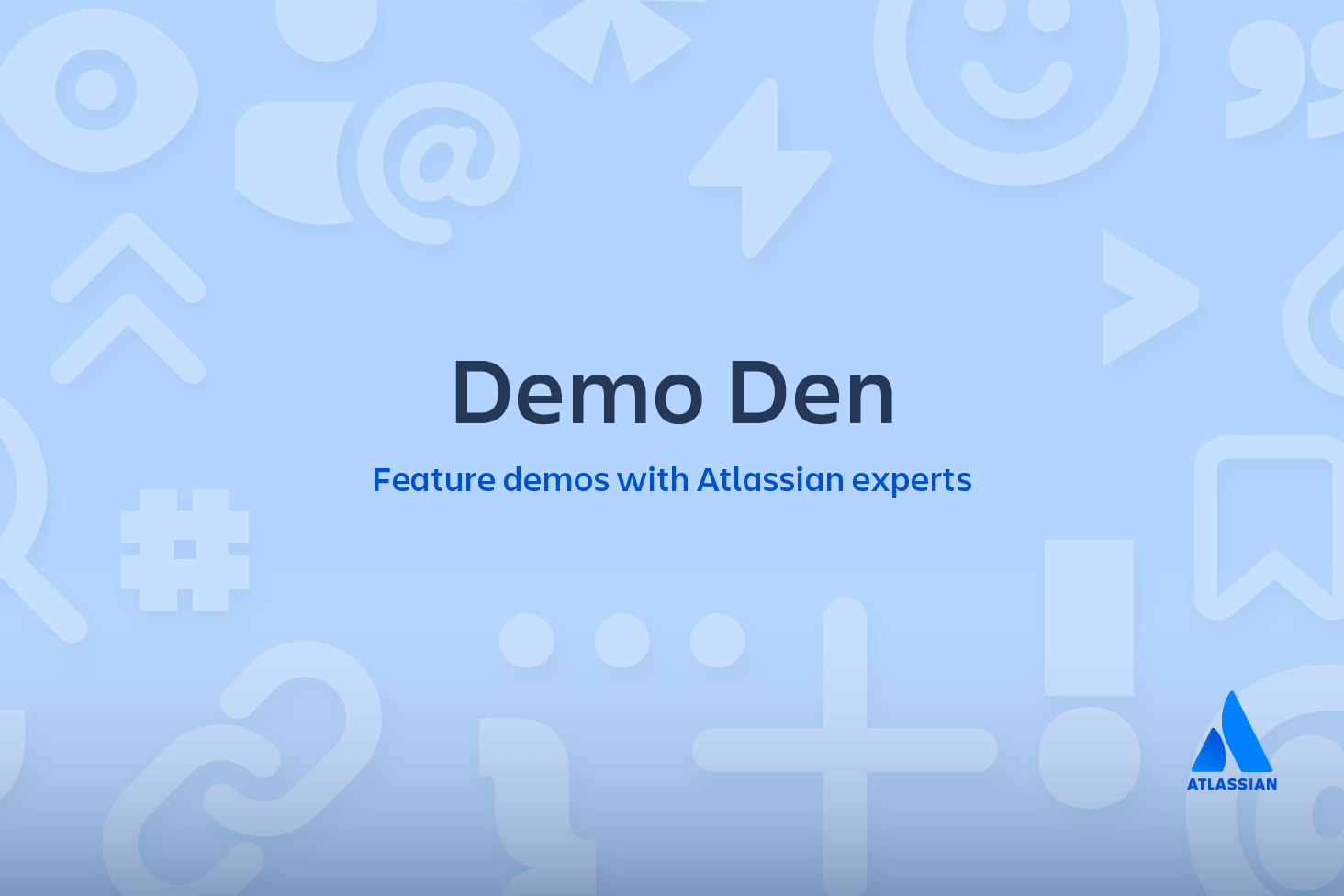Git cherry pick
git cherry-pick is a powerful command that enables arbitrary Git commits to be picked by reference and appended to the current working HEAD. Cherry picking is the act of picking a commit from a branch and applying it to another. git cherry-pick can be useful for undoing changes. For example, say a commit is accidently made to the wrong branch. You can switch to the correct branch and cherry-pick the commit to where it should belong.
When to use git cherry pick
git cherry-pick is a useful tool but not always a best practice. Cherry picking can cause duplicate commits and many scenarios where cherry picking would work, traditional merges are preferred instead. With that said git cherry-pick is a handy tool for a few scenarios...
Team collaboration
Often times a team will find individual members working in or around the same code. Maybe a new product feature has a backend and frontend component. There may be some shared code between to two product sectors. Maybe the backend developer creates a data structure that the frontend will also need to utilize. The frontend developer could use git cherry-pick to pick the commit in which this hypothetical data structure was created. This pick would enable the frontend developer to continue progress on their side of the project.
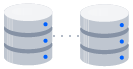
related material
How to move a full Git repository
SEE SOLUTION
Learn Git with Bitbucket Cloud
Bug hotfixes
When a bug is discovered it is important to deliver a fix to end users as quickly as possible. For an example scenario,say a developer has started work on a new feature. During that new feature development they identify a pre-existing bug. The developer creates an explicit commit patching this bug. This new patch commit can be cherry-picked directly to the main branch to fix the bug before it effects more users.
Undoing changes and restoring lost commits
Sometimes a feature branch may go stale and not get merged into main. Sometimes a pull request might get closed without merging. Git never loses those commits and through commands like git log and git reflog they can be found and cherry picked back to life.
How to use git cherry pick
To demonstrate how to use git cherry-pick let us assume we have a repository with the following branch state:
a - b - c - d Main
\
e - f - g Featuregit cherry-pick usage is straight forward and can be executed like:
git cherry-pick commitShaIn this example commitSha is a commit reference. You can find a commit reference by using git log. In this example we have constructed lets say we wanted to use commit `f` in main. First we ensure that we are working on the main branch.
git checkout mainThen we execute the cherry-pick with the following command:
git cherry-pick fOnce executed our Git history will look like:
a - b - c - d - f Main
\
e - f - g FeatureThe f commit has been successfully picked into the main branch
Examples of git cherry pick
git cherry pick can also be passed some execution options.
-editPassing the -edit option will cause git to prompt for a commit message before applying the cherry-pick operation
--no-commitThe --no-commit option will execute the cherry pick but instead of making a new commit it will move the contents of the target commit into the working directory of the current branch.
--signoffThe --signoff option will add a 'signoff' signature line to the end of the cherry-pick commit message
In addition to these helpful options git cherry-pick also accepts a variety of merge strategy options. Learn more about these options at the git merge strategies documentation.
Additionally, git cherry-pick also accepts option input for merge conflict resolution, this includes options: --abort --continue and --quit this options are covered more in depth with regards to git merge and git rebase.
Summary
Cherry picking is a powerful and convenient command that is incredibly useful in a few scenarios. Cherry picking should not be misused in place of git merge or git rebase. The git log command is required to help find commits to cherry pick.
Share this article
Next Topic
Recommended reading
Bookmark these resources to learn about types of DevOps teams, or for ongoing updates about DevOps at Atlassian.
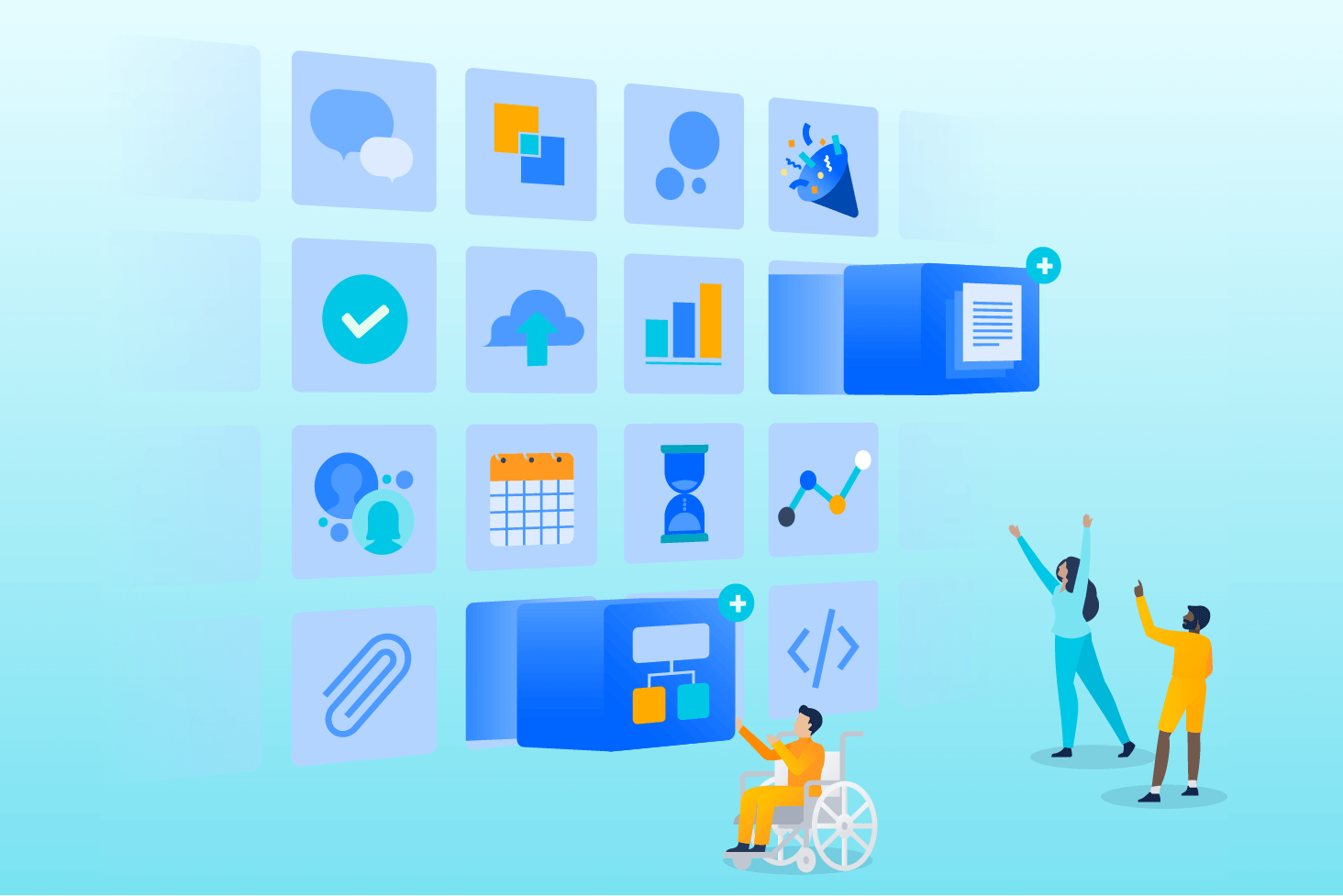
Bitbucket blog
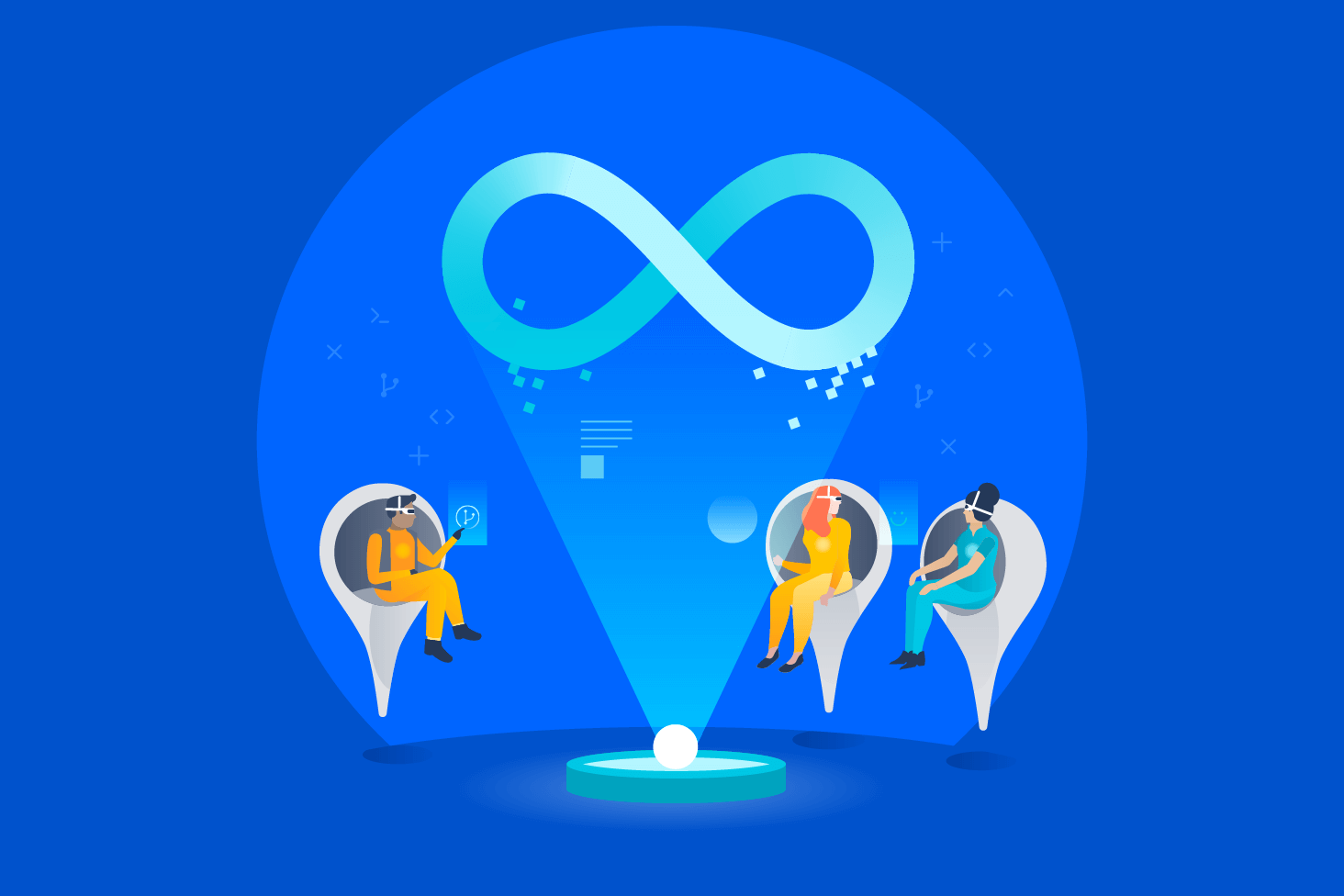
DevOps learning path