Git feature branch workflow
The core idea behind the Feature Branch Workflow is that all feature development should take place in a dedicated branch instead of the main branch. This encapsulation makes it easy for multiple developers to work on a particular feature without disturbing the main codebase. It also means the main branch will never contain broken code, which is a huge advantage for continuous integration environments.
Encapsulating feature development also makes it possible to leverage pull requests, which are a way to initiate discussions around a branch. They give other developers the opportunity to sign off on a feature before it gets integrated into the official project. Or, if you get stuck in the middle of a feature, you can open a pull request asking for suggestions from your colleagues. The point is, pull requests make it incredibly easy for your team to comment on each other’s work.
The Git Feature Branch Workflow is a composable workflow that can be leveraged by other high-level Git workflows. We discussed other Git workflows on the Git workflow overview page. Git Feature Branch Workflow is branching model focused, meaning that it is a guiding framework for managing and creating branches. Other workflows are more repo focused. The Git Feature Branch Workflow can be incorporated into other workflows. The Gitflow, and Git Forking Workflows traditionally use a Git Feature Branch Workflow in regards to their branching models.
How it works
The Feature Branch Workflow assumes a central repository, and main represents the official project history. Instead of committing directly on their local main branch, developers create a new branch every time they start work on a new feature. Feature branches should have descriptive names, like animated-menu-items or issue-#1061. The idea is to give a clear, highly-focused purpose to each branch. Git makes no technical distinction between the main branch and feature branches, so developers can edit, stage, and commit changes to a feature branch.
In addition, feature branches can (and should) be pushed to the central repository. This makes it possible to share a feature with other developers without touching any official code. Since main is the only “special” branch, storing several feature branches on the central repository doesn’t pose any problems. Of course, this is also a convenient way to back up everybody’s local commits. The following is a walk-through of the life-cycle of a feature branch.
Start with the main branch
All feature branches are created off the latest code state of a project. This guide assumes this is maintained and updated in the main branch.
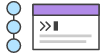
related material
Advanced Git log
SEE SOLUTION
Learn Git with Bitbucket Cloud
git checkout main
git fetch origin
git reset --hard origin/mainCreate the repository
This switches the repo to the main branch, pulls the latest commits and resets the repo's local copy of main to match the latest version.
Create a new-branch
Use a separate branch for each feature or issue you work on. After creating a branch, check it out locally so that any changes you make will be on that branch.
git checkout -b new-featureThis checks out a branch called new-feature based on main, and the -b flag tells Git to create the branch if it doesn’t already exist.
Update, add, commit, and push changes
On this branch, edit, stage, and commit changes in the usual fashion, building up the feature with as many commits as necessary. Work on the feature and make commits like you would any time you use Git. When ready, push your commits, updating the feature branch on Bitbucket.
git status
git add <some-file>
git commitPush feature branch to remote
It’s a good idea to push the feature branch up to the central repository. This serves as a convenient backup, when collaborating with other developers, this would give them access to view commits to the new branch.
git push -u origin new-featureThis command pushes new-feature to the central repository (origin), and the -u flag adds it as a remote tracking branch. After setting up the tracking branch, git push can be invoked without any parameters to automatically push the new-feature branch to the central repository. To get feedback on the new feature branch, create a pull request in a repository management solution like Bitbucket Cloud or Bitbucket Data Center. From there, you can add reviewers and make sure everything is good to go before merging.
Resolve feedback
Now teammates comment and approve the pushed commits. Resolve their comments locally, commit, and push the suggested changes to Bitbucket. Your updates appear in the pull request.
Merge your pull request
Before you merge, you may have to resolve merge conflicts if others have made changes to the repo. When your pull request is approved and conflict-free, you can add your code to the main branch. Merge from the pull request in Bitbucket.
Pull requests
Aside from isolating feature development, branches make it possible to discuss changes via pull requests. Once someone completes a feature, they don’t immediately merge it into main. Instead, they push the feature branch to the central server and file a pull request asking to merge their additions into main. This gives other developers an opportunity to review the changes before they become a part of the main codebase.
Code review is a major benefit of pull requests, but they’re actually designed to be a generic way to talk about code. You can think of pull requests as a discussion dedicated to a particular branch. This means that they can also be used much earlier in the development process. For example, if a developer needs help with a particular feature, all they have to do is file a pull request. Interested parties will be notified automatically, and they’ll be able to see the question right next to the relevant commits.
Once a pull request is accepted, the actual act of publishing a feature is much the same as in the Centralized Workflow. First, you need to make sure your local main is synchronized with the upstream main. Then, you merge the feature branch into main and push the updated main back to the central repository.
Pull requests can be facilitated by source code management solutions like Bitbucket Cloud.
Example
The following is an example of the type of scenario in which a feature branching workflow is used. The scenario is that of a team doing code review around on a new feature pull request. This is one example of the many purposes this model can be used for.
Mary begins a new feature
Before she starts developing a feature, Mary needs an isolated branch to work on. She can request a new branch with the following command:
git checkout -b marys-feature mainThis checks out a branch called marys-feature based on main, and the -b flag tells Git to create the branch if it doesn’t already exist. On this branch, Mary edits, stages, and commits changes in the usual fashion, building up her feature with as many commits as necessary:
git status
git add <some-file>
git commitMary goes to lunch
Mary adds a few commits to her feature over the course of the morning. Before she leaves for lunch, it’s a good idea to push her feature branch up to the central repository. This serves as a convenient backup, but if Mary was collaborating with other developers, this would also give them access to her initial commits.
git push -u origin marys-featureThis command pushes marys-feature to the central repository (origin), and the -u flag adds it as a remote tracking branch. After setting up the tracking branch, Mary can call git push without any parameters to push her feature.
Mary finishes her feature
When Mary gets back from lunch, she completes her feature. Before merging it into main, she needs to file a pull request letting the rest of the team know she's done. But first, she should make sure the central repository has her most recent commits:
git pushThen, she files the pull request in her Git GUI asking to merge marys-feature into main, and team members will be notified automatically. The great thing about pull requests is that they show comments right next to their related commits, so it's easy to ask questions about specific changesets.
Bill receives the pull request
Bill gets the pull request and takes a look at marys-feature. He decides he wants to make a few changes before integrating it into the official project, and he and Mary have some back-and-forth via the pull request.
Mary makes the changes
To make the changes, Mary uses the exact same process as she did to create the first iteration of her feature. She edits, stages, commits, and pushes updates to the central repository. All her activity shows up in the pull request, and Bill can still make comments along the way.
If he wanted, Bill could pull marys-feature into his local repository and work on it on his own. Any commits he added would also show up in the pull request.
Mary publishes her feature
Once Bill is ready to accept the pull request, someone needs to merge the feature into the stable project (this can be done by either Bill or Mary):
git checkout main
git pull
git pull origin marys-feature
git pushThis process often results in a merge commit. Some developers like this because it’s like a symbolic joining of the feature with the rest of the code base. But, if you’re partial to a linear history, it’s possible to rebase the feature onto the tip of main before executing the merge, resulting in a fast-forward merge.
Some GUI’s will automate the pull request acceptance process by running all of these commands just by clicking an “Accept” button. If yours doesn’t, it should at least be able to automatically close the pull request when the feature branch gets merged into main.
Meanwhile, John is doing the exact same thing.
While Mary and Bill are working on marys-feature and discussing it in her pull request, John is doing the exact same thing with his own feature branch. By isolating features into separate branches, everybody can work independently, yet it’s still trivial to share changes with other developers when necessary.
Summary
In this document, we discussed the Git Feature Branch Workflow. This workflow helps organize and track branches that are focused on business domain feature sets. Other Git workflows like the Git Forking Workflow and the Gitflow Workflow are repo focused and can leverage the Git Feature Branch Workflow to manage their branching models. This document demonstrated a high-level code example and fictional example for implementing the Git Feature Branch Workflow. Some key associations to make with the Feature Branch Workflow are:
- focused on branching patterns
- can be leveraged by other repo oriented workflows
- promotes collaboration with team members through pull requests and merge reviews
Utilizing git rebase during the review and merge stages of a feature branch will create enforce a cohesive Git history of feature merges. A feature branching model is a great tool to promote collaboration within a team environment.
Go one click deeper into Git workflows by reading our comprehensive tutorial of the Gitflow Workflow.
Share this article
Next Topic
Recommended reading
Bookmark these resources to learn about types of DevOps teams, or for ongoing updates about DevOps at Atlassian.

Bitbucket blog

DevOps learning path
