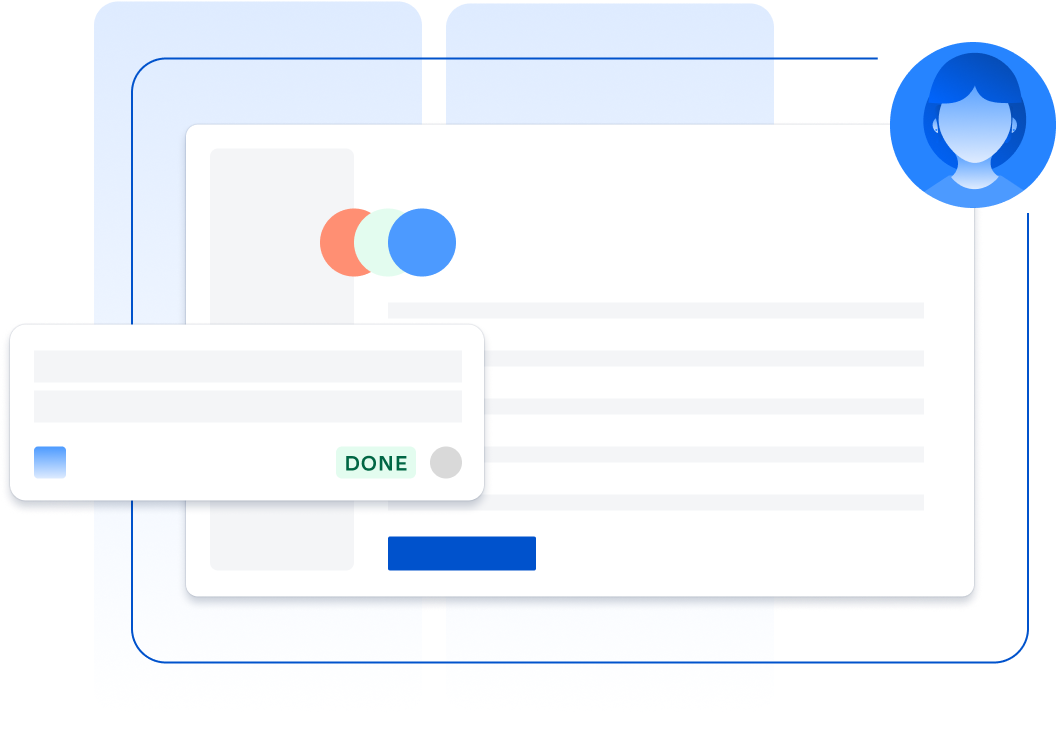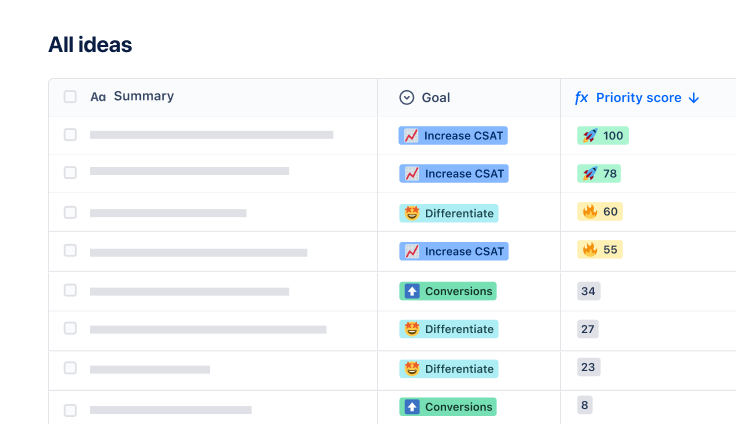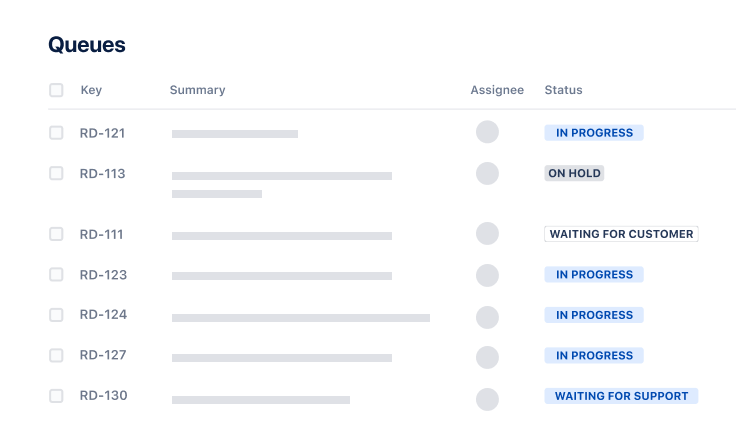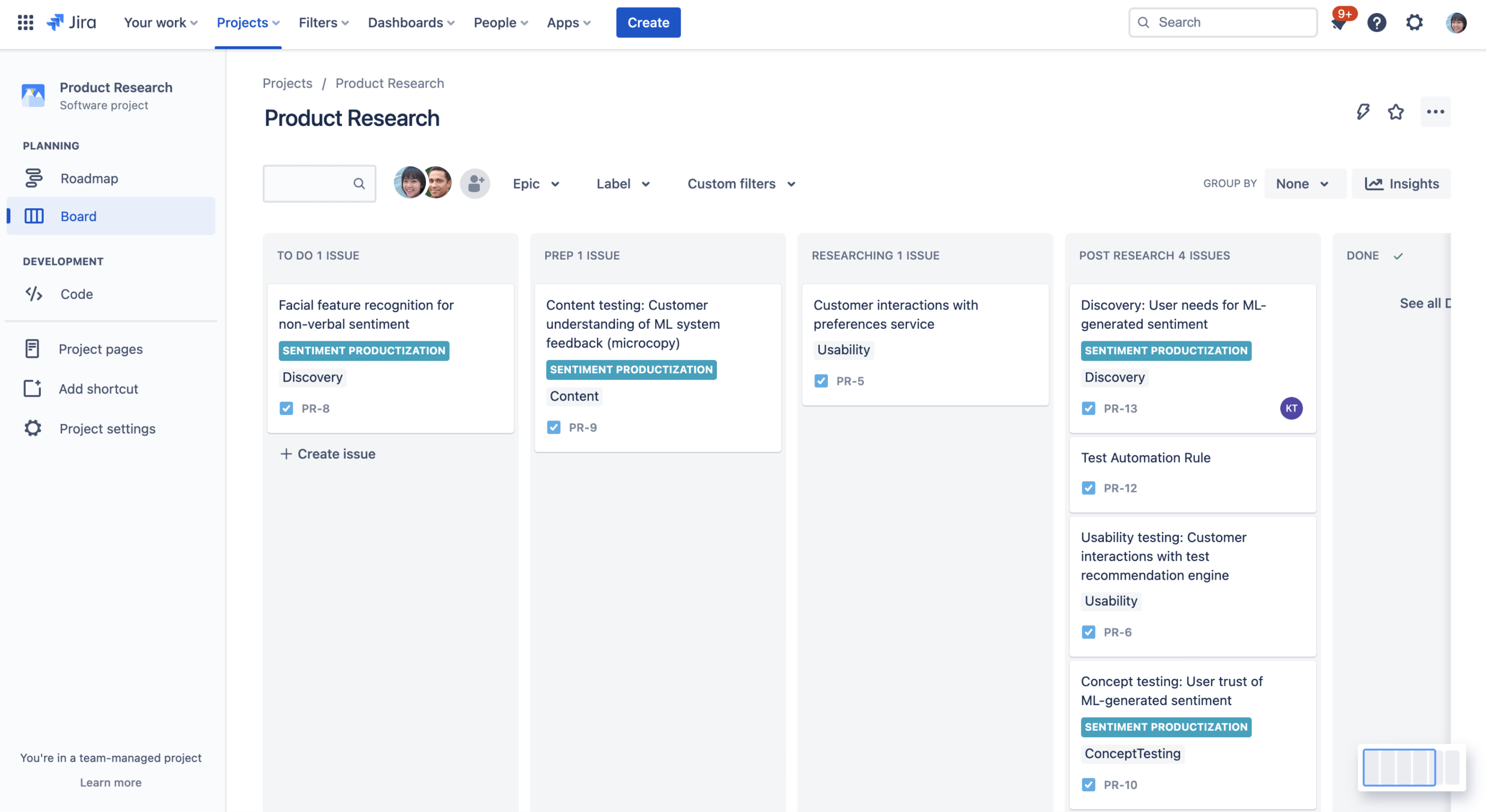

VAN USERTESTING
Customer-led development
Ontdek hoe UserTesting 3x sneller werk levert met deze sjabloonbundel van Atlassian.
het beste geschikt voor
Softwareontwikkeling
Wat is er inbegrepen
3 vooraf geconfigureerde, aanpasbare Jira Software-projectsjablonen
Jira Software, Jira Product Discovery, Confluence
2 third-party integrations: Slack & UserTesting
Laat je inspireren door de werkwijze van UserTesting
This template bundle is based on how UserTesting uses Atlassian tools to accelerate development from gathering insights and ideas to testing and shipping new innovations. It includes pre-configured Jira projects, a Confluence space, and UserTesting and Slack integrations so you can skip the setup and hit the ground running.
What does the customer-led development template include?
Ideate and prioritize
Includes one discovery project for capturing insights from discovery research and prioritizing ideas as a team.
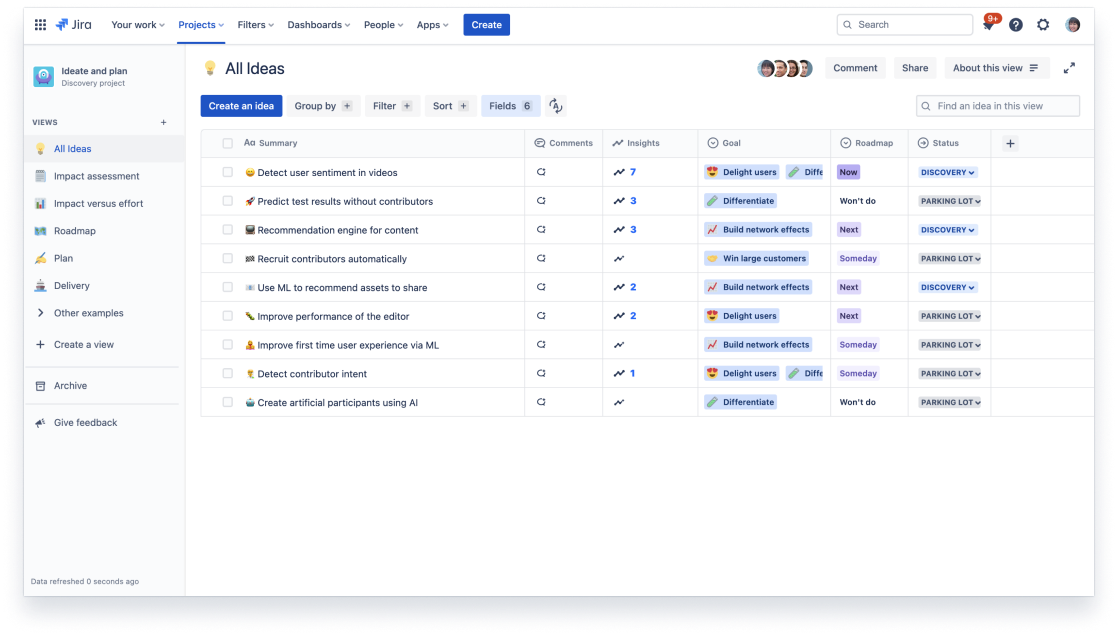
Communiceren en afstemmen
Includes one Confluence space for research planning, goal-setting, and sharing updates with stakeholders.
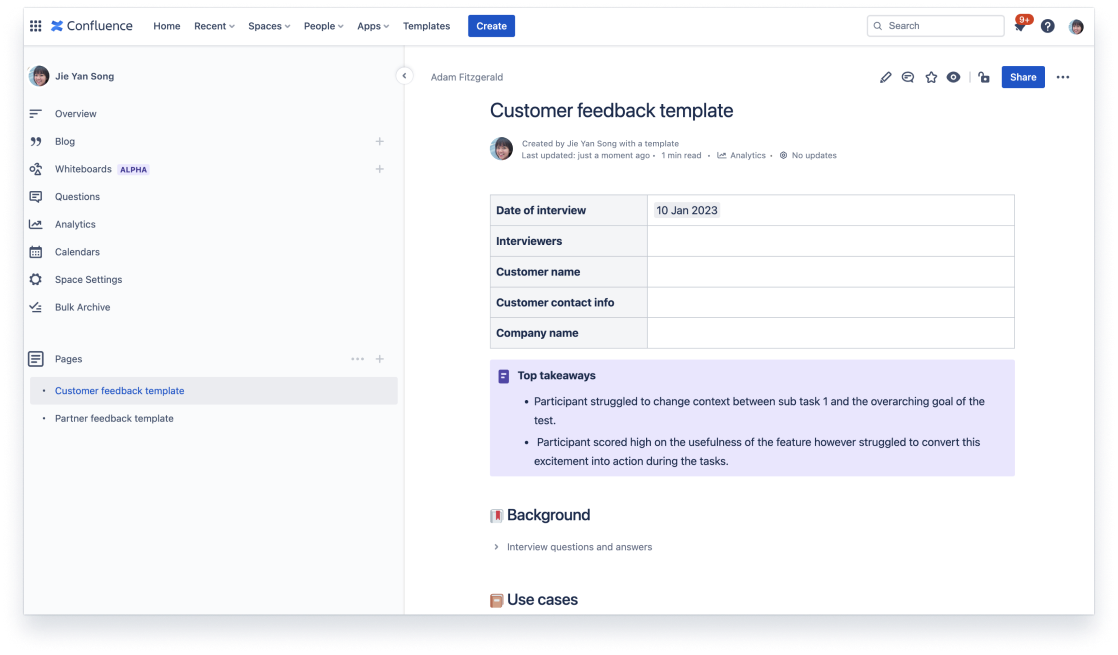
Ontwerpen en ontwikkelen
Includes two software projects: one for designers to design and test, one for developers to build and ship.
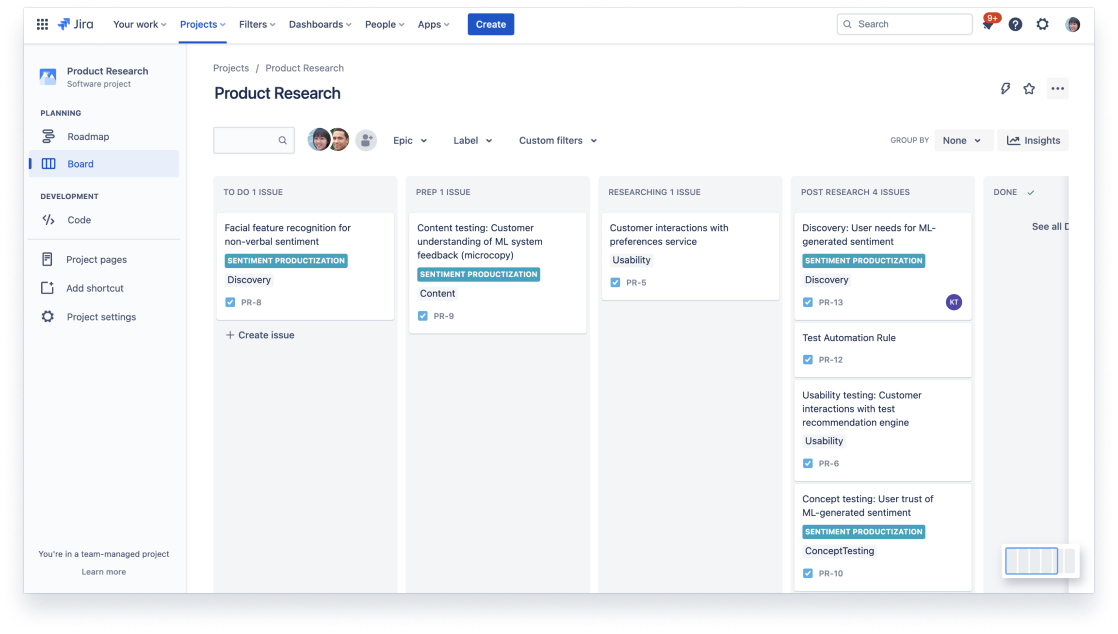
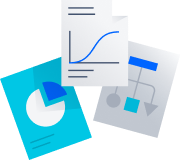
Ga snel aan de slag
Haal vooraf geconfigureerde projecten, workflows en automatisering op met slechts een paar klikken.
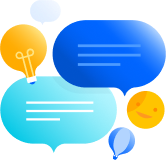
Verbind je hele workflow
Je kunt erop vertrouwen dat Jira alles samenbrengt met speciale tools voor elk team, van idee tot uitvoering.
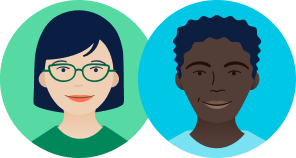
Leer van de besten
Ontdek hoe de besten in de branche Atlassian-producten gebruiken om hun doelen te bereiken.