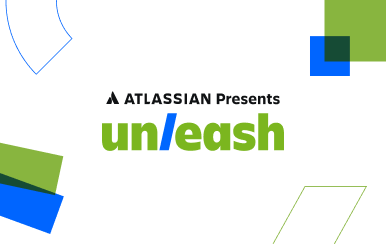The Ultimate Guide to Flowcharts
In project management, the power of visualizing work can't be overstated. Visual tools, such as flowcharts, play a pivotal role in enhancing project success. But before we dive into the intricacies of flowcharts, let's first explore a fundamental concept that underpins Agile efficiency: the "Definition of Done" (DoD).
A DoD provides a precise framework for task completion, fostering team alignment and consistent, high-quality work. When used in conjunction with flowcharts, Agile teams can achieve a powerful synergy that optimizes workflow, boosts collaboration, and ensures projects are not only completed efficiently but also with a focus on meeting customer and stakeholder expectations.
Join us as we take a closer look at flowcharts — a versatile and invaluable tool for visualizing work. In this article, we'll explore various flowchart types and their advantages and guide you through how to create them in Confluence whiteboards.
What is a flowchart?
A flowchart is a visual representation of a process or workflow. It uses symbols and shapes connected by lines to show individual steps.
Flowcharts have a wide variety of applications in project management. For example, you can use them to show how a team handles customer support requests, starting from when a customer makes a request to when the team resolves the issue. Some project managers even combine a flowchart with a Gantt chart to create a more comprehensive project plan.
Types of flowcharts
There are several types of flowcharts, each suited to a specific task. Here are a few flowchart examples:
System flowchart
System flowcharts are like a roadmap of a system, showing all the stops (steps) along the way. They effectively illustrate how each part of the system interacts with one another. For example, you can use a system flowchart to demonstrate how orders get from customers to the delivery team in a pizza delivery business.
Workflow diagram
A workflow diagram is a flowchart displaying the order of steps required to complete a task or process. It's like a cookbook recipe, showing you each step in meal preparation.
Data flow diagram
A data flow diagram (DFD) shows how data moves through a system — where it comes from, where it goes, and how it gets stored. For example, consider a DFD that outlines how a company manages the process of hiring new employees and storing their information. This diagram serves as a valuable tool for project managers, enabling them to gain insights into the flow of data within the company database. It helps in monitoring and enhancing data handling practices for more efficient and effective management.
Decision flowchart
As its name suggests, a decision flowchart helps with decision-making. Like branches on a tree, a decision flowchart presents various options and the consequences of each choice. It aids in the decision-making process by beginning with an initial question. As you follow the flowchart, each answer leads to new questions, guiding you through the decision-making process until you reach a choice.
Swimlane flowchart
A swimlane flowchart visually represents the roles and responsibilities within a process. It divides the flowchart into lanes (similar to lanes in a swimming pool) with each lane assigned to a certain person or group. For instance, in a business context, these lanes could be “sales,” “marketing,” or “legal.”
Document flowchart
Document flowcharts are similar to data flow diagrams. They show how documents move through a system. Think of them as maps depicting the journey of a letter, starting from its arrival in the office and tracing its path until it reaches the right person.
Program flowchart
A program flowchart shows how a software program works. It instructs the computer on what tasks to do and in which order. For instance, a login program flowchart shows how a computer checks if a username and password are correct.
Process flowchart
Process flowcharts are the most common type of flowcharts. They display every action in a process from beginning to end. They are useful in fields such as manufacturing, where they clearly depict the product's entire production journey, starting from raw materials to the finished product.
Advantages of flowcharts
Flowcharts offer several benefits for work management, project managers, and Agile methodologies:
- Visualizing complicated processes: Diagrams make it easier to understand complex topics by breaking them down into manageable parts.
- Standardizing processes and putting them in writing: This lets teams agree on how processes should work and write them down for future reference.
- Ensuring team alignment: Flowcharts ensure that everyone on the team clearly understands the process and their respective responsibilities within it.
- Enhancing communication: Flowcharts use images to ensure everyone is on the same page, cutting down on misunderstandings.
When should you use a flowchart?
Flowcharts are useful for breaking down complex jobs and showing the steps needed to reach a goal. They can help with project management, business process modeling, computer programming, and everyday tasks.
Specific situations where flowcharts are an invaluable tool include onboarding and training, process improvement, planning, communication and collaboration, and documentation.
How to make a flowchart with Confluence Whiteboards
Creating a flowchart with Confluence whiteboards is quick and straightforward, requiring only five steps.
- First, however, you must enable whiteboards in Confluence using these steps:
- Log into Confluence.
- Select the Settings cog in the top right corner of the Confluence navigation.
- Go to Beta features in the left sidebar.
Read through the "Things to Know" and click Agree and enable if you agree.
It may take a few minutes for whiteboards to roll out across all spaces. Once enabled, follow these steps to create the flowchart:
- Go to the Space where you want to add the whiteboard.
- Click the Create button in the toolbar at the top of the page. (You can also create the whiteboard by clicking the Content button in the left sidebar.)
- After clicking, a whiteboard page will open. You will be presented with a range of templates from which to choose.
- Use the available drawing tools, such as shapes, lines, and connectors, to create your flowchart. You can drag and drop shapes onto the canvas, resize them, and connect them using arrows or lines.
Once you create the flowchart, here are some options to choose from:
- Customize the flowchart: Customize your flowchart by adding text, colors, and formatting to the shapes. You can also use different shapes to represent decision points, loops, or connectors to depict the flow of your process.
- Collaborate and edit: Invite team members to collaborate on the whiteboard session. They can join in real-time and contribute to the flowchart. You can also edit the flowchart together, making changes and updates as needed.
- Save and embed: Once you have finished creating the flowchart, click on the "Save" button to save the whiteboard session. You can then choose to embed the flowchart directly into your Confluence page by selecting the "Embed" option.
- Share and collaborate: Share the Confluence page with your team members, allowing them to view and collaborate on the flowchart. They can provide feedback, make suggestions, or make edits if necessary.
Tips for creating effective flowcharts
To create an effective flowchart, consider these essential tips:
- Identify the right flowchart for your team. Different processes may benefit from different types of flowcharts.
- Stay consistent. Use symbols and colors consistently for better understanding.
- Understand the objective. Make sure you understand why you're creating the flowchart and what goals it should achieve. This understanding will inform your design decisions.
Visualize your workflows with flowcharts
Flowcharts are highly valuable when it comes to enhancing work processes. Confluence whiteboards can make creating them a breeze. Confluence lets you brainstorm, visualize, and turn ideas into action without leaving the platform — you have everything in one place to see the whole picture of your work. With features specifically designed for methodologies such as the Scrum framework and Kanban framework, it's a powerful tool for flowchart creation.
Flowcharts: Frequently asked questions
What are the best types of flowcharts to use?
The most effective flowchart depends on the specific process and its desired outcome. For example, a system flowchart is useful for displaying how different parts of a system interconnect.
In contrast, a data flow diagram is key to showing how data moves through a system. To choose the best flowchart, understand the diagram’s objective and decide which type aligns best with that purpose.
What tools should I use to create a flowchart?
Atlassian's Confluence whiteboards are a reliable way to make comprehensive and easy-to-understand flowcharts. They make it easy to visualize conversations and turn them into Jira tasks to start working on.
What are common use cases for flowcharts?
Flowcharts have many applications, including creating software, managing projects, fixing issues, and improving processes. In software development, programmers use flowcharts to plan and break down complicated methods.
Project managers use them in Agile methodology to see how the project's plan, dependencies, and roles fit together. Companies also use flowcharts to explain procedures and train employees.