Jira boards tutorials
Find and create your Jira board
Navigate to “Board” in the sidebar navigation on the left. To create an additional board, open the dropdown and select + Create Board.
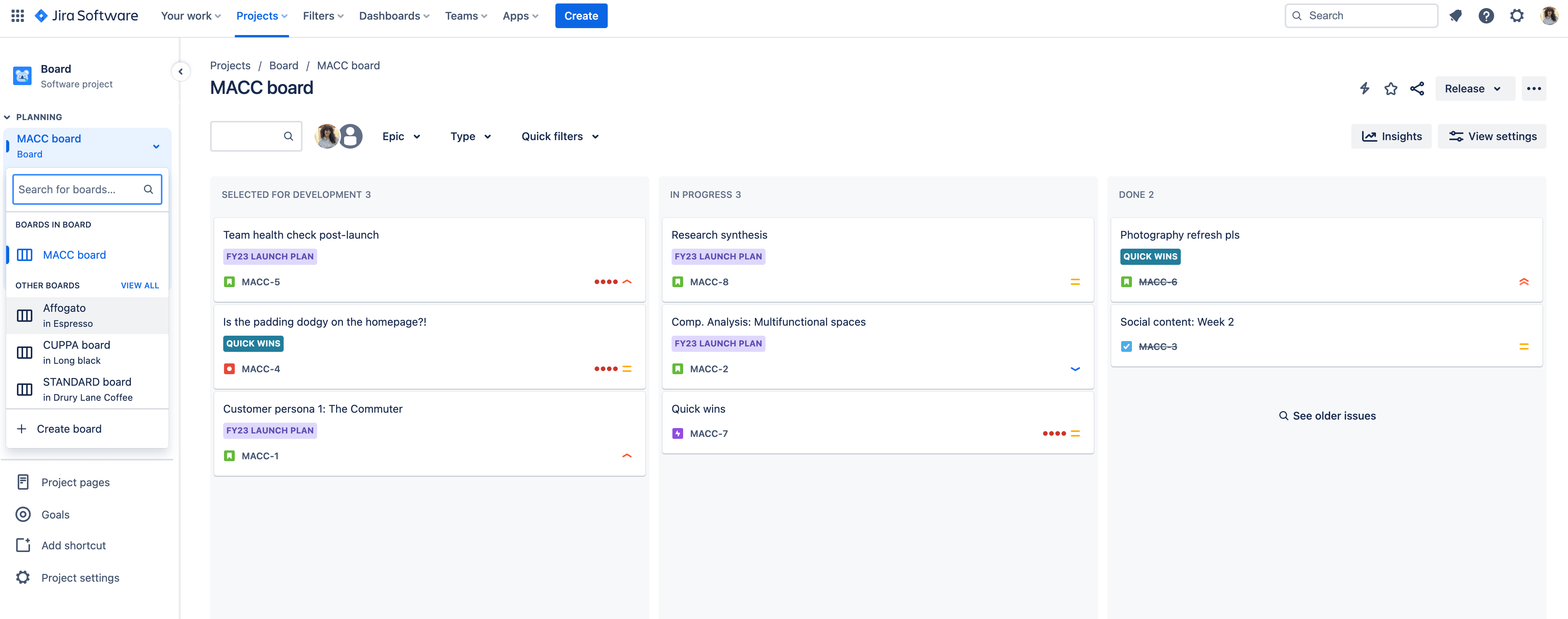
Please note that you currently cannot create additional boards in a team-managed project.
Configure the columns on your Jira board
In team-managed projects:
- Go to your board. Select (•••) in the top right and click Configure board.
- Add a new column, change the name of column, delete a column, move a column, or group multiple statuses within one column as necessary. Learn more
In company-managed projects:
- Go to your board. Select (•••) in the top right and click Board settings.
- Click the Columns tab.
- Add a new column, change the name of column, delete a column, move a column, or group multiple statuses within one column as necessary. Learn more
View swimlanes on your Jira board
In team-managed projects:
Navigate to your board. In the top right corner, open the Group By dropdown menu and choose to view swimlanes in terms of Assignees, Epics, or Subtasks.
In company-managed projects:
- Navigate to your board. Select (•••) in the top right and click Board settings.
- Click the Swimlanes tab.
- Set up your swimlanes by stories, queries, assignees, epics, or projects. Learn more
Create custom filters for your Jira board
Custom quick filters makes it easy for you to find and access issues that you’re regularly working on.
In team-managed projects:
- Navigate to Project settings > Board > Custom filters in the sidebar.
- Enter a name and description for your custom filter.
- Write a filter query using JQL. As you type, Jira will validate your query and offer a list of autocomplete suggestions based on your query’s context. Select Create.
- After you’ve created your first custom filter, you’ll find a new dropdown in your board view. Select filters to refine your search, and use multiple filters simultaneously to narrow down on the issues you need.
- You can edit and delete your custom filters at any time. Select (•••) on your board or backlog, then Manage custom filters.
In company-managed projects:
- Navigate to your board. Select (•••) in the top right and click Board settings.
- Click the Quick Filters tab.
- Write a filter query using JQL.
- Your filter(s) will appear above your board.
Create cross-project board via custom filters
- Create a custom filter using JQL from the top navigation Filters > Advanced issue search.
- Create a board in a company-managed project.
- Navigate to Board in the sidebar navigation on the left. Open the dropdown and select + Create Board.
- Select Scrum or Kanban.
- Apply filter to the board.
- Select Board from an existing Saved Filter.
- Name your new board.
- Look up your filter.
- Select Create Board.
- In your new board, you can apply map or unmap statuses to columns on the board without affecting other boards.