Jira workflows overview
What is a Jira workflow?
In Jira, the path your work items take from creation to completion is called workflow. Each workflow is composed of a set of statuses and transitions that your work item moves through during its lifecycle and typically represents work processes within your organization.
A Jira workflow represents the process your team uses to take a work item from creation to completion. The illustration below is an example workflow:
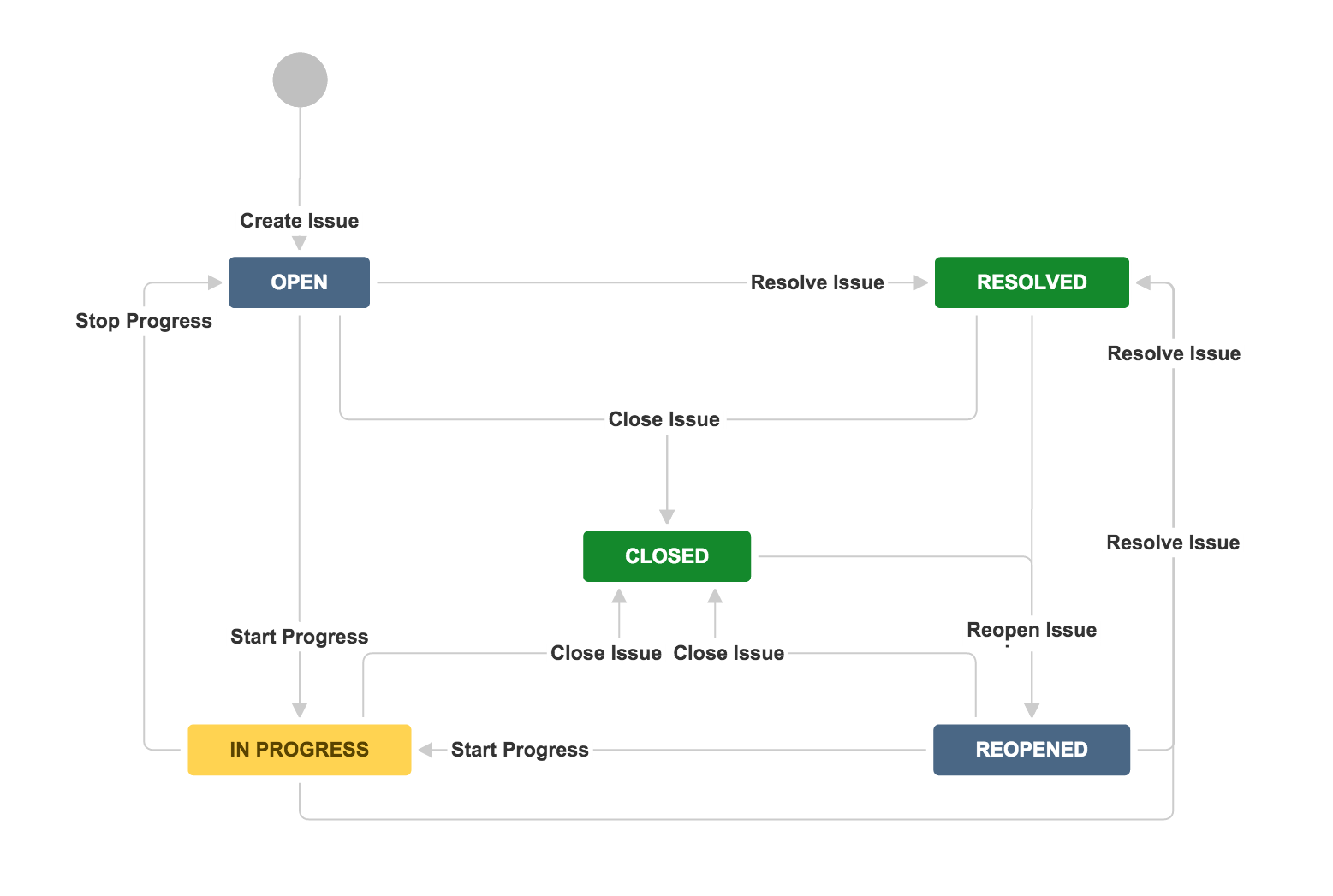
Jira workflows are composed of 3 unique elements:
- Status: A status indicates where the work item is within the workflow. Some examples may include: Open, In Progress, In Review, Scheduled, Pending, Waiting, etc.
- Transition: A transition represents the action being taken to move a work item from status to status. A transition is a one-way link, so if a work item needs to move back and forth between two statuses, two transitions need to be created.
- Resolution: When a task is completed and no longer open, it needs a resolution status. Some examples may include: Closed, Resolved, Shipped, Completed, Done, Finalized, Won’t Do, etc. (This is only available in company-managed spaces).
What is a workflow scheme?
Different types of work go through different processes. Jira enables teams to more accurately capture their workflows by associating different workflows with different work types. Like a permission scheme, a workflow scheme refers to the set of associations between workflows and work types. Every space requires at least one workflow scheme, and a workflow scheme can be applied to multiple spaces.
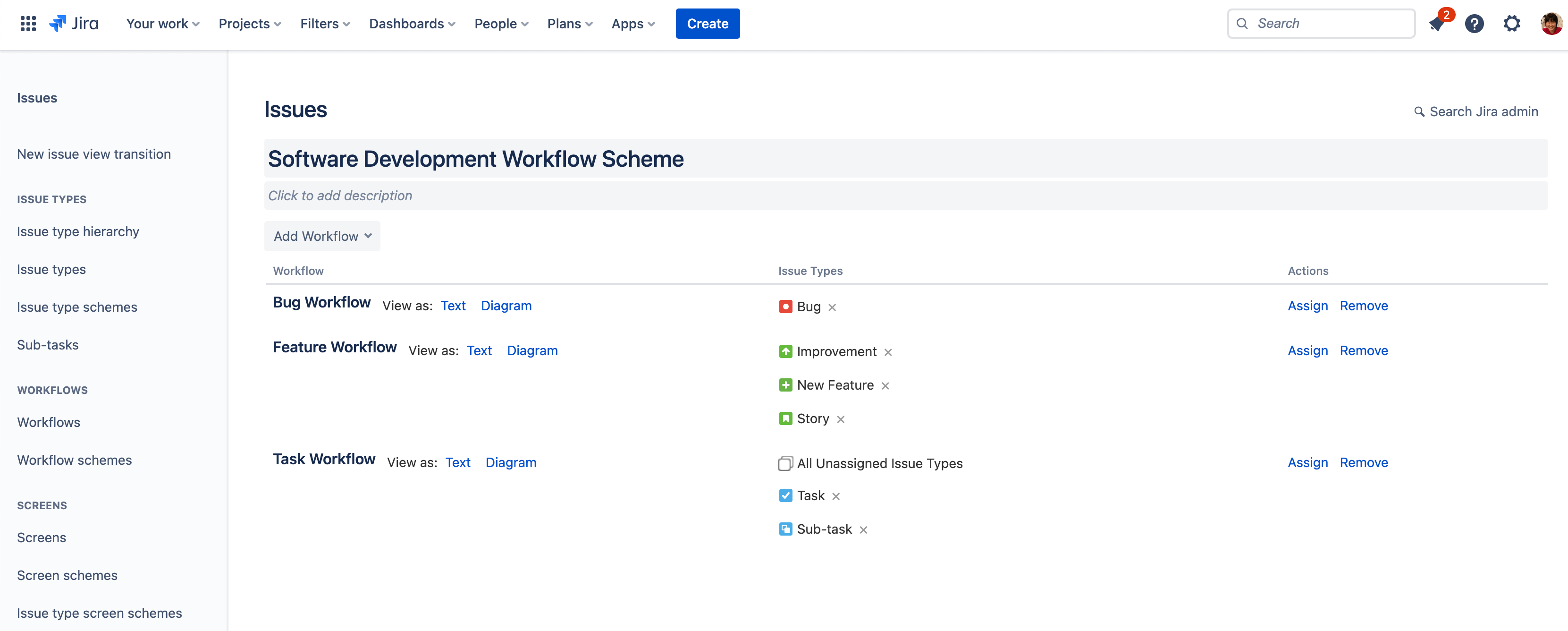
Consider the following use case:
There is a single development team at an organization, and the development team uses a Jira space to manage its work. The space has unique workflows for each of its work types:
- Bug work type refers to an error that needs to be resolved, and uses statuses like “Triaged” and “Fixed”.
- Story work type refers to feature-related work, and uses statuses like “Design WIP”, “Design Review”, and “Ready for Development”.
- Task and subtask work types refer to all other types of project work, and use statuses like “To Do”, “In Progress” and “Done”.
Over the course of a year, the development team doubles in size. The engineering manager splits the team into two and creates a second Jira space. Since both teams have similar kinds of work, the first space’s workflow scheme, the set of associations between workflows and work types, is applied to the second space.
With two teams owning their own spaces, they can stay focused on relevant tasks and have the autonomy to manage their own work the way they see fit. At the same time, the engineering manager is able to get a complete and consistent view across all work items in both spaces since they share the same workflow scheme.
Workflow schemes are currently available only in company-managed spaces. Learn more
What is the workflow editor?
The workflow editor is a graphical tool that allows you to create, visualize, and edit the steps and transitions of a workflow. You will need to log in as a user with the 'Jira System Administrators' global permission to access this functionality.
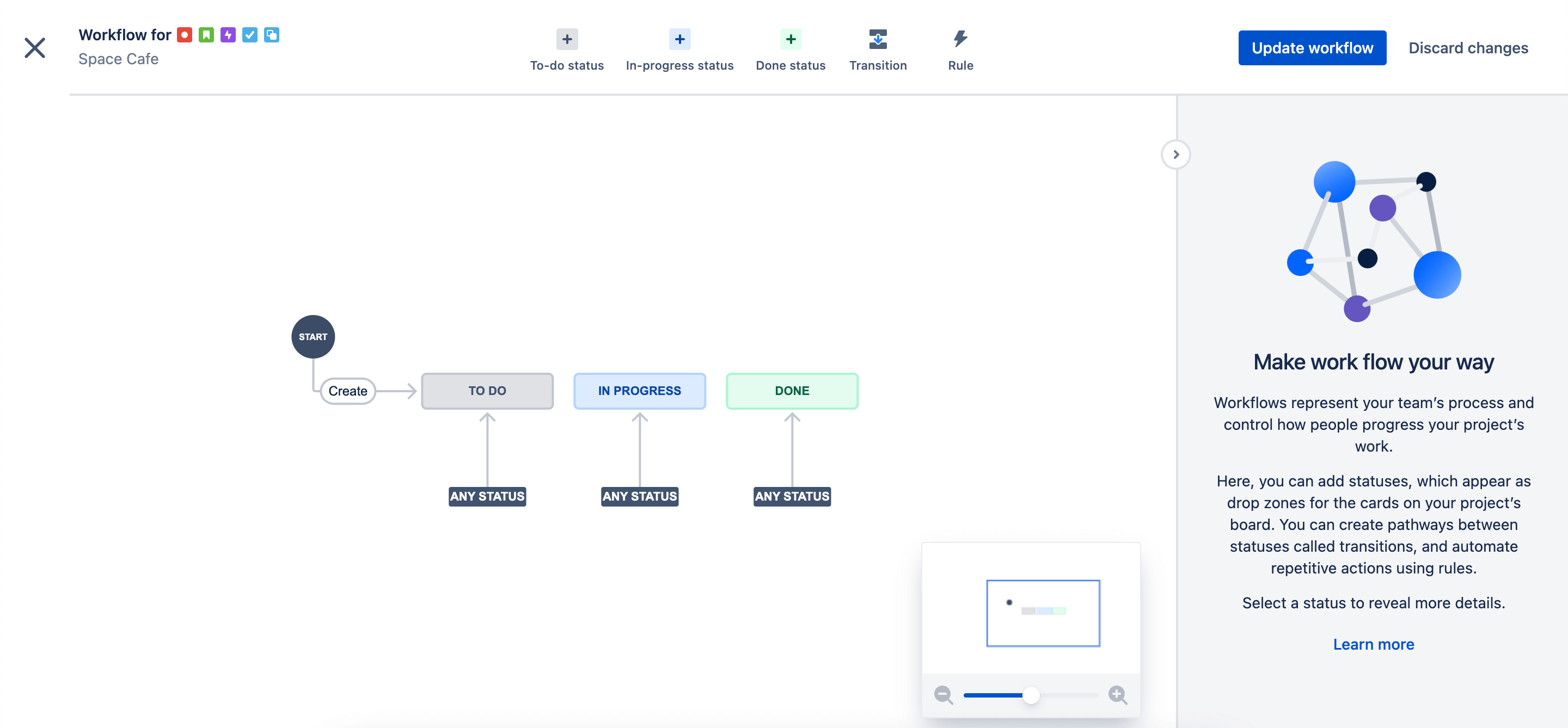
The workflow editor is currently available only in team-managed spaces.
What is the relationship between a workflow and a board?
In Jira, a workflow is very closely related to the board. A workflow refers to the path your work items take from creation to completion. Each workflow is composed of statuses and transitions that your work item moves through during its lifecycle. A board is the tool used to visualize the work as it moves through your workflow.
Jira administrators often set up the board’s columns to match steps in the workflow. For teams with simple workflows, statuses available to work items in each column also mirror to the step in the workflow.
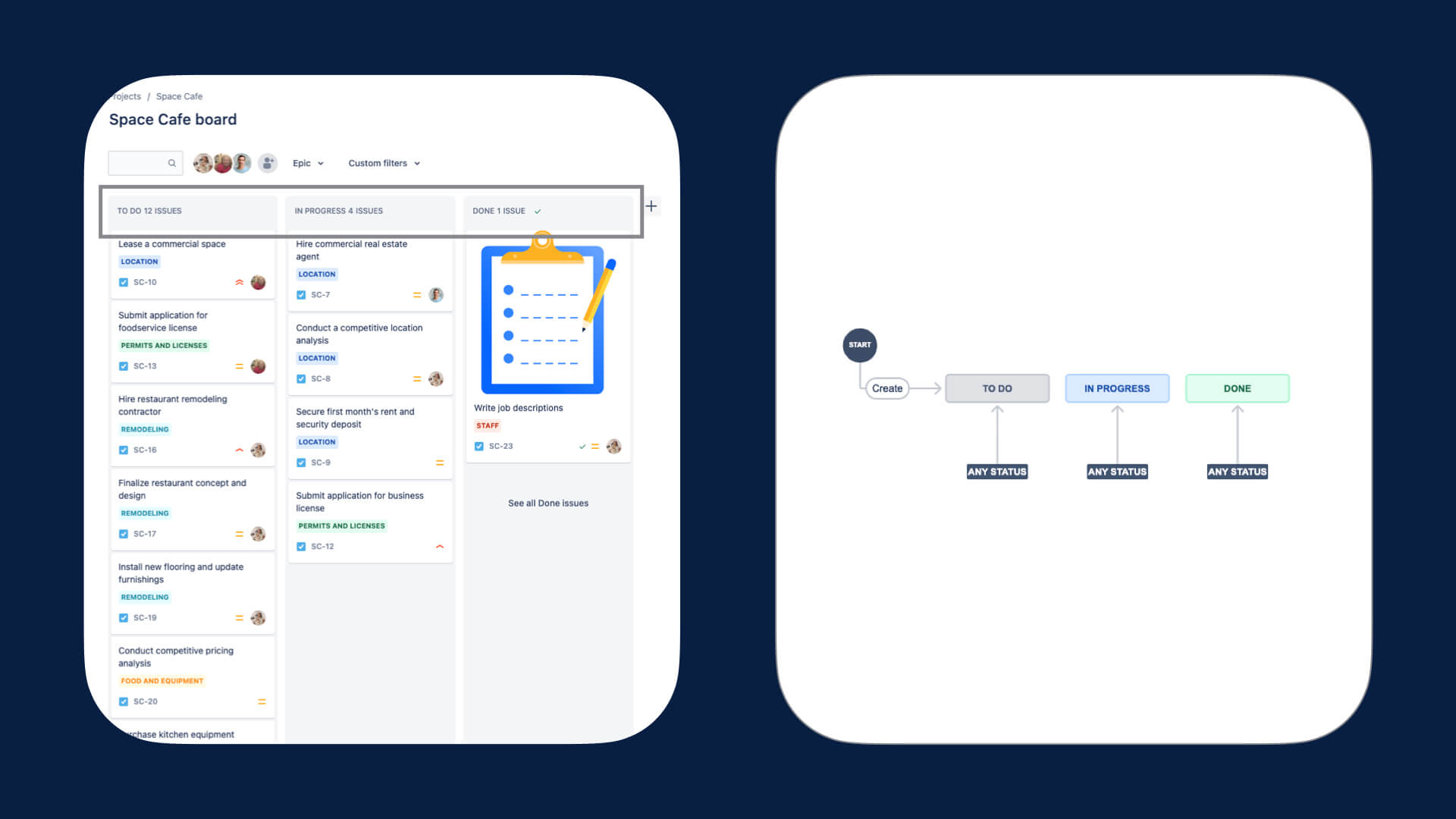
For teams with more complex processes, the board columns may only represent a subset of steps in the entire workflow. In this situation, teams will typically map multiple statuses to each column. This enables the team to more accurately represent the different workflows for different work types without cluttering the board.
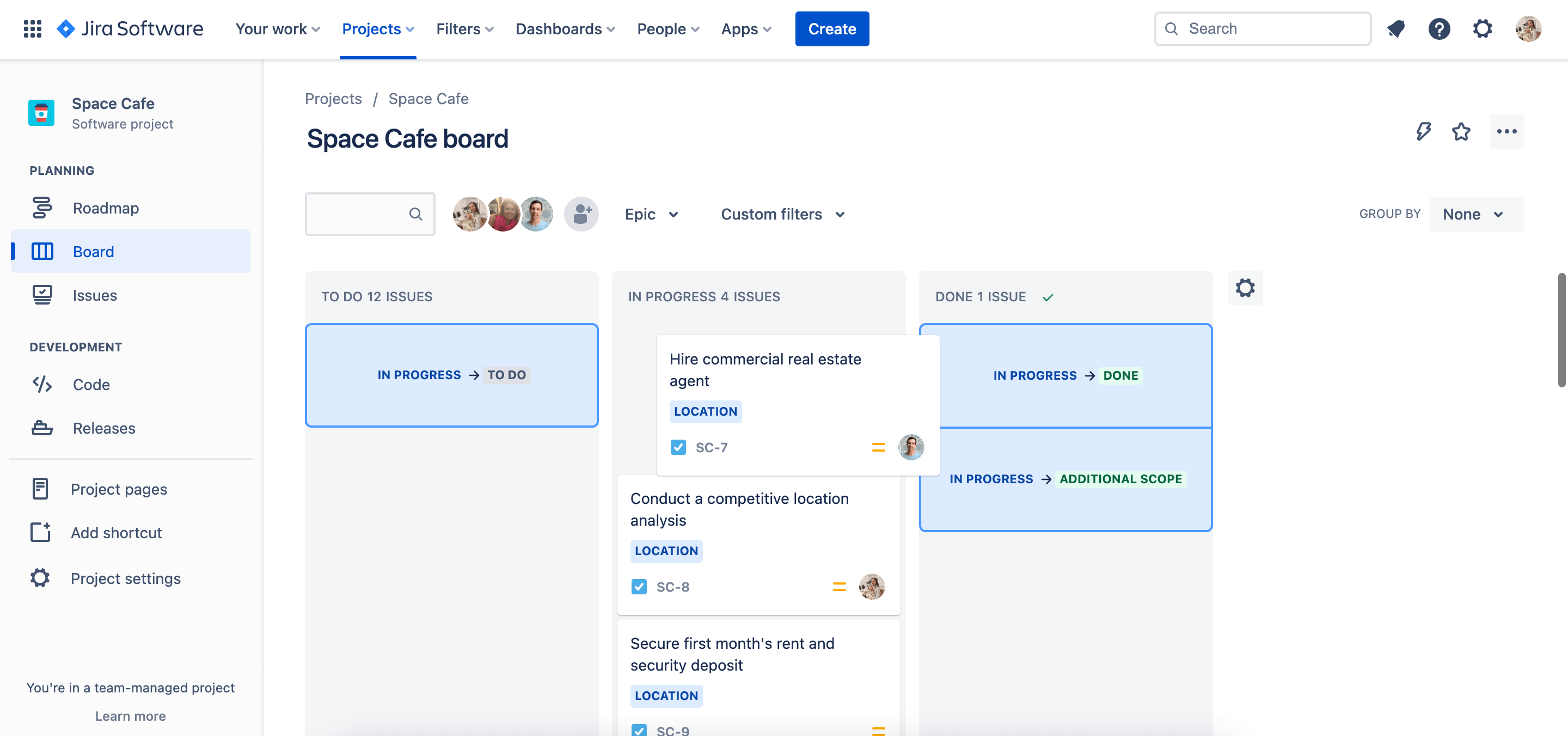
How does the advanced configuration of workflows compare to automation rules?
Company-managed spaces come equipped with advanced configuration options so teams can easily map and streamline even the most complex workflows. For example, you can create Conditions to control whether a transition should be executed by a user in your instance.
Similar capabilities exist as automation rules as part of Automation for Jira. However, some key differences exist:
- Advanced workflow configurations are only associated to each space by a workflow scheme, whereas automaton rules can be applied to a variety of features.
- Advanced workflow configurations can be a bit more challenging to execute but are easier to manage at scale.
- Advanced workflow configurations can be less of a strain on hosting resources, as automation rules available per space vary between editions. Compare plans
Advanced configuration of workflows is currently available only in company-managed spaces.