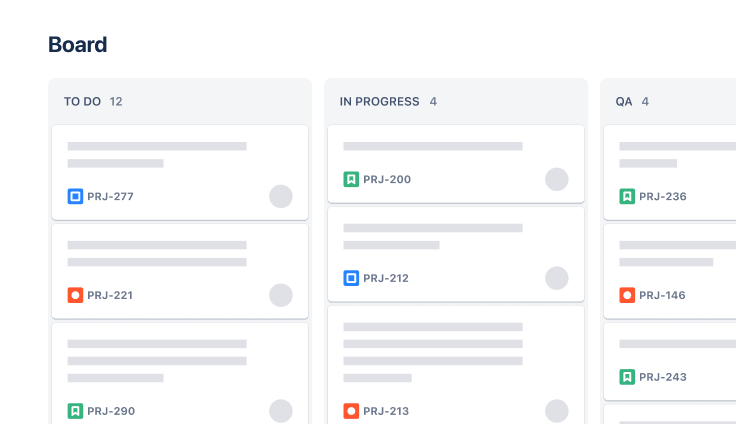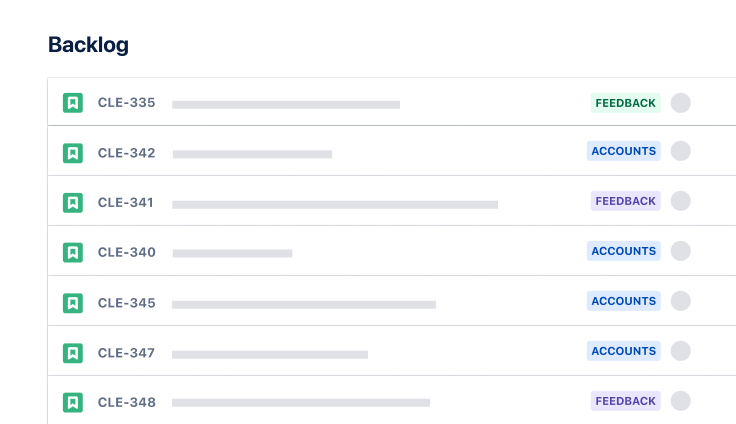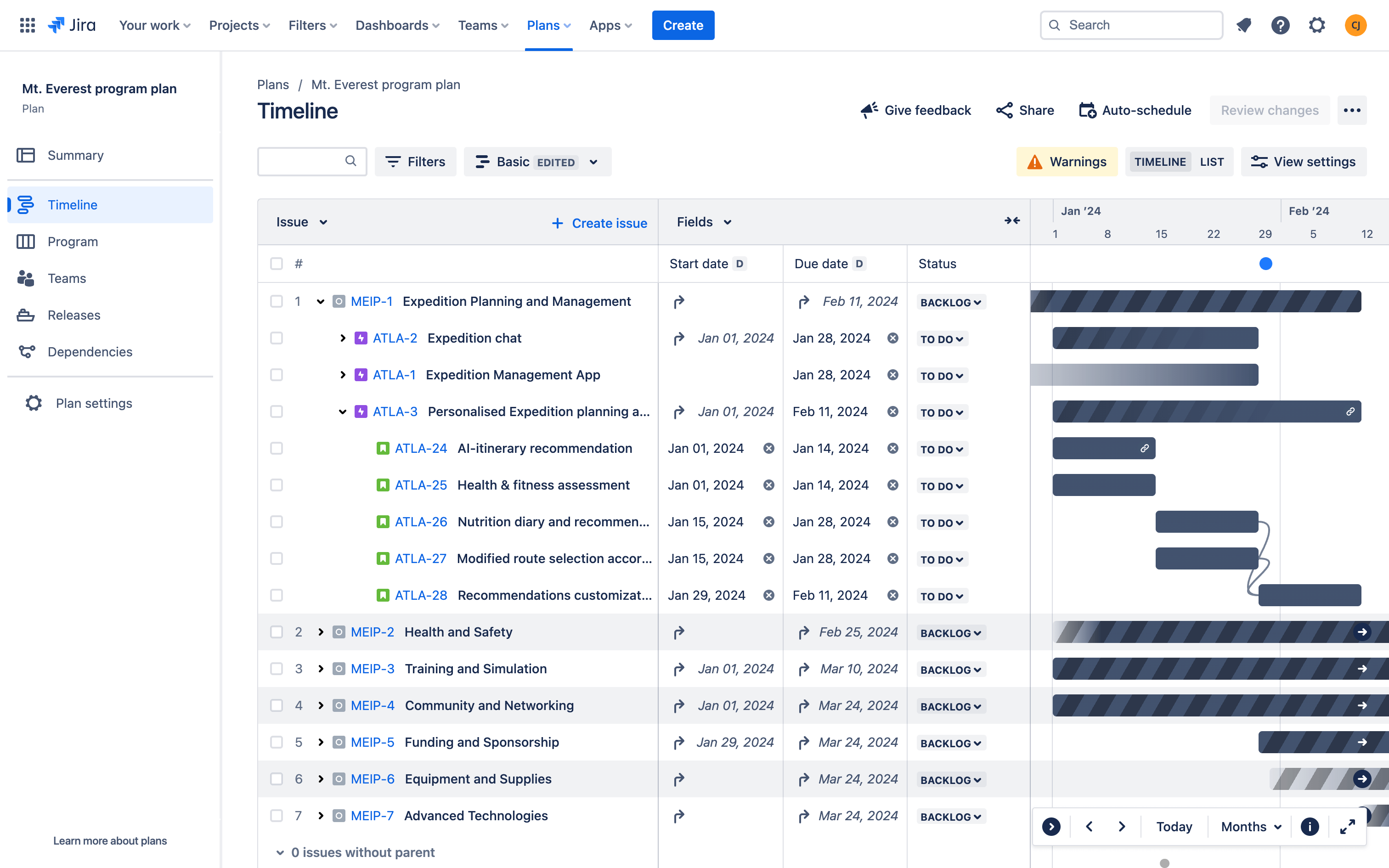
Top-level Planning Template
Plan, track, and report on big chunks of work, such as a program or initiative.
가장 적합한 팀
소프트웨어 개발
프로젝트 관리
마케팅
주요 기능
사용자 지정 이슈 계층 구조
고급 계획
사용자 지정 보고
What is a top-level planning template?
The top-level planning template is pre-configured to help teams of teams manage large, cross-functional efforts, such as a program or initiative. With an expanded issue hierarchy and a plan that visualizes everything in one place, teams can easily track and report on work spanning multiple projects and understand how their work rolls up to the big picture.
What does the top-level planning template include?
Plan work above the epic level
In the issue hierarchy screen, you’ll noticed we’ve added an additional hierarchy level above epic, called an initiative. This allows you to structure and break down larger chunks of work in Jira. Optionally, you can rename the initiative or epic level to match any methodology, such as SAFe.

Coordinate org-wide initiatives
In the Plans tab, you’ll notice we’ve created a new plan. A plan provides a shared space for planning and tracking cross-functional work. To start planning, create initiatives directly in your plan and then add all the related teams and projects involved in delivering these initiatives.
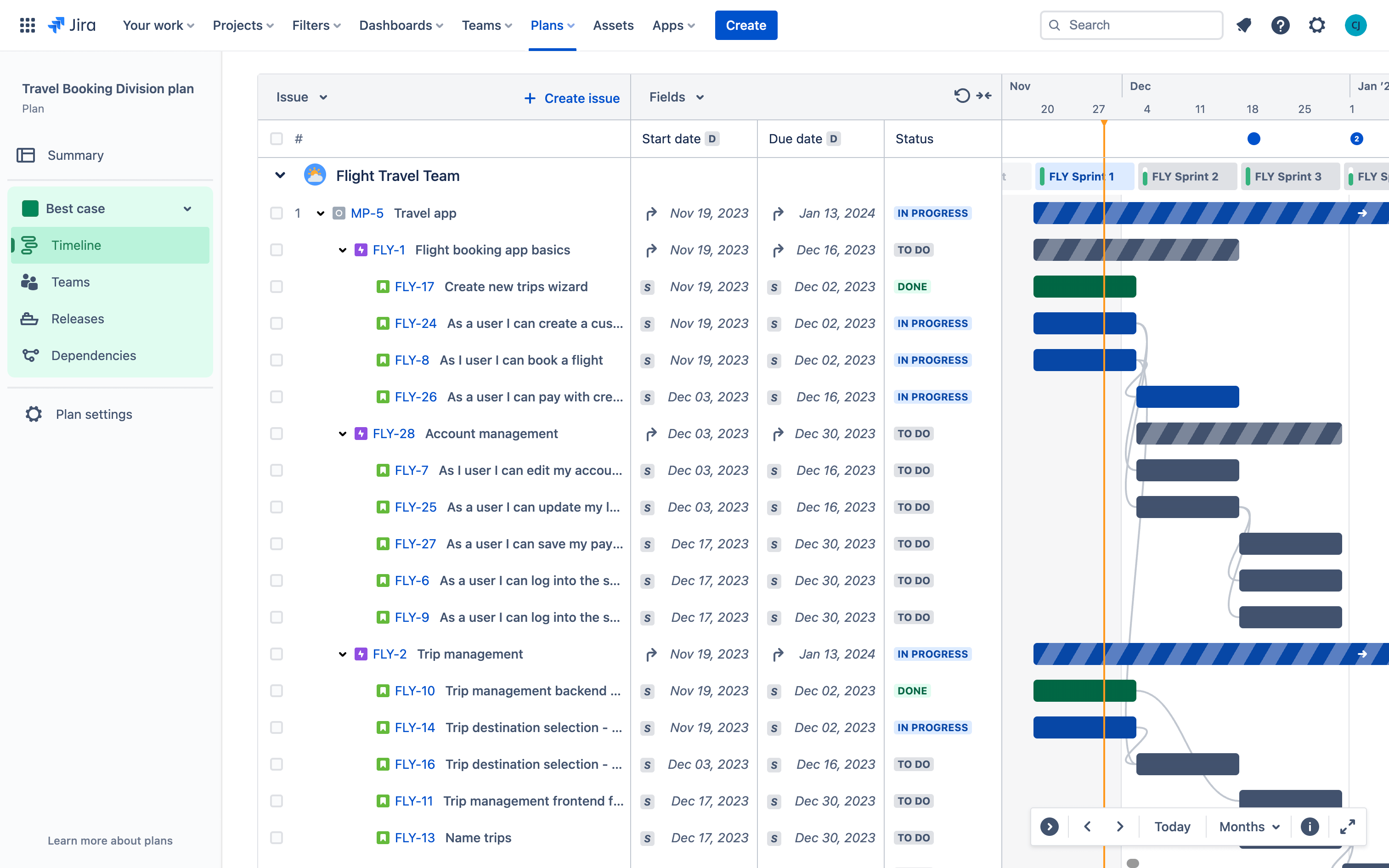
실시간 업데이트 커뮤니케이션
Jira에서 이슈가 업데이트되고 완료되면 유지 관리할 필요 없이 계획이 실시간으로 자동 업데이트됩니다. 이해 관계자에게 업데이트를 보고하려면 대상에 맞는 사용자 지정 보기를 만들거나 미리 구성된 최상위 계획 보기를 사용할 수 있습니다.
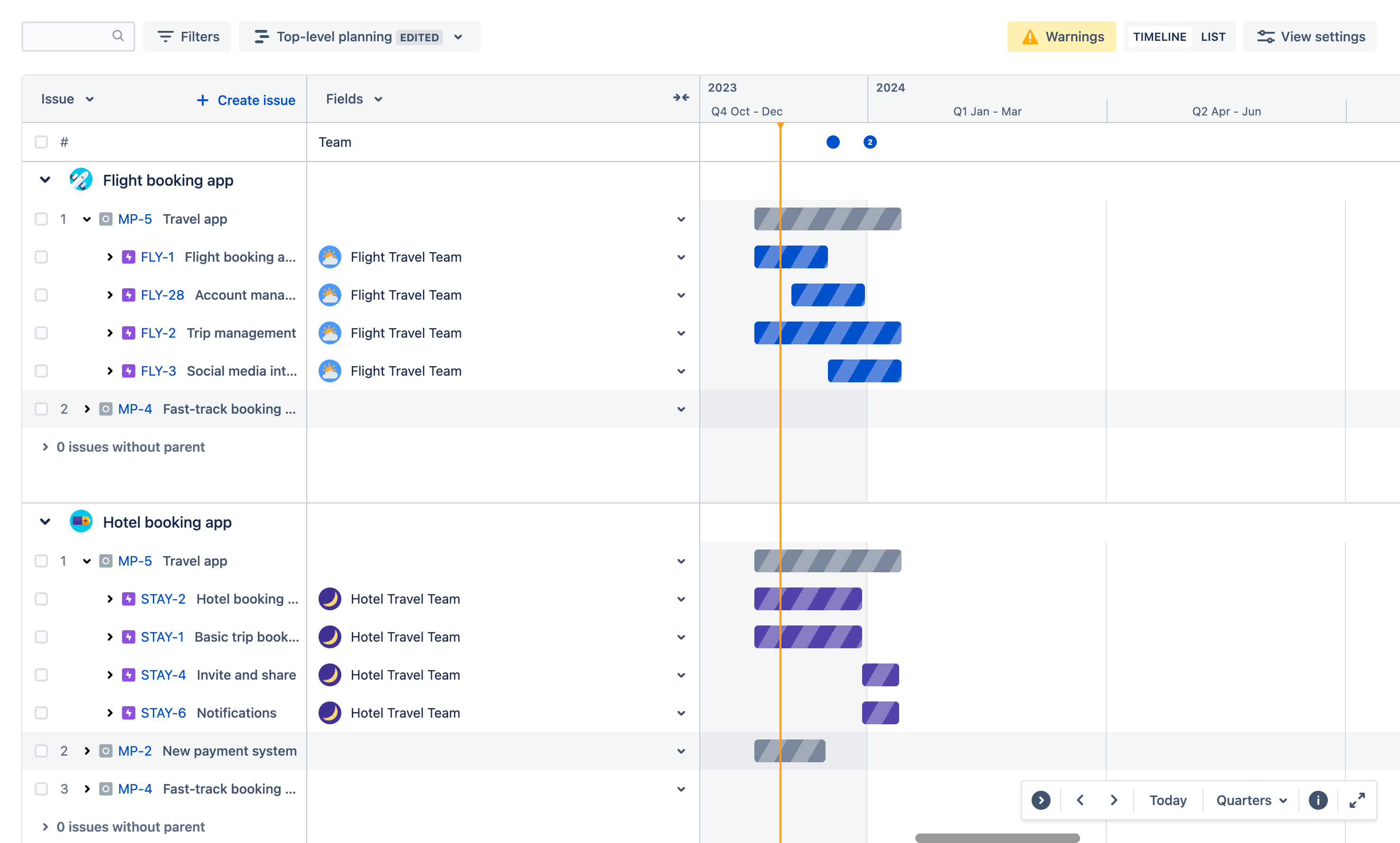
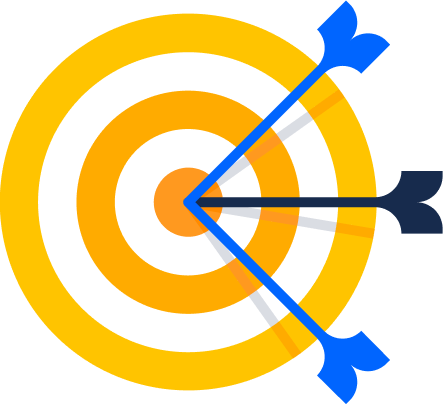
가시성 개선
팀이 자신의 작업이 대규모 비즈니스 이니셔티브에 어떻게 기여하는지 확인할 수 있도록 하여 팀을 정렬하고 올바른 일에 집중하도록 하세요.
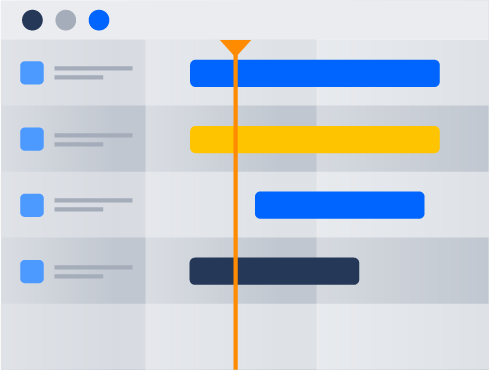
팀 전체 공동 작업
누가 무엇을 언제 하고 있는지 모두가 볼 수 있는 단일 정보 출처를 만드세요. 보고서는 다양한 이해 관계자에 맞게 사용자 지정할 수 있습니다.
확장 가능한 구조
여러 팀 및 프로젝트에 걸쳐 일상적인 작업부터 분기별 이니셔티브에 이르기까지 작업 항목 간의 관계를 체계화하고 시각화하세요.
How to get started with the top-level planning template
This template uses Jira Premium to help you plan work across multiple teams and projects.