Asset and configuration management in Jira Service Management
Overview
IT asset management (also known as ITAM) is the process of ensuring an organization’s assets are accounted for, deployed, maintained, upgraded, and disposed of when the time comes. Put simply, it’s making sure that the valuable items, tangible and intangible, in your organization are tracked and being used.
Service configuration management ensures that accurate and reliable information about the configuration of services, and the configuration items (CIs) that support them, is available when and where it is needed. This includes information on how CIs are configured and the relationships between them. This high-level view is often called a service map or service model, and forms part of the service architecture.
A configuration management database (CMDB) is used to store configuration records throughout their lifecycle and maintain the relationships between them. Examples of configuration items within an organization include hardware, software, systems, facilities, and personnel.
Assets is Jira Service Management’s native asset and configuration management tool. It gives teams a flexible and dynamic way to track all kinds of assets and configuration items (CIs), enabling teams to easily link them to service requests, incidents, problems, changes, and workloads.
AVAILABLE IN JIRA SERVICE MANAGEMENT PREMIUM AND ENTERPRISE PLANS
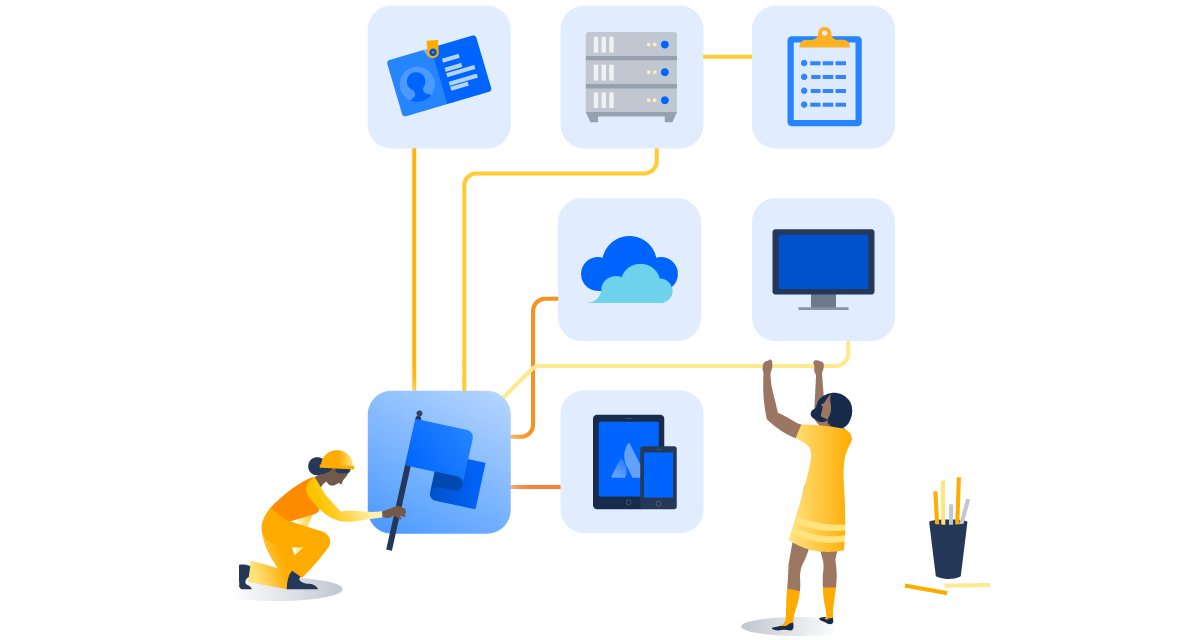
Assets is included in Jira Service Management Premium, Enterprise, and Data Center plans, allowing you to build your asset repository or configuration management (CMDB) within Jira Service Management.
Where should your team begin with IT asset management and service configuration management?
A common question we hear from customers is: should my team begin with IT asset management or service configuration management? Or both? Here are some common questions a company might ask to give you some inspiration of where to start. Which questions come up most for you? Which answers take the longest to find out? What answers cost your organization the most if you don’t have them?
IT Asset Management
- What type of IT devices are important for us to track and manage?
- What do we need to understand about our IT devices to track them effectively?
- What do we need to track when onboarding and offboarding employees and contractors?
- What types of software licenses do we track (cloud vs physical)? Do we have a good understanding of the subscription license purchases versus assigned?
- How can leadership and IT teams find the total assets deployed, the ratio of used vs purchased license etc. to make key business decisions?
Service Configuration Management
- What are the top services that are important to our business?
- Who manages these services?
- What percentage of services are deployed to the cloud (AWS, Azure, Google, etc.)?
- Do we have a good understanding of the service taxonomy (the supporting service applications and infrastructure)?
- What types of information do we need to track to support audit and compliance requirements?
If you can’t easily answer these questions, then you likely have blind spots in your asset and service configuration oversight. To remedy this, Atlassian recommends starting by documenting your inventory, move on to tracking the lifecycle and usage of that inventory with IT asset management, and then start to look at the current status and connection between your assets with service configuration management. Effective service configuration management depends on accurate asset information. Similarly, asset management depends on up-to-date inventory records.
For more information, check out our IT Asset and Configuration Management page.
How to get started with asset and configuration management in Jira Service Management
We highly recommend our Assets onboarding guide for instructions on how to get started with Assets.
Also, check out our IT Asset and Service Configuration Management handbook for a walkthrough of a common ITSM use case and a high-level checklist to help you implement your own strategy.
Assets in Jira Service Management
Assets - the name for our collective asset and configuration management functionality - can be accessed by selecting Assets from the top navigation bar.
Please note that Assets is only available for Premium and Enterprise Cloud plans. Atlassian offers free evaluations of our Premium plan for both new and existing customers. To upgrade your plan to Premium:
- Log into your Cloud site as the site admin.
- Select the menu picker icon located on the left of your screen (9 squares).
- Select Administration and then select Manage Subscriptions.
- Change your Jira Service Management plan to Premium.
This change takes effect immediately and will be reflected on your bill once the trial period has ended unless the product is disabled from within your account.
Create an object schema
A schema is a collection of object types and objects. This could contain your entire organization's assets and configuration items, or just a specific part – having multiple schemas can allow for different teams to manage the assets that are important to them. Learn more about best practices for structuring objects in Assets.
Get started by creating just one object schema and populate it with object types and objects. This will allow you to create object types and objects for Jira Service Management to find and show in the issue view and portal. e.g. Servers. Assets also contain templates for object schemas across common use cases like IT Asset Management, People, and Facilities, allowing admins to quickly build out your database with pre-defined schema.
To create an object schema, you need to be logged in as a Jira admin.
- Select Assets in the top navigation bar.
- Select Object schemas.
- Select Create object schema in the top right corner.
- Enter information about your object schema, including:
- Name
- Key – this is a unique key to identify your object schema
- Description
- Select Create.
Create an object type
An object type represents a group of similar objects in an object schema. For example, a laptop can be an object type, and all the laptops within our organization are the objects within the laptop object type. Object types can contain several objects and their attributes. To create an object type:
- Select Assets in the top navigation bar.
- Select view all object schemas.
- Select the object schema where you want to create an object type.
- Select the Create object type icon in the left sidebar.
- In the popup window:
- Enter a name for the object type.
- Select an icon for the object type.
- Select a parent object type. If None is selected, the object type will be created at the root level in the object schema.
- Enter a description for the object type.
- Select Create. To create another object type immediately after, select the Create another checkbox then select Create.
Create an object
Next, we recommend creating a few objects in Assets. You can also use these to create references (linking objects together) to start building a graph to show relationships and dependencies.
To create a new object in your object schema:
- Select Assets in the top navigation bar.
- Select Object schemas.
- Select the object schema where you want to create an object type.
- Select Create object.
- In the popup window:
- Select an object type for the object.
- Enter a name for the object.
- Enter information for any other attributes that are displayed.
- Select Create.
- To create another object immediately after, select the Create another checkbox then select Create.
Set up your Assets custom field
Finally, setting up the Assets custom field will enable your team to see Assets objects directly from the issue view, providing context where it's needed most. Learn how to set up your custom objects field.
Import objects into Jira Service Management
Currently, you can import data into Assets from CSV, JSON, and Assets Discovery, and there are plans to add data from external databases and the Jira environment itself.
There are four steps to importing your data into Assets:
- Prepare your data.
- Create an import configuration.
- Map your data into Assets. There are two options:
- Map your data automatically, using a Predefined structure and configuration, or;
- Map your data manually, by using any of the following methods:
- Object type mapping to create Assets object types
- Object type attribute mapping to create Assets attributes and references
- Child object type mapping to create hierarchical parent and child structures.
- Execute the import.
Automatically discover objects in your environment with Assets Discovery
Assets Discovery is an agentless scanner (although there is an agent available to get more detailed information) that picks up network assets. You can choose which assets and attributes you pull into your Assets object schemas as well as create your own scanning patterns to find more niche assets. If you run it on a schedule, it will pick up changes and keep data updated. With automation rules, you can even trigger Jira work items, email notifications, and more based on detected changes. To use it, you need to download it and run it on your local machine.
Asset and configuration management best practices and tips
Take a top-down approach to build your service model architecture
To realize more value from your CMDB, focus on pulling in data from only the key services you plan to manage. Take a lean approach by starting with one or two of your most critical business services. This narrow focus helps you learn as your CMDB grows, and quickly build a service map with relevant CIs and dependences. More importantly, you’ll avoid the pitfall of overloading the CMDB with unnecessary data.
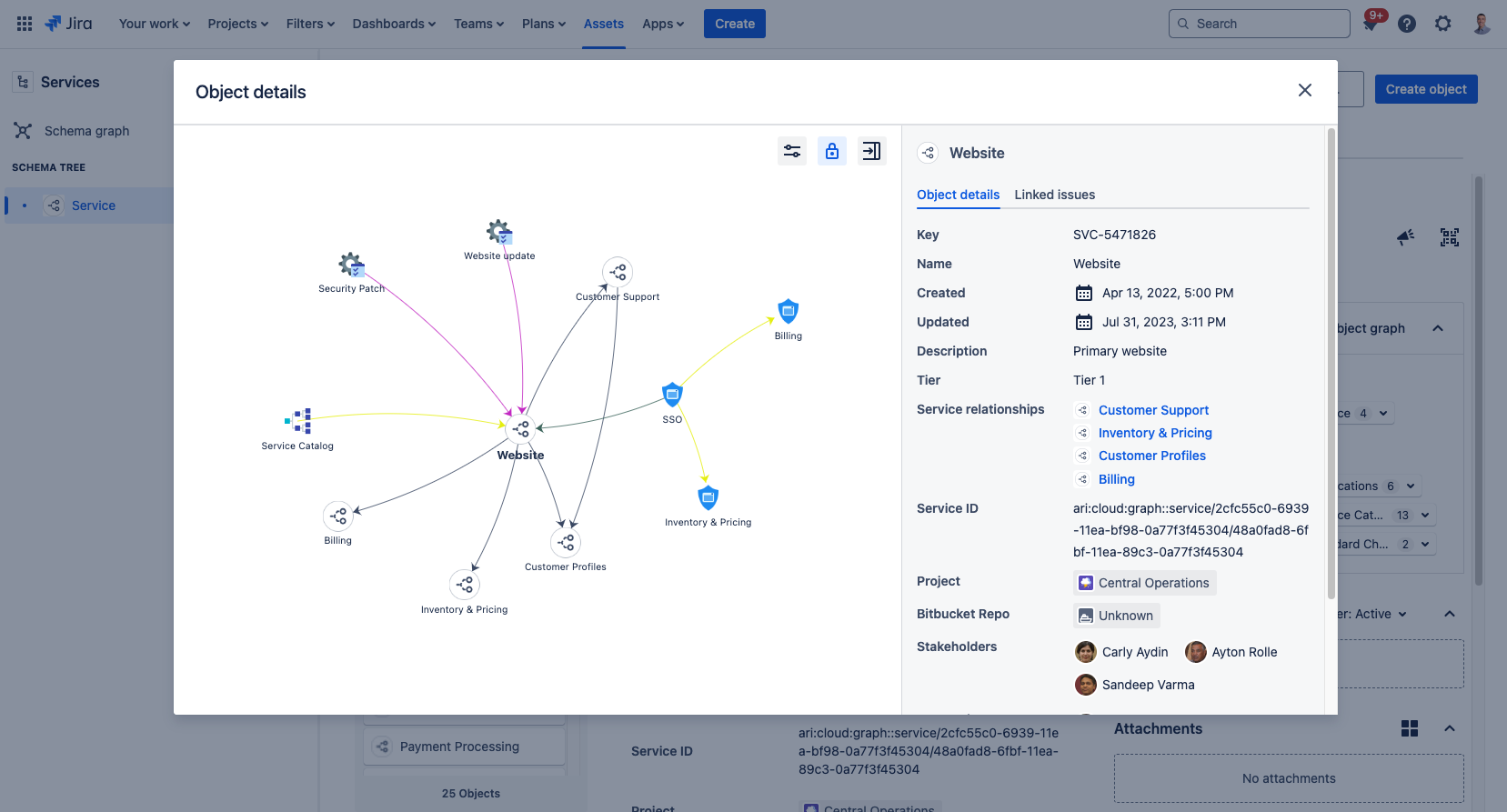
The concept of data federation has also become a reality for many IT teams. Applications such as AWS Management Console or Microsoft Azure Portal empower teams to quickly access the IT infrastructure supporting their services. This “service-centric” approach to defining and building out your CMDB balances the information required with the value that the information creates. It also avoids the costly efforts of maintaining large amounts of detailed information about every component and its relationships.
Leverage templates to get started with object schemas
The flexibility of Assets can make it difficult to know where to begin. Object schema templates provide a great starting place with pre-defined object types and structure across core use cases like IT Asset Management, People, and Facilities. These templates are also designed to work alongside each other, forming the “What” (ITAM), the “Who” (People), and the “Where” (Facilities) of an effective IT asset management database. These templates are designed to help teams quickly populate their database and better standardize asset data across an organization.
Templates appear as an option when a user with sufficient permissions clicks Create schema from the Assets landing page.
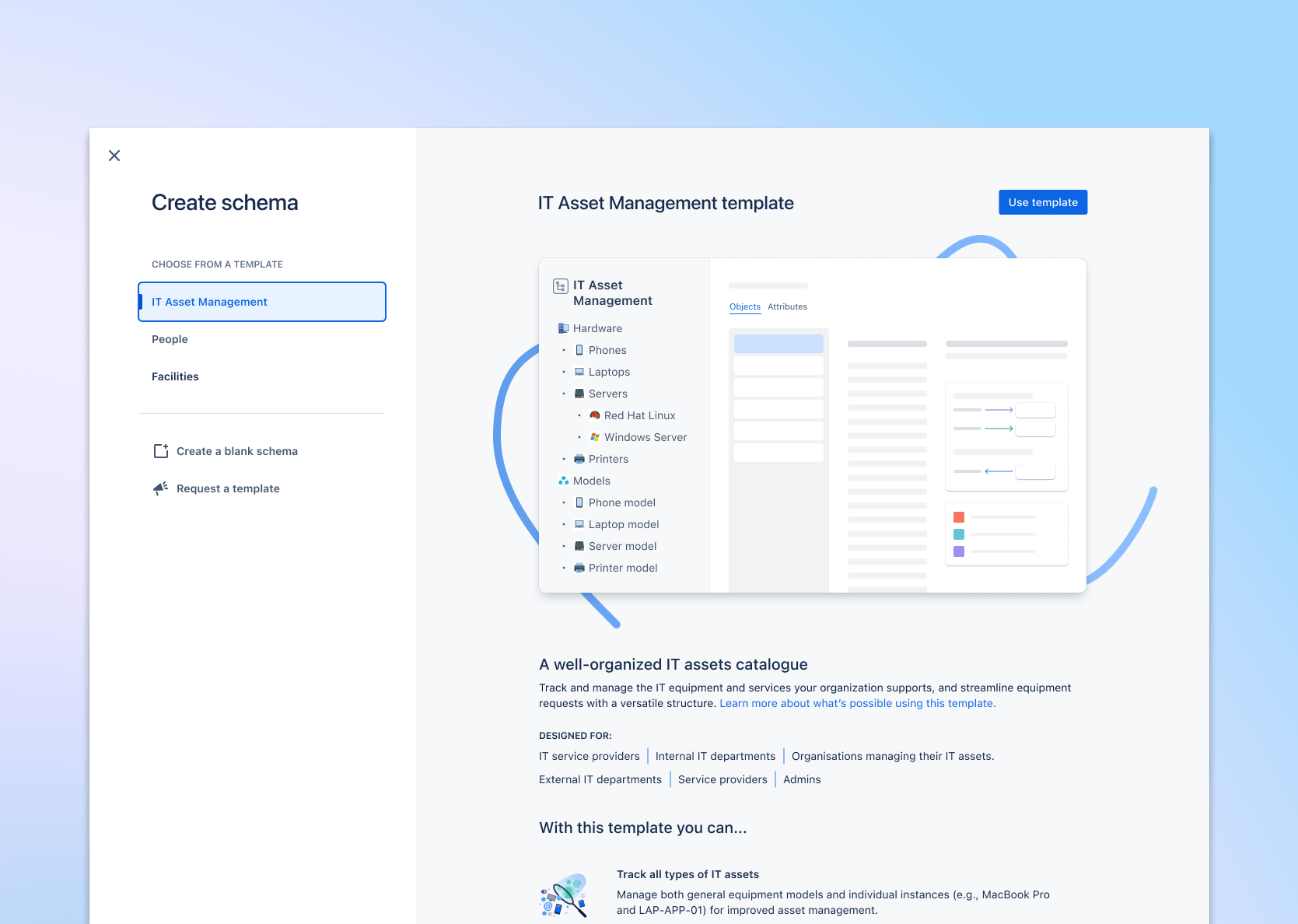
Create a unified service view across your organization with Jira Service Management’s services feature
The services feature in Jira Service Management allows you to easily register the important business and technical services that power your business. It is built on the Atlassian Graph platform which connects queries, and consolidates data across Atlassian and third-party products; and in turn, helps to increase service visibility across your organization, unify the work of IT and development teams, and open up team collaboration around business-critical needs.
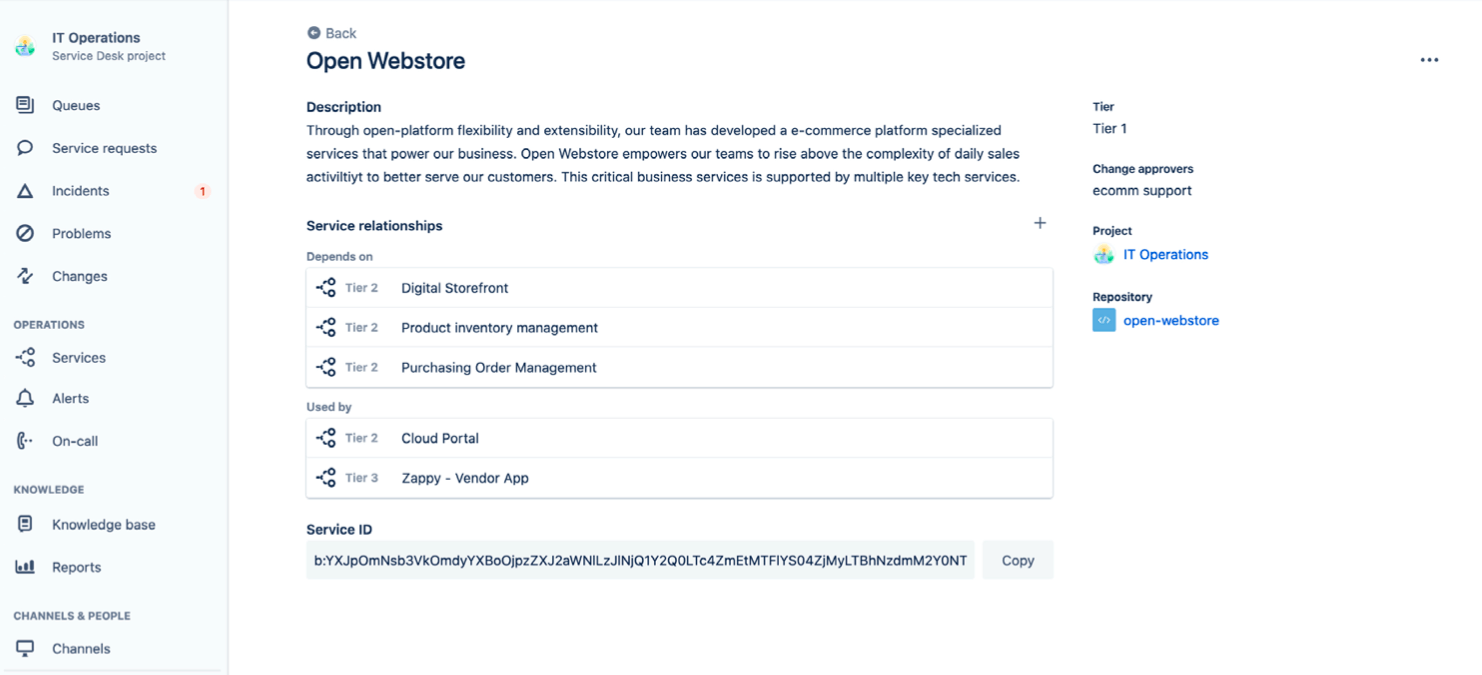
Help employees help you with easy asset selection
As the first line of interaction with your customer, your service desk should offer exceptional user experiences through self-service. With Jira Service Management, employees can easily select the right assets to associate with their requests. Agents will receive all the necessary context to resolve the request, such as purchase date and previous issues linked to that asset. The more context agents receive, the faster they can resolve customer issues.
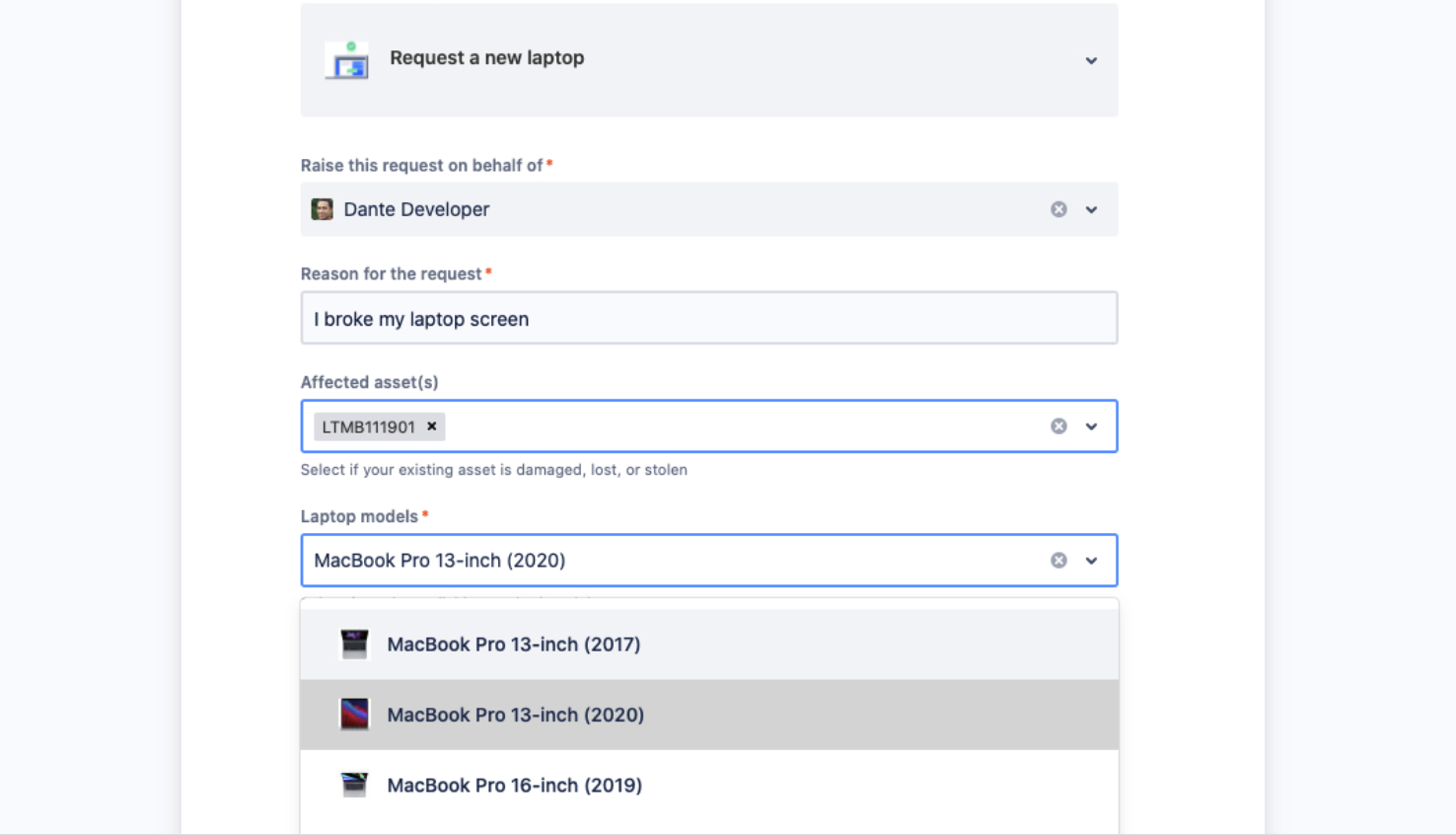
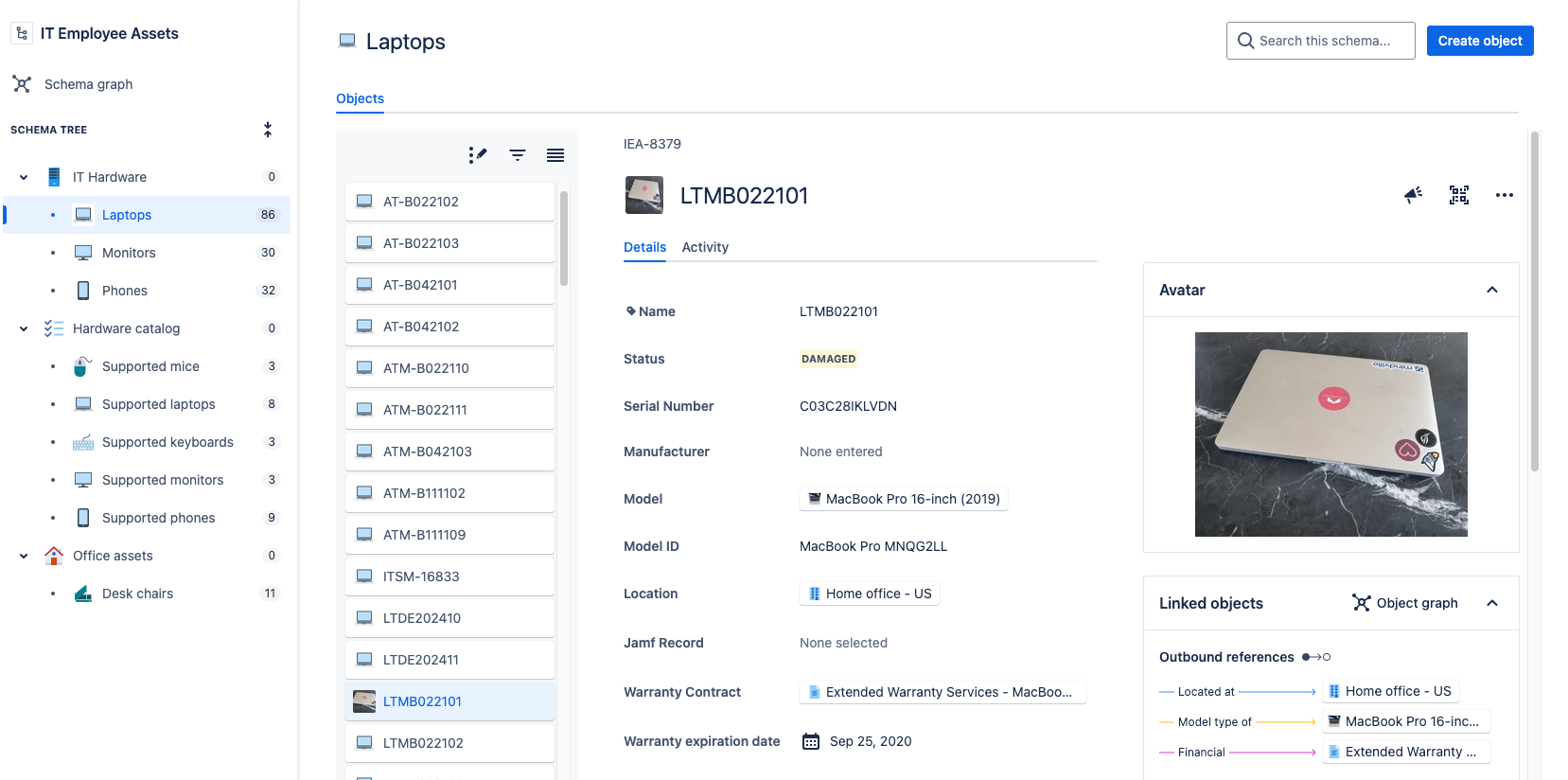.png?cdnVersion=2659)
Use automation to track assets and monitor inventory
Use automation rules and input from Jira work items to update Assets with the required information to track your assets. When an employee requests hardware, use automation rules to assign them as the owner of the chosen item. No more wasting time on hunting down who has what or updating spreadsheets!
Automation rules can also be used to notify you of upcoming licenses, warranty expirations, and low stock.
Analyze and report out on your Assets data
Asset reporting allows you to critically analyze your asset and configuration data, power better decision-making, and report out easily. Depending on how you have Assets set up, the out-of-the-box reports can be used for inventory management, lifecycle management, measuring employee productivity, and more. You can monitor the health of your asset/CI data, assess the accuracy and completeness of it, and summarize Jira work items that include asset-related data (for example, incidents impacting laptops).
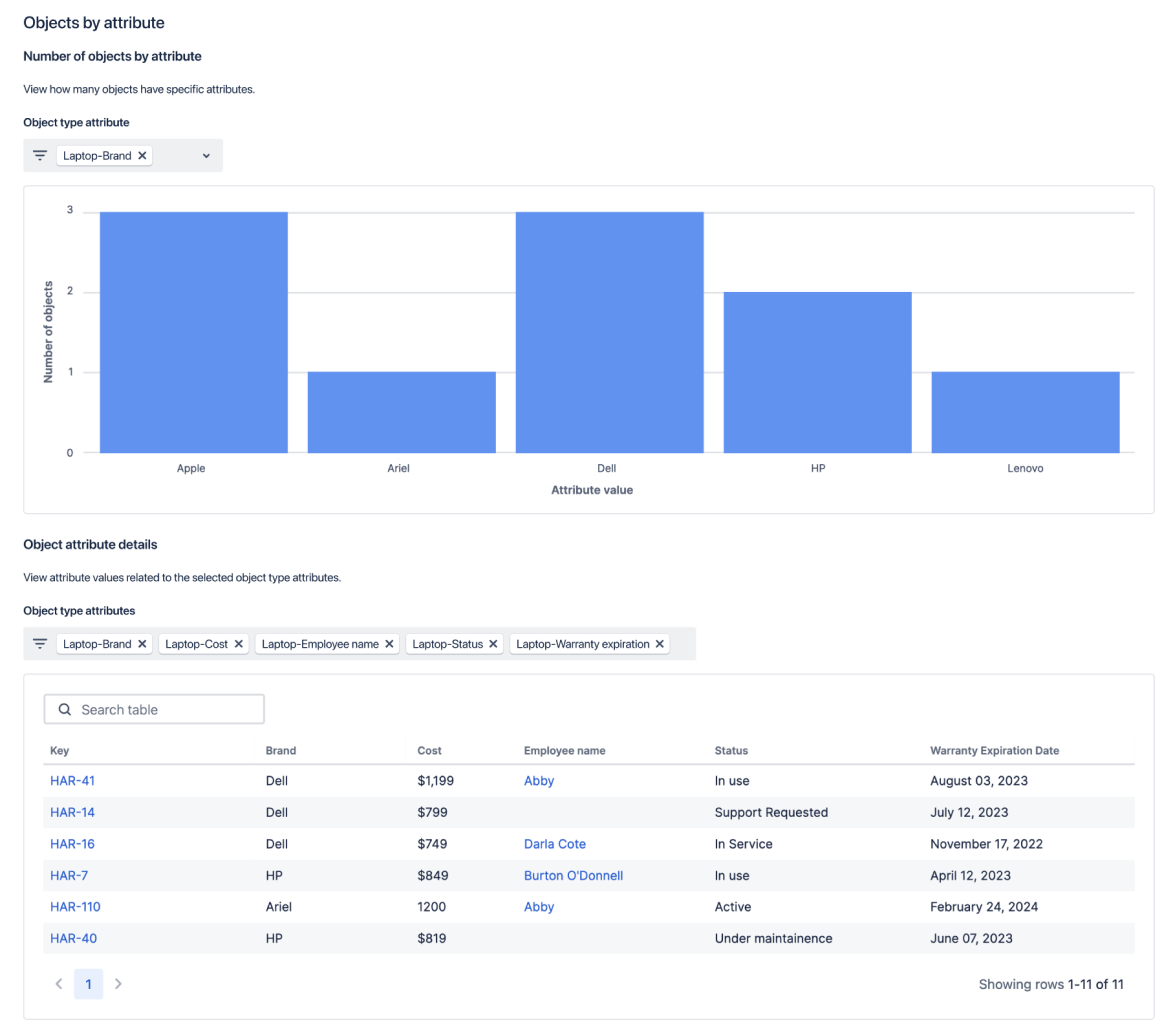
Make Assets data visible in Confluence Cloud
With the Assets macro in Confluence, agents can build smart lists of objects from Assets directly in Confluence. Bring asset data where you work with reports on the state of your important assets so you can share with relevant teammates and increase visibility across teams.
These lists pull from object schemas and can also be customized for specific attributes or data.
To get started with this feature, follow these three steps:
- Hit the slash key ("/") on your keyboard
- Type and select "Assets" from the dropdown
- Select and display the Assets objects of your choice.
This feature enables all licensed users of Confluence, regardless of their access to Jira Service Management, to see lists of Assets. This can be done by having a Jira admin assign them the "object viewer" role within Assets. To configure these lists in Confluence and add relevant permissions, you must be a Jira admin and/or have permission to see the relevant object schema in Assets in Jira Service Management.
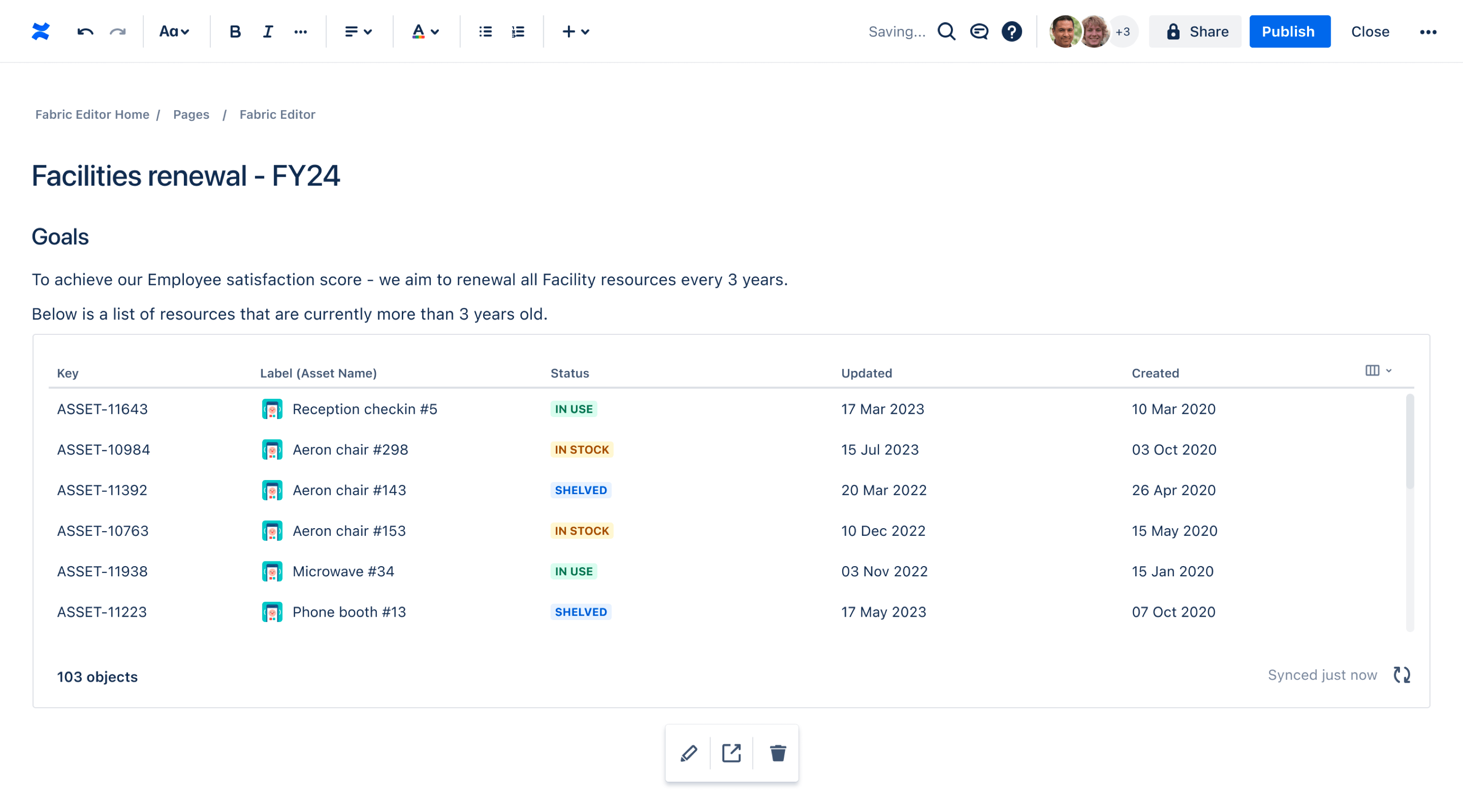
Getting Started
Knowledge Management
Tips and tricks
Automation