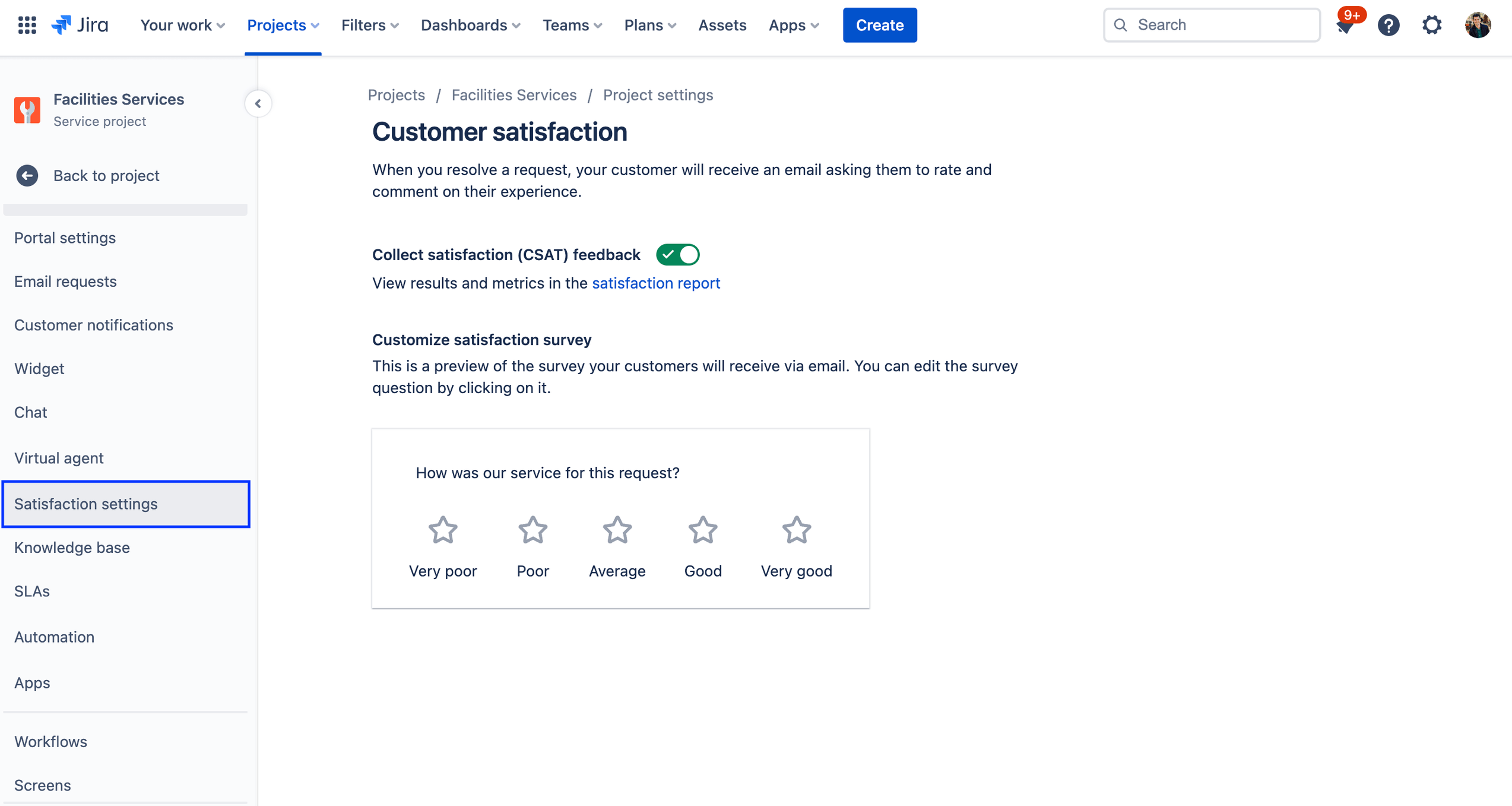Service management for facilities teams
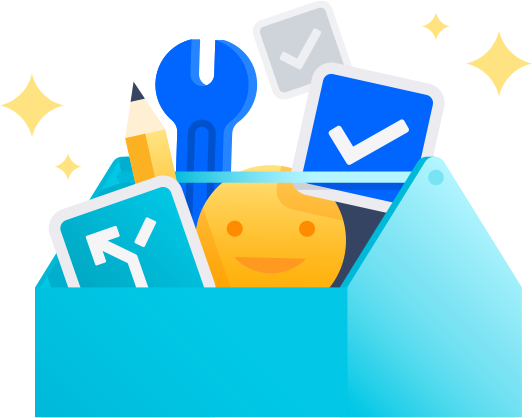
Overview
Jira Service Management is a powerful tool for facilities teams to manage and streamline their workflows, improve communication and collaboration, and enhance their overall operations. By leveraging the features and capabilities of Jira Service Management, your facilities teams can effectively handle facilities-related requests, tasks, and processes, and provide better service to your organization.
This guide is intended to help facilities teams get started with Jira Service Management and optimize it to meet their unique needs.
How facilities teams get started with Jira Service Management
Get up and running quickly with the facilities service management template
If you haven’t already done so, you’ll need to create your first facilities service project. The facilities service management template in Jira Service Management comes with pre-built request types and workflows for procedures like reporting a maintenance issue, requesting a move, requesting an event, and asking general questions to the facilities teams.
To create a project with the facilities service management template:
1. Select Projects in the top menu bar > Create a project.
2. Select the facilities service management project template > Select Use template to get started.
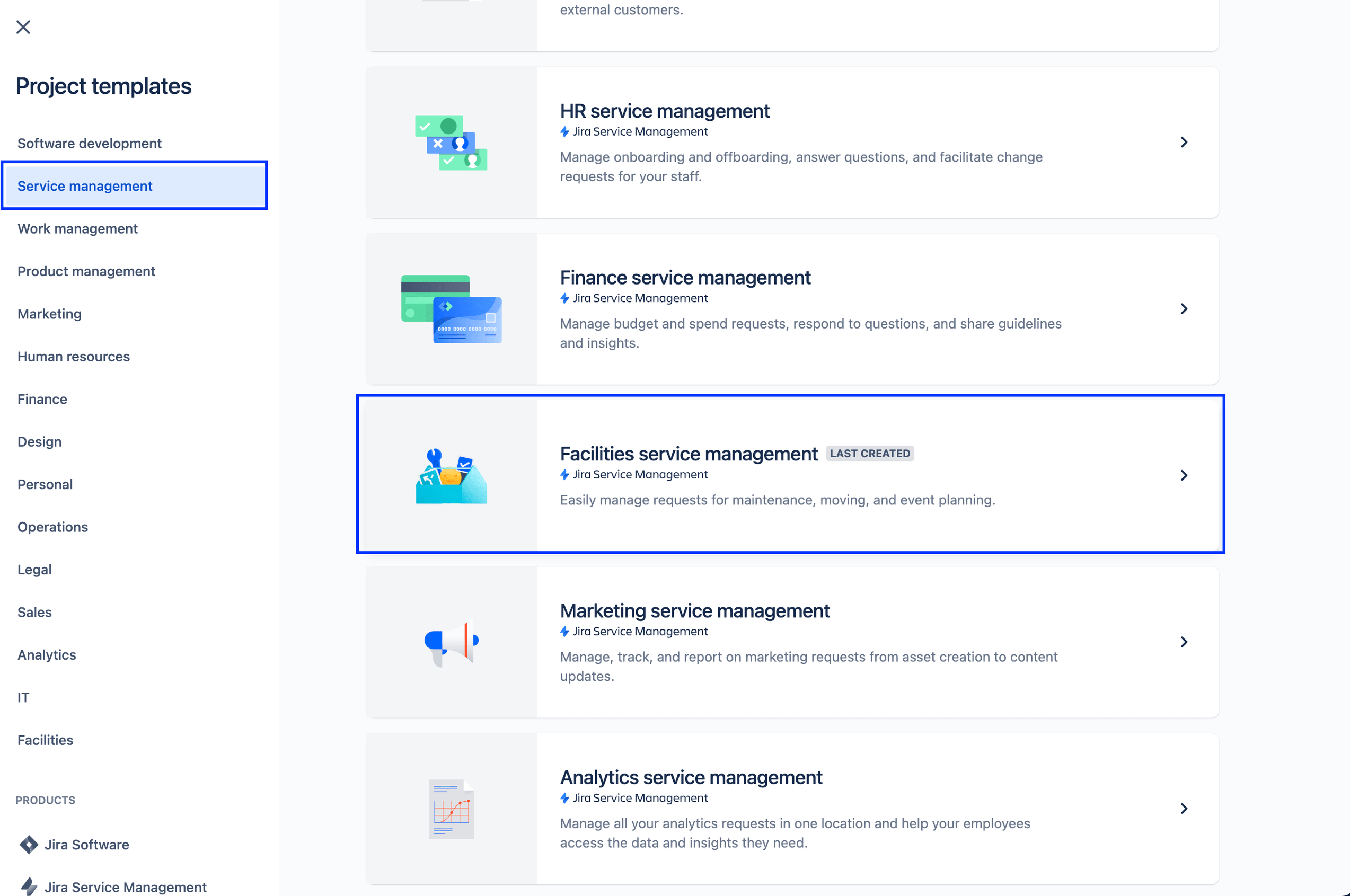
3. Select either a team-managed or company-managed project.
4. Name your project. A project key is automatically generated based on the project name, or you can create your own project key if you wish.
5. Choose an access level, private or open, and a default language (for team-managed projects only).
6. Choose if you want to share settings with an existing service project. If yes, specify the name of the existing project (for company-managed projects only).
7. Select Create project.
Set up your facilities request types and fields
Request types help you define and organize incoming requests so your team can capture relevant information and help employees more efficiently.
In addition to the default request types that come with the facilities service management template, you can also create your own request types for all of your facilities needs for things like reporting workplace hazards, catering, parking passes, security keycards, routine inspections, and much much more.
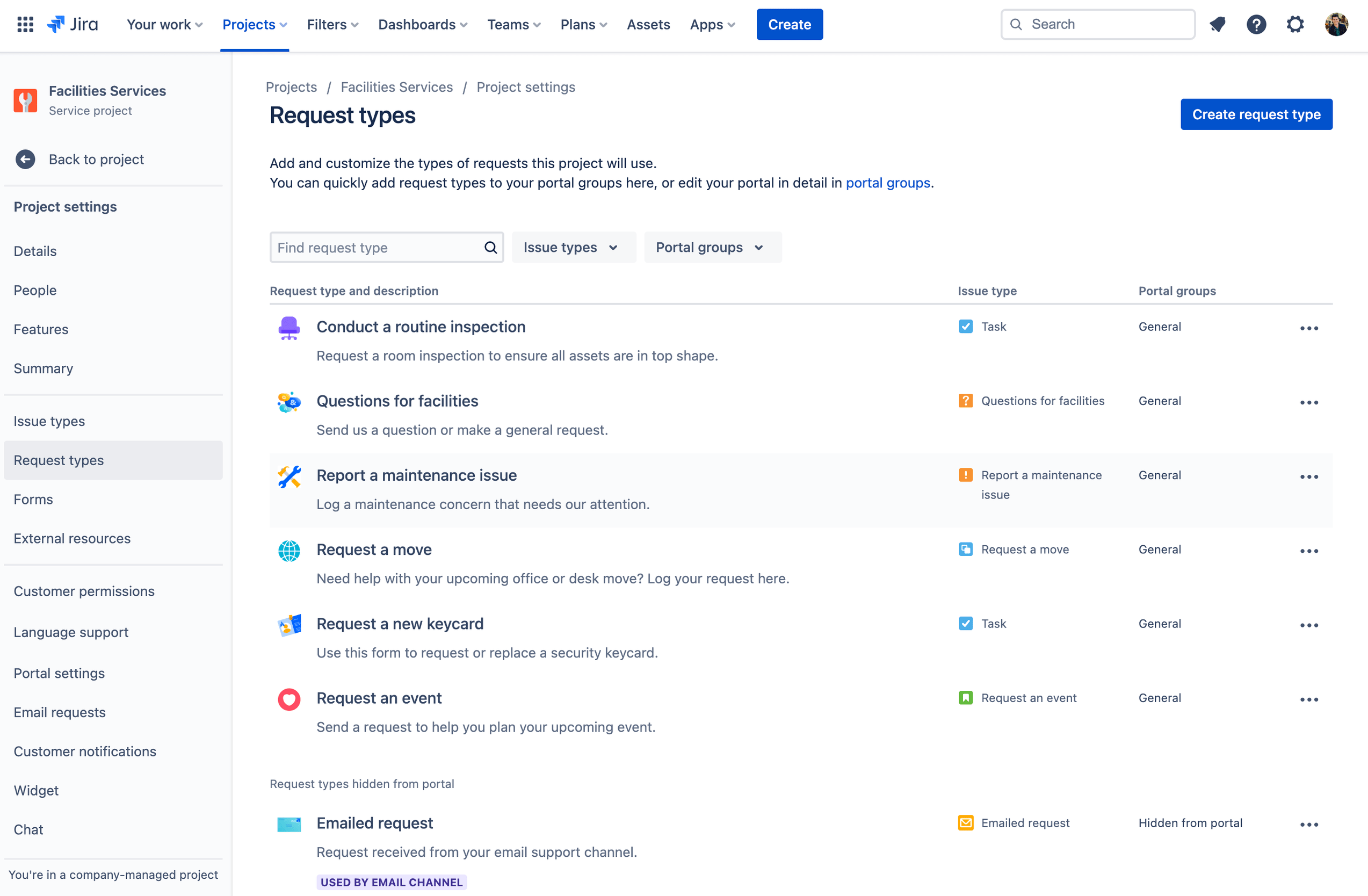
To access your default request types or create your own:
1. From your facilities service management project, select Project settings in the left-hand menu.
2. Select Request types.
3. Select an existing request type to edit or create a new one by selecting Create request type.
Add fields to your request types
Request types are automatically configured with multiple fields (e.g., Assignee, Reporter, Request type, Description, and more). Fields allow you to customize the information captured from help seekers and used by your agents. You can also add custom fields, which provide additional information that’s helpful to your team.
After your desired facilities request types are created, simply drag and drop fields as needed to ensure you capture all the necessary information for a request. Field values can also be edited by simply selecting the field.
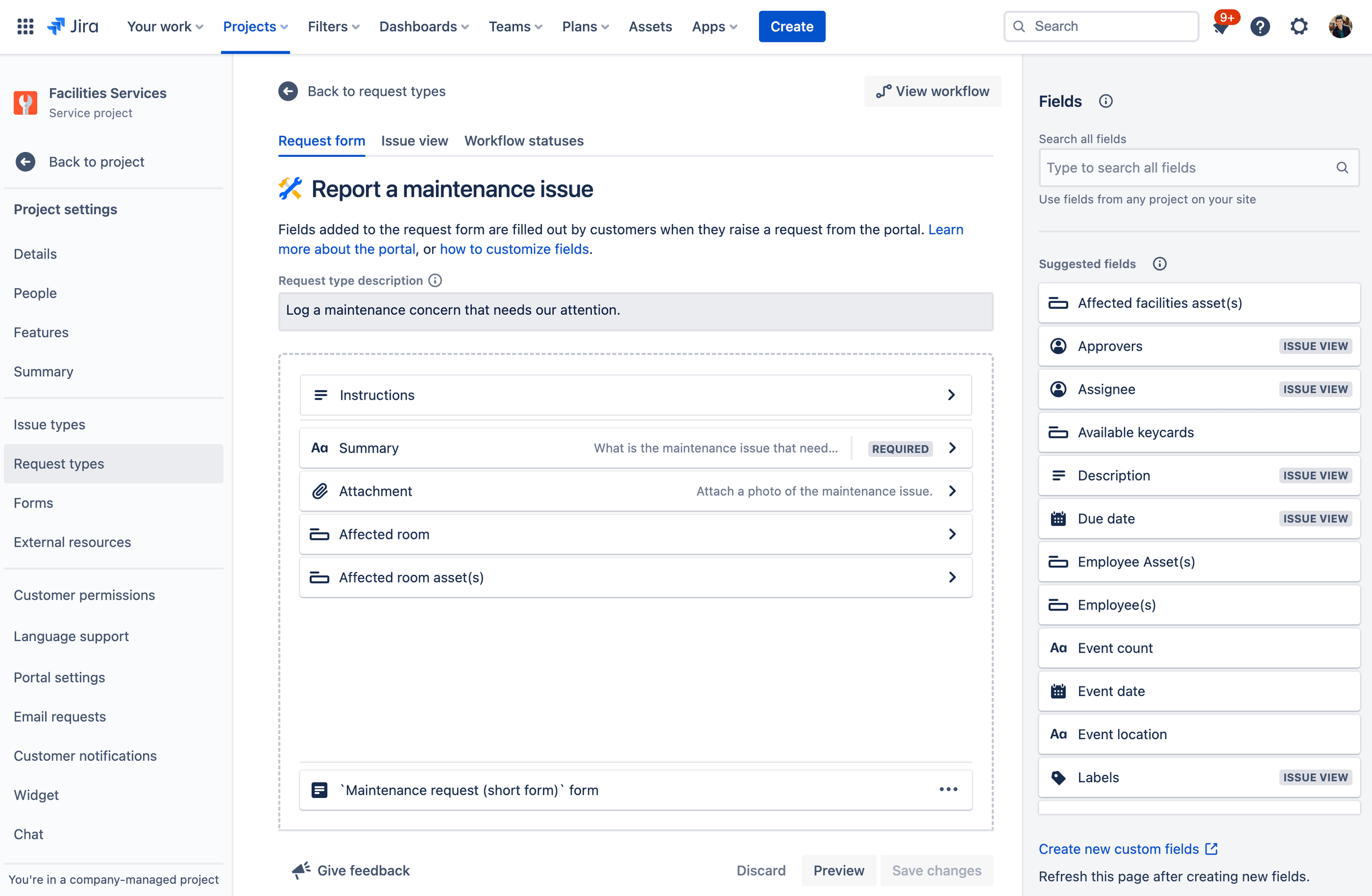
When you add fields to your request types, they appear in the portal request form. Fields can be required or optional for help seekers. You can also add issue view fields for your agent’s eyes only.
If the fields you’re trying to add aren’t available, you’ll need to create them first.
Capture more relevant information faster with forms built for facilities teams
Forms can use conditional logic to dynamically show or hide fields, and can include headings, field validation, tables, and rich formatting. Forms include all of the fields you need in one form to ensure employees know exactly what info to provide.
Another way to get started quickly with request types is to utilize the pre-built form templates in Jira Service Management. You can utilize any of the over 44 existing ones or easily create your own forms to meet your team’s needs.
You can use forms in the portal to get more structured information from customers when they raise a request, or use a form to create an issue. Forms can also be added to existing issues to act as checklists or to gather new data from customers or team members as an issue progresses.
To access your forms in Jira Service Management:
1. From your facilities service management project, select Project settings in the left-hand menu.
2. Select Forms.
3. Create a new form by selecting Create form.
4. Select Facilities from the form template list and find a form to get you started.
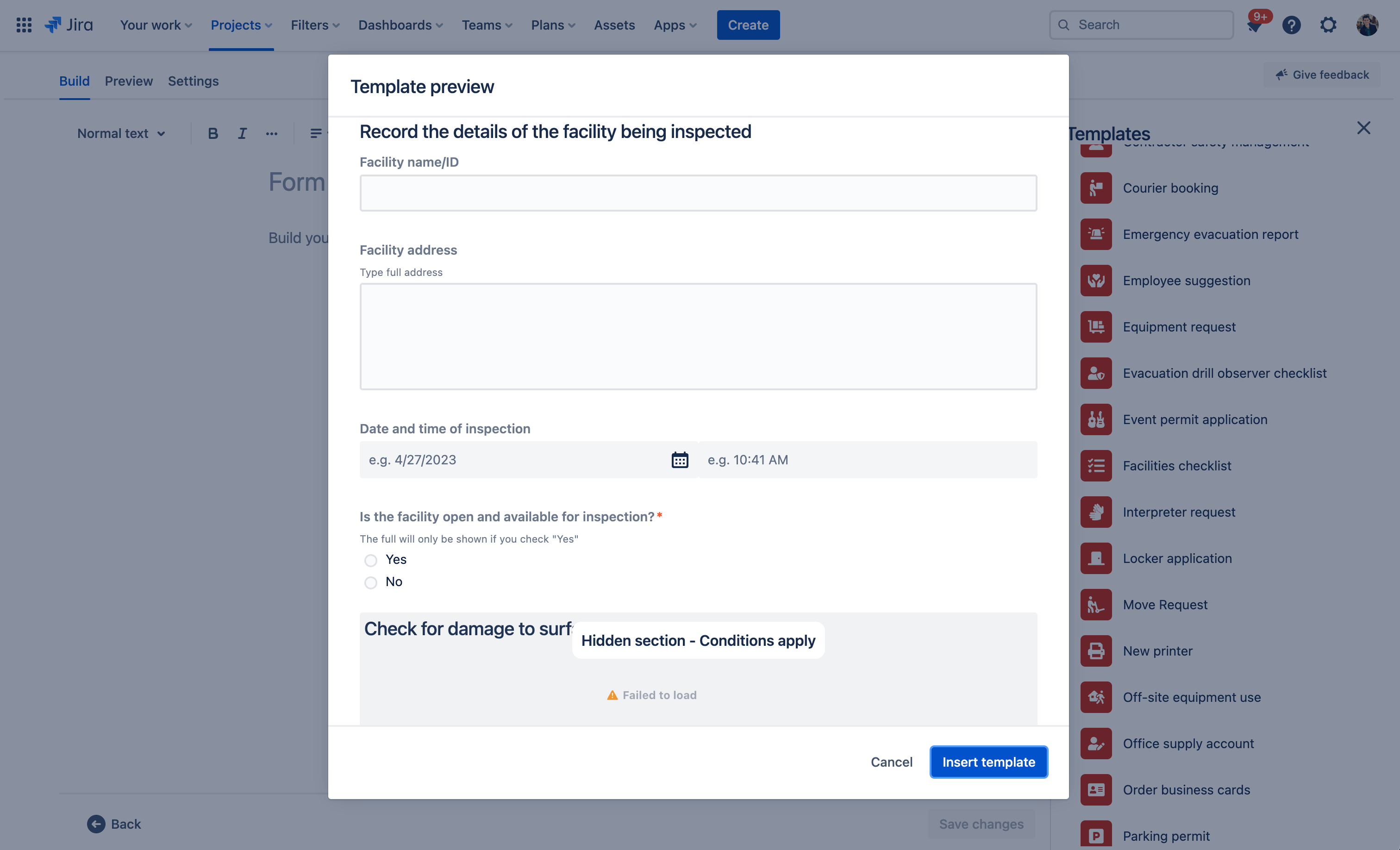
Set up your facilities request channels
Your facilities service project has a customizable online help center for your employees. From the help center, employees can browse all the service project portals they have access to, submit requests, and search your embedded knowledge base to help themselves, potentially deflecting incoming requests. Employees can also reference their requests via the "My Requests" section of the help center, providing greater transparency with the status of their requests.
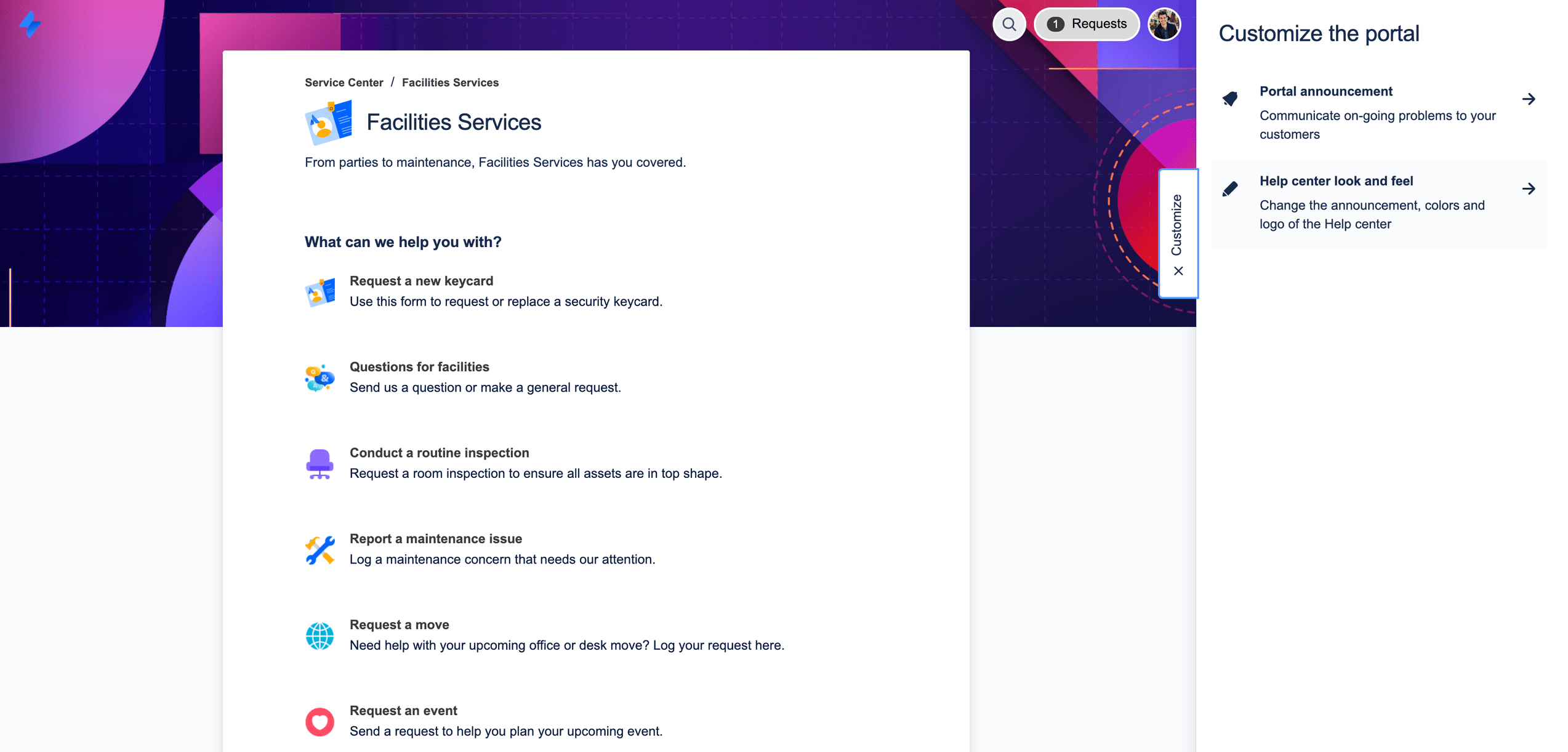
Does your facilities team have a dedicated email address or chat channel for communicating with employees? Facilities teams can also connect those channels to Jira Service Management in addition to the included help center portal so you can streamline request intake and maintain work in one central location. Learn more about the unique request channels in Jira Service Management:
Queues and Service Level Agreements (SLAs)
Queues and SLAs in Jira Service Management are critical features that ensure organized and efficient facilities service delivery. Employee requests are organized into queues which let you quickly view, triage, and assign requests as they come in.
Jira Service Management comes with out-of-the-box facilities queues for requests such as reporting maintenance issues and requesting a move. Additionally, you have the freedom to design queues that arrange requests in a way that benefits your team. Your team may, for instance, establish escalation queues or queues for requests that breach SLAs. You can quickly select a queue layout that works best for your team because there are so many possible configurations.
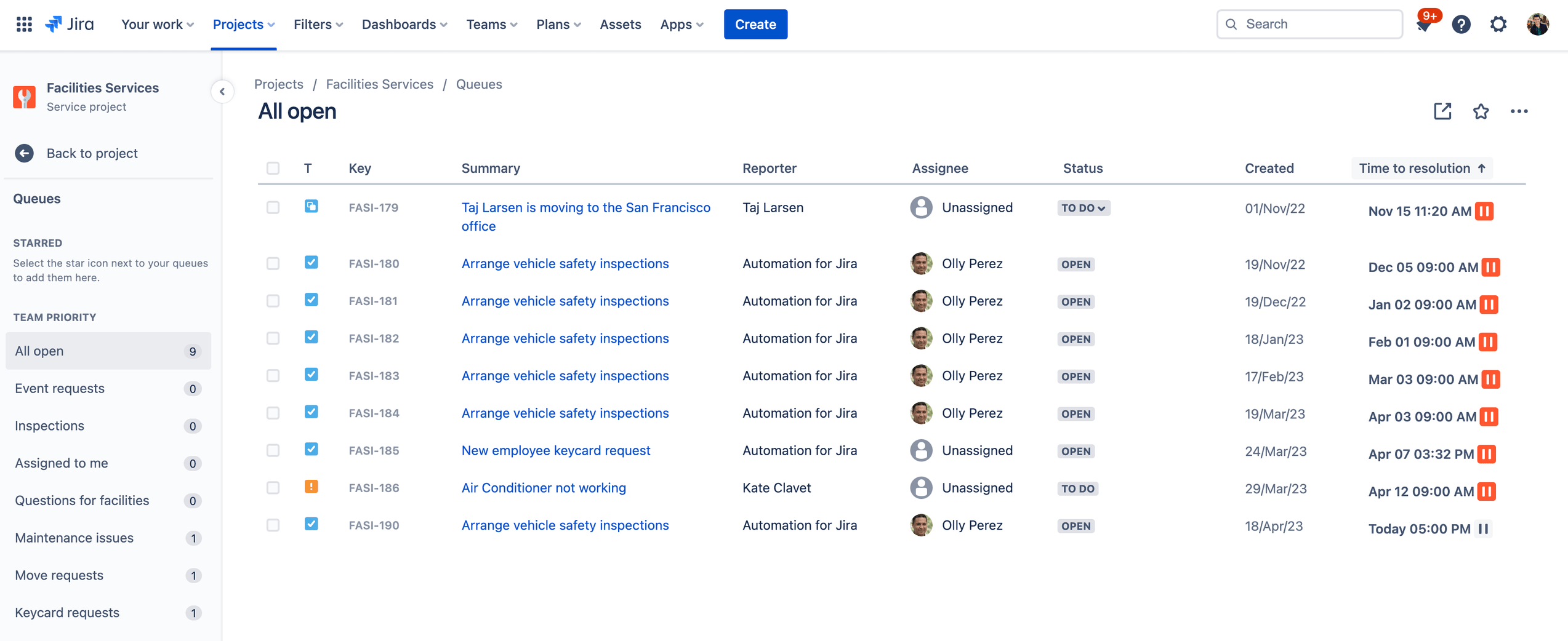
SLAs are commonly used to sort queues. Project administrators can set SLA goals that outline the types of requests you want to track and the projected turnaround times for their resolution. From there, you can define the conditions and calendars that impact when SLA measurements start, pause, or stop (for example, stopping when your office is closed for a public holiday). Once you have set up SLAs for a project, agents can view their SLAs and plan which tasks need to be resolved first and the timeframe in which they should resolve them.
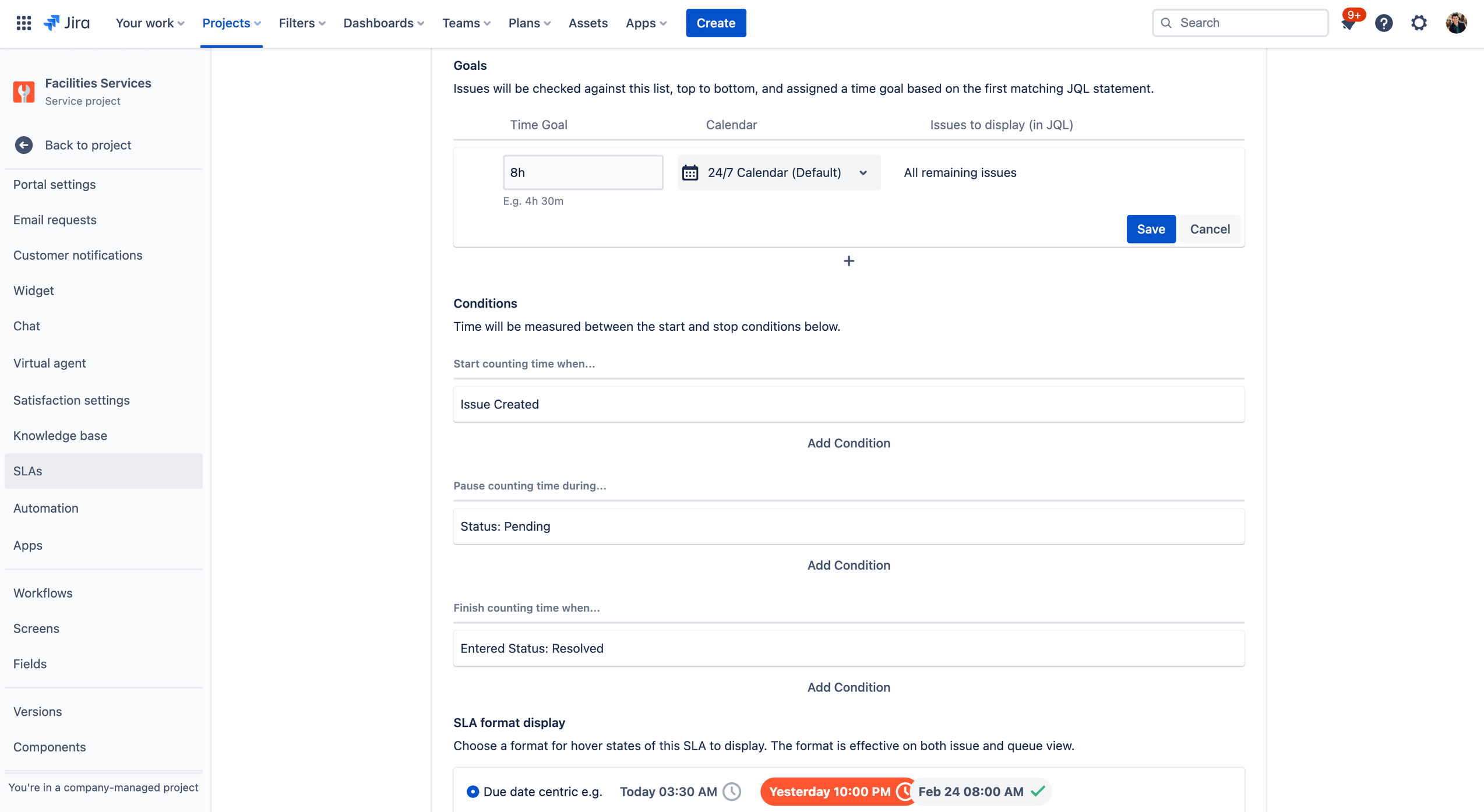
To access the SLA settings:
1. From your facilities service management project, select Project settings in the left-hand menu.
2. Select SLAs.
Add your facilities team to your project
Ready to get the rest of your facilities team involved? Once you have your new project set up, start inviting team members by adding each team member as an agent to your service project.
To add team members:
1. From your service project sidebar menu, select Invite team.
2. Enter the email(s) of the users you would like to add as an agent.
3. Select Invite.
4. Your agent is added to the Service Project Team role and receives an email with a link to the service project.
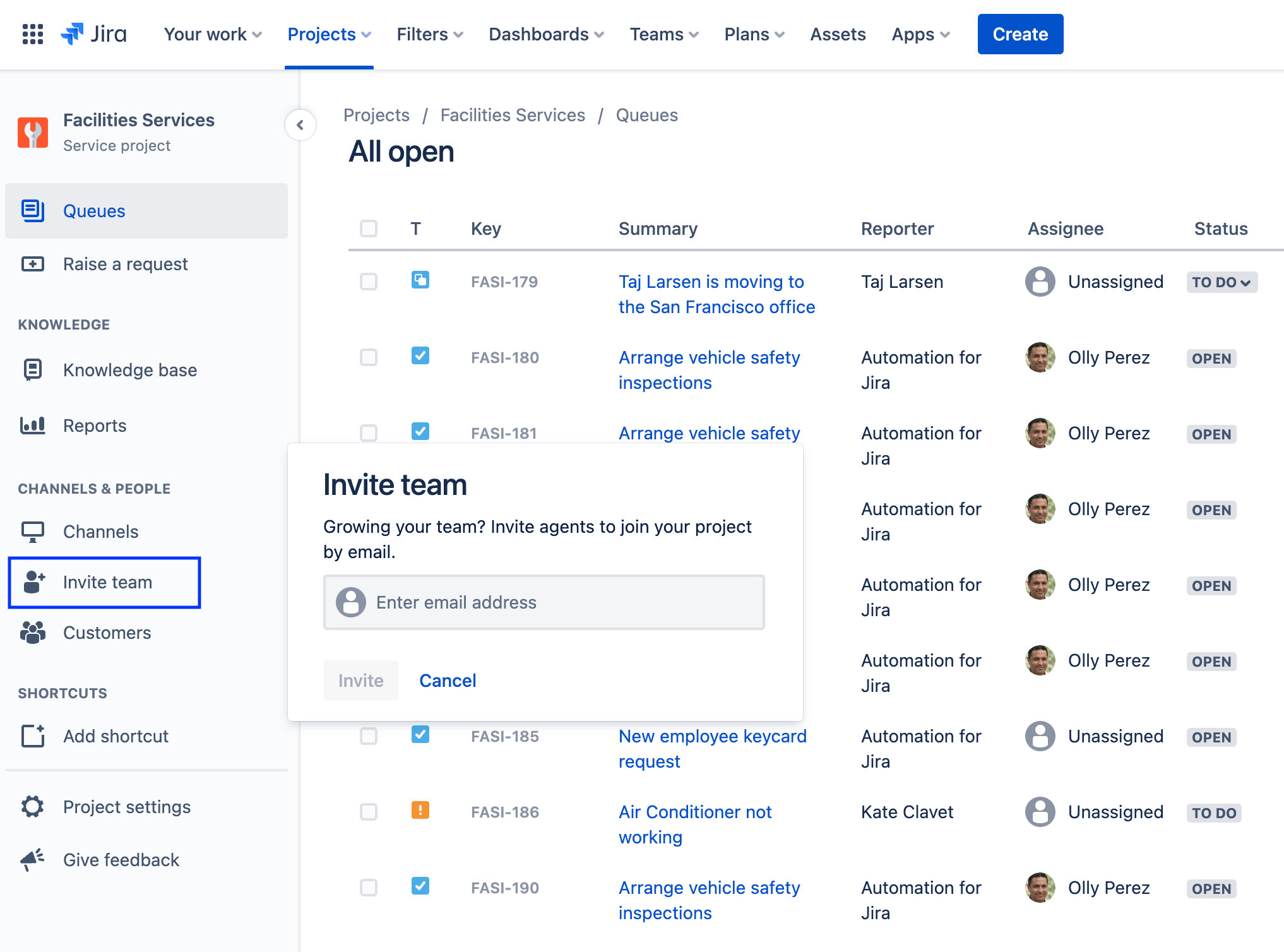
Tips and tricks for Facilities teams
Utilize Assets for a complete picture of your facilities infrastructure
Assets is Jira Service Management’s native asset and configuration management tool (available in Jira Service Management Premium and Enterprise plans). It gives teams a flexible and dynamic way to track all kinds of assets and configuration items (CIs), from software applications, to whiskey, to air conditioners. Assets enables teams to easily link CIs to service requests, incidents, problems, changes, and workloads.
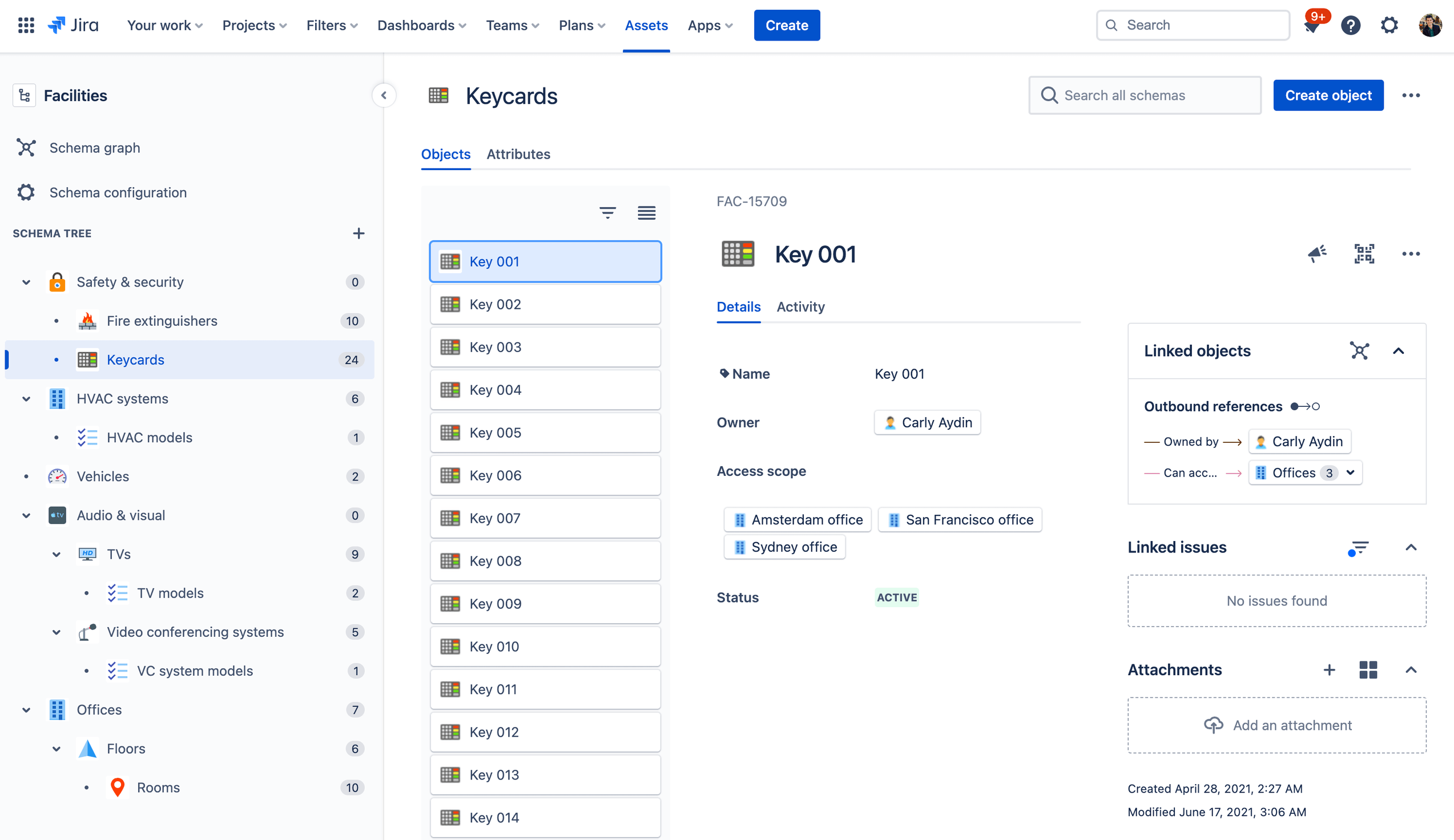
Facilities teams can use Jira Service Management to track all the assets they are responsible for maintaining in one convenient location. For example, building assets can be organized by region, office, floor, and room. Within each room, you can track all relevant equipment such as HVAC systems, desks, chairs, televisions, fire extinguishers, etc. Equipment can be associated with employees, for easier tracking and visibility. For example, each employee can be assigned a specific desk, chair, security keycard, and parking pass.
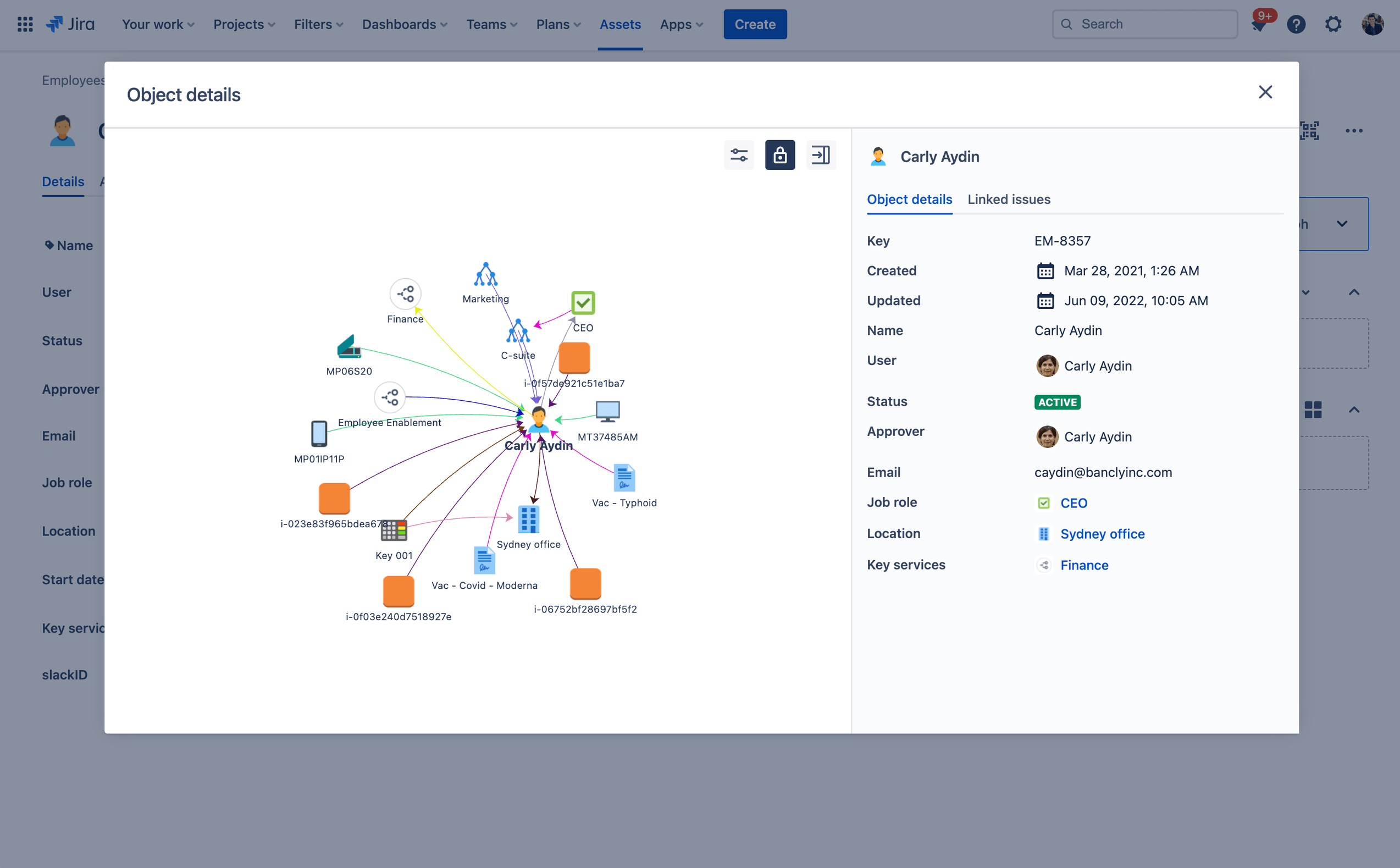
By having all this information in one central location, the facilities team can easily access it and make informed decisions about how to manage and maintain these assets, especially in the event of organizational changes or when something isn't working properly.
Reports and customer satisfaction
Monthly reporting becomes easy when facility managers can understand the volume and type of requests coming in, and what each of their team's workloads is - all at a glance. Facility managers can use data in Jira Service Management to make informed decisions about scaling their team or knowing where to improve.
Jira Service Management also offers a customer satisfaction survey to collect feedback. When a request is resolved, an email is automatically dispatched to the customer. If customer satisfaction surveys (CSATs) are enabled for your service project, this email will include a form that allows customers to leave a rating and some written feedback about how their request was handled. Once submitted, these customer surveys live in the satisfaction report.
To access reports:
1. From your service project sidebar menu, select Reports.
2. Select the report you want to view.
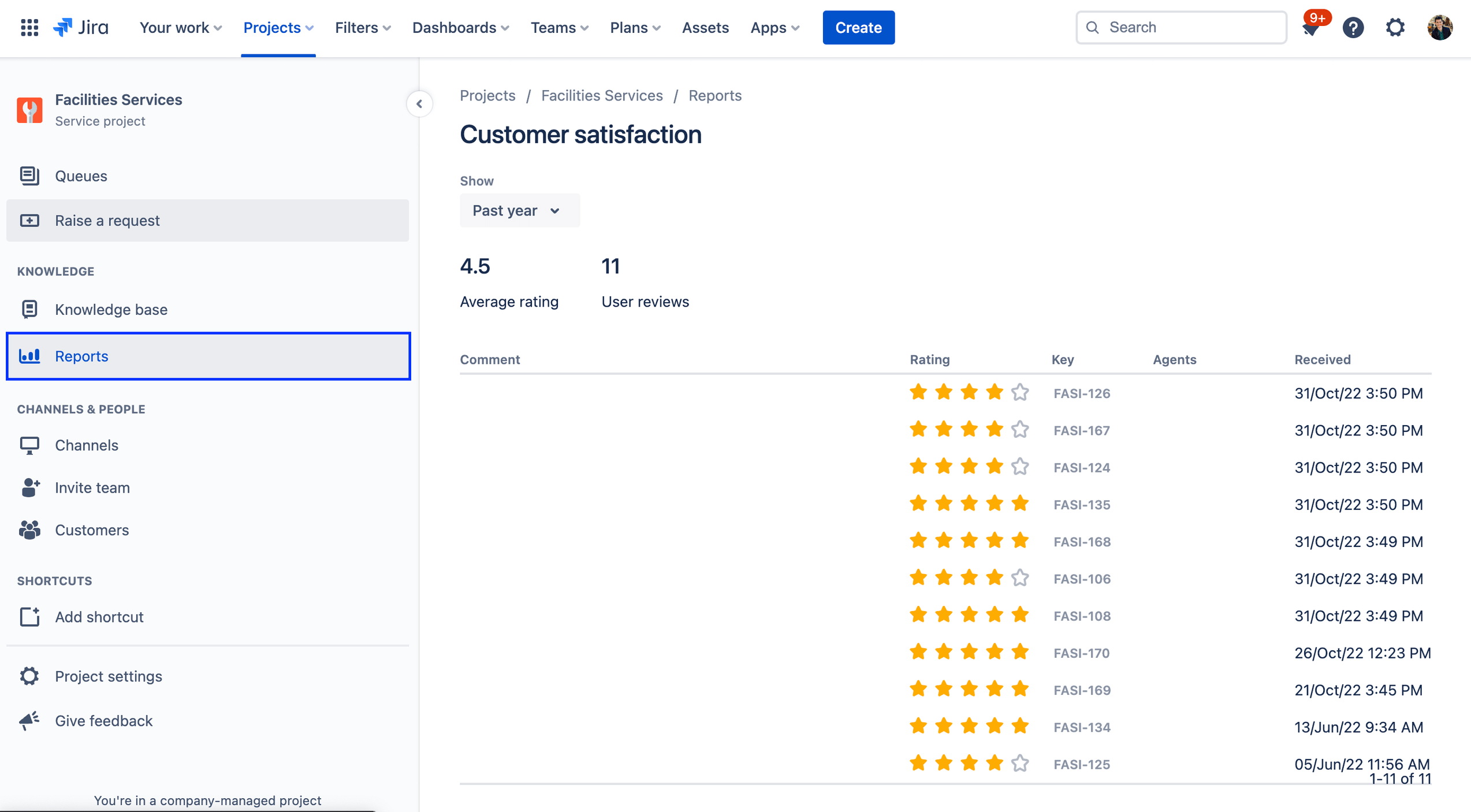
Learn more about reports in Jira Service Management
To access the customer satisfaction survey settings:
1. From your facilities service management project, select Project settings in the left-hand menu.
2. Select Satisfaction settings.
Automate your facilities service desk
Automation in Jira Service Management is a “low-code/no-code” capability that only takes a few clicks to set up. By automating your processes and workflows, you remove the need for you and your team to perform manual, repetitive tasks – and you can focus on the work that matters. For example, facilities teams can use automation to send automatic routine inspection or maintenance reminders as a facilities request in Jira Service Management. Or automation can create a list of equipment subtasks associated with new employee onboarding, like assigning the new employee a desk, keycard, and printing business cards. Automation offers a ton of flexibility to create a service desk that works for your team.
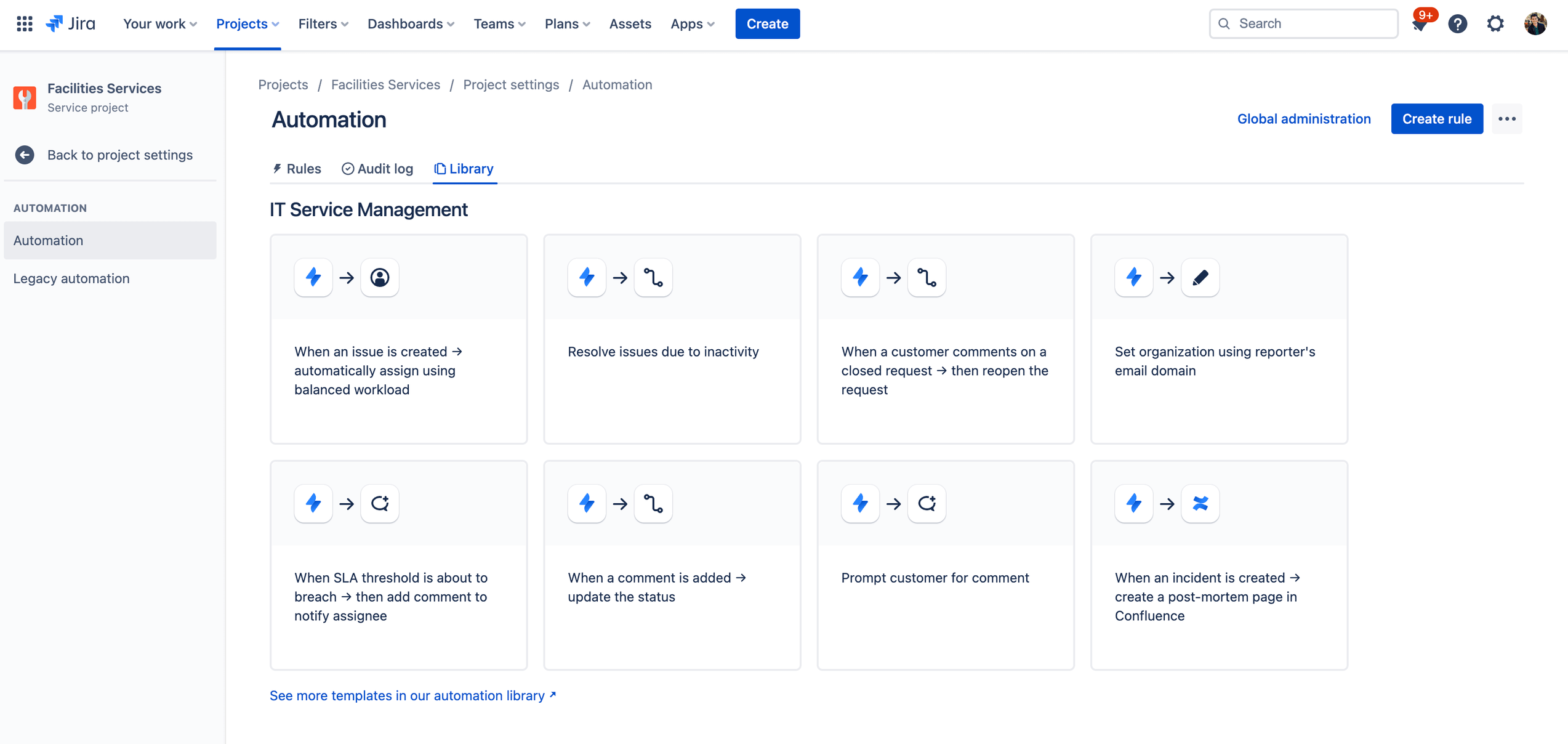
To access automation in Jira Service Management:
1. From your facilities service management project, select Project settings in the left-hand menu.
2. Select Automation.
Spotlight: How Atlassian uses Jira Service Management for facilities service management
Atlassian’s Workplace Experience team oversees the day-to-day operations and management of Atlassian’s office and remote experiences, including facilities, guest services, events (in-person and virtual), employee rewards, in-office food and beverage service, and wellness programs.
The problem
After being inundated with various forms of tickets, messages, walk-by questions, and one-off requests, they found that spreadsheets just weren’t cutting it and that tasks would inevitably get dropped accidentally.
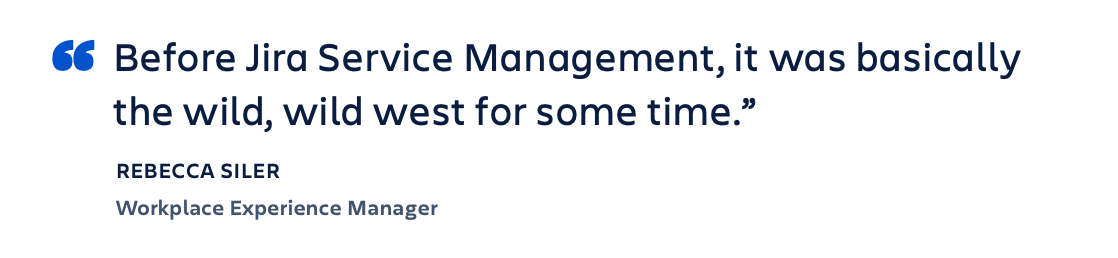
THE SOLUTION
In order to increase the visibility of requests, our Workplace Experience team centralized on Jira Service Management for incoming requests for everything from issues that come up in the office, supply orders, guest service needs, food and beverage concerns, and more.
To further reduce back and forth and more efficiently address requests, the team makes use of dynamic forms. The feature enables them to gather relevant information from employees. And as needs change, it’s easy for Workplace Experience to set up forms without having to involve administrators.
THE RESULT
Jira Service Management allows the Workplace Experience team to better manage their work and better serve the Atlassian team, allowing for accountability and transparency on tasks and setting clear timeline expectations. The team can also better forecast trends and plan ahead to address the latest company needs. In all, the Workplace Experience team now delivers better, more personalized experiences for Atlassian employees.