Create a visually appealing Company Hub (Premium and Enterprise Editions)
Customize a dynamic information hub for your entire company with Company Hub - a single go-to destination for verified, up-to-date news and announcements, popular employee resources, and more.
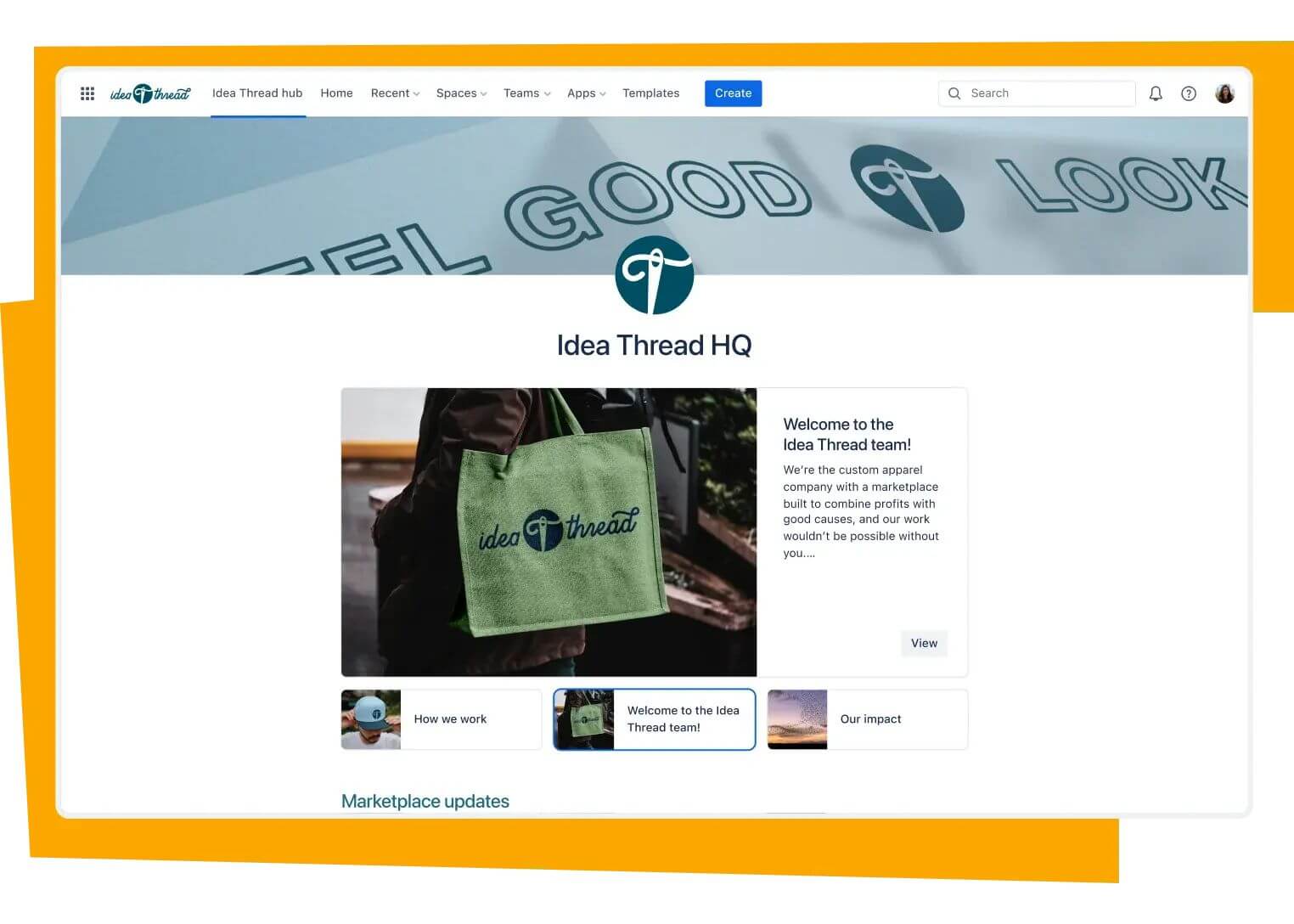
Fast track teams to the key information they need now, so that they can do less searching and asking, and more getting stuff done. Close communication gaps and promote productivity and collaboration by connecting teams, content, and expertise in one central place using Company Hub.
Set up your hub
Product admins and anyone else with hub-specific edit permissions can start setting up their hub by selecting Company hub from the top left of the navigation.
Until your hub has been activated upon being published for the first time, only those with hub-specific edit permissions can see or access it.
Note: Company Hub is a Confluence feature that can connect to plug-ins and access data from your other Atlassian products. For example, while it lives on your Confluence instance, it can leverage information based on user permissions in linked Jira issues.
Name your hub
To get started, choose a unique name for your company hub.
This name will be visible to everyone from the navigation bar, and when visiting the hub itself. Ideally, your hub name should be distinct from your overall Confluence site name (which is what appears in your browser tab and your Confluence-related emails).
You can opt to change this name later on, or not name your hub at all. If you choose not to customize the name of your hub, it defaults to “Company hub”.
Feel free to get creative and playful with your hub name. Hub names that are unique and memorable are more likely to attract an audience. For example, if you are a travel agency, you can name your hub Globetrotters.
Activate via publish
When your hub is polished and ready to be seen by your entire company, it’s time to activate it by selecting Publish. Once you select Publish, everyone at your company will be able to access and view the hub from the top left of the navigation.
Note: Only site and product admins can activate the hub by publishing it.
Update
After the initial hub activation, hub editors can make updates anytime by selecting the hub from the navigation and selecting Edit. As you make changes, those changes are saved automatically on your end. Once you’re ready to broadcast your hub update to the entire company, select Update.
Deactivate
To make it so that your hub is no longer visible to the entire company, you can select Deactivate hub from the More actions menu. Then, select Confirm.
Once a hub is deactivated, it will disappear from the navigation for non-admins and no longer be accessible to anyone that is not a hub editor.
Only product and site admins can deactivate the hub. The content of the formerly-active hub will be saved and it can be re-activated anytime via Publish.
Customize a dynamic intranet
Create an intranet with Confluence
Organize structured data with databases
Unlock the full potential of your team with Confluence databases.
