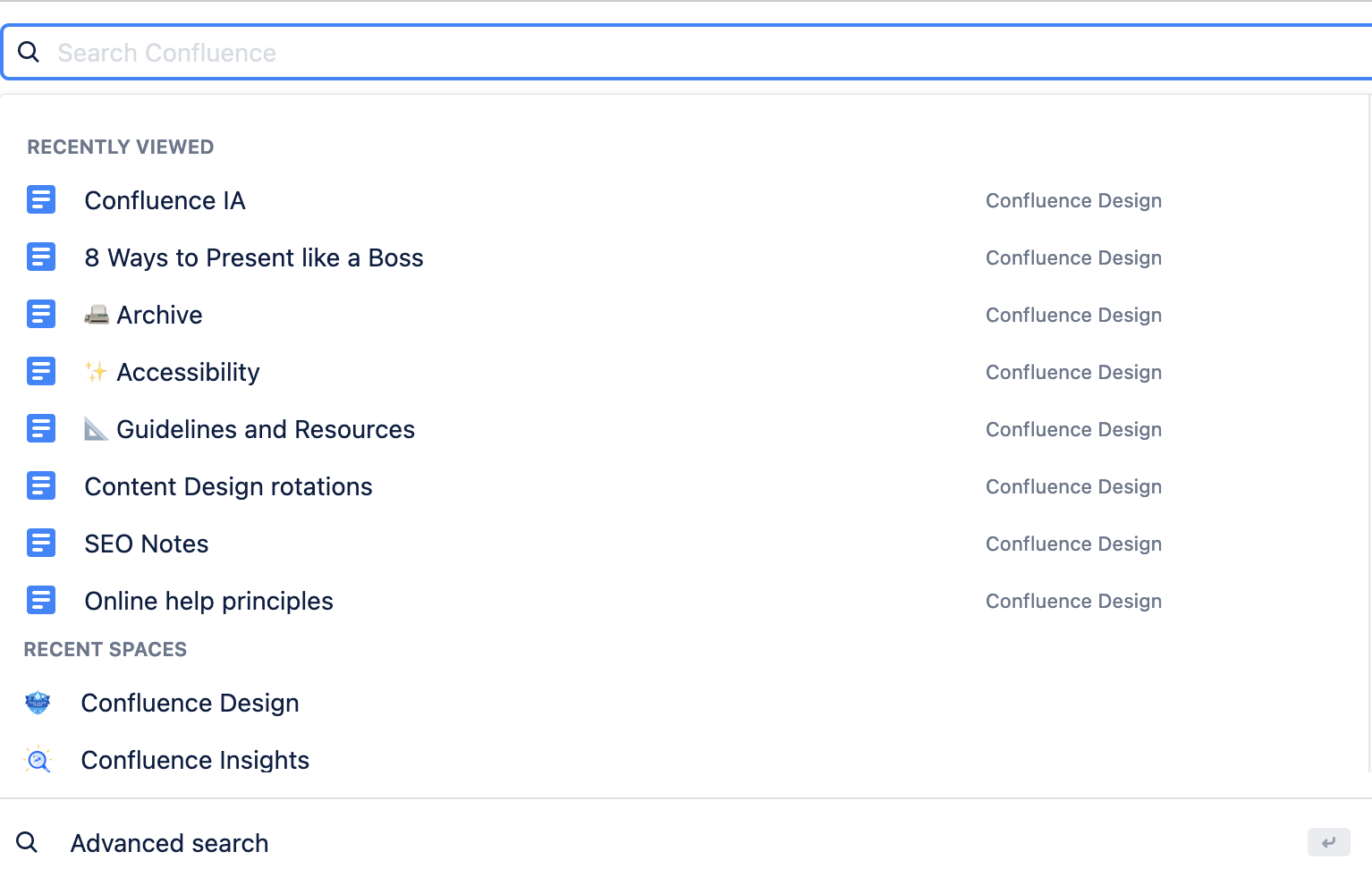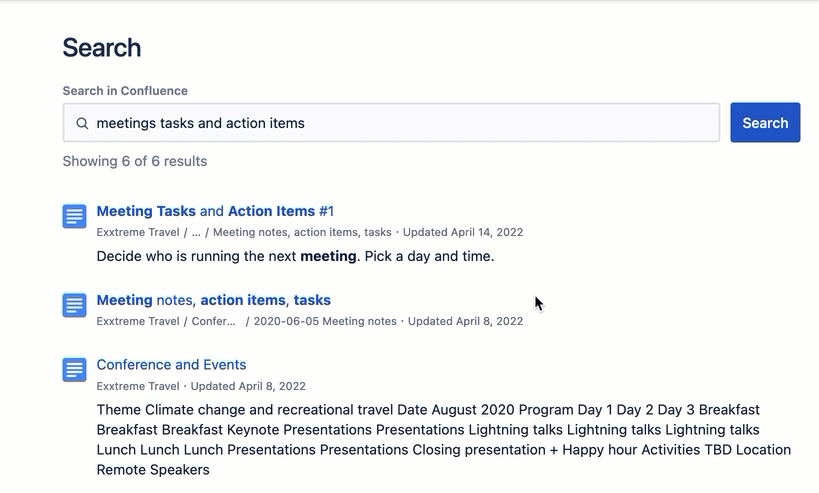Navigate Confluence
Wouldn’t your team love to stop sifting through email accounts and shared folders?
When everything lives in Confluence, it’s easy to find what you’re looking for, create, and collaborate on work.
Home & main page areas
Familiarize yourself with your main Confluence page areas to get organized and working in a flash.
Learn the main page areas
- Left sidebar button to view page tree
- Home
- Global nav links
- Create
- Search field
- Notifications
- Help
- User icon for profile and more settings
- Editing, collaboration and watching
- Permissions settings and Share
- More actions
- Breadcrumb/page tree hierarchy pathway
- Page snapshot, including viewer insights
Once your team starts using navigating Confluence, you’ll notice a fast improvement in efficiency and teamwork.
- Start at your home dashboard to find recent spaces and pages
- Use the menu at the top to move between spaces or visit the people directory
- At the top, also see a list of your apps or create a new page
- Stay up-to-date with site-wide announcements, calendars, and your site’s activity feed
Browse the feed to discover a treasure trove of recent and popular content
Pro Tip
Tap [ on your keyboard to show or hide the sidebar, and simply drag and drop pages anywhere along the page tree to reorder them within a space.
Dive deeper into Confluence navigation:
Watch our primer video: How to Navigate in Confluence Cloud
Read: Ditch your inbox and get Confluence notifications in Slack
Explore all there is to know about Confluence navigation
Confluence best practices
Learn how to integrate Confluence with your favorite business tools.
Create a new page
Learn how to create Confluence pages.