Jira チュートリアルのタイムライン
タイムライン ビューを有効にする
チーム管理対象プロジェクト:
タイムライン ビューは自動的に有効になり、サイド ナビゲーションに表示されます。タイムラインが有効になっていない場合は、次の手順を実行してください。
- サイドバーの [プロジェクト設定] に移動します。
- [機能] を選択して、タイムラインを有効にします。
企業管理対象プロジェクト:
- ボードに移動して、右上隅にある (•••) を選択します。[ボード設定] を選択します。
- [タイムライン] タブを選択し、この機能を有効にします。
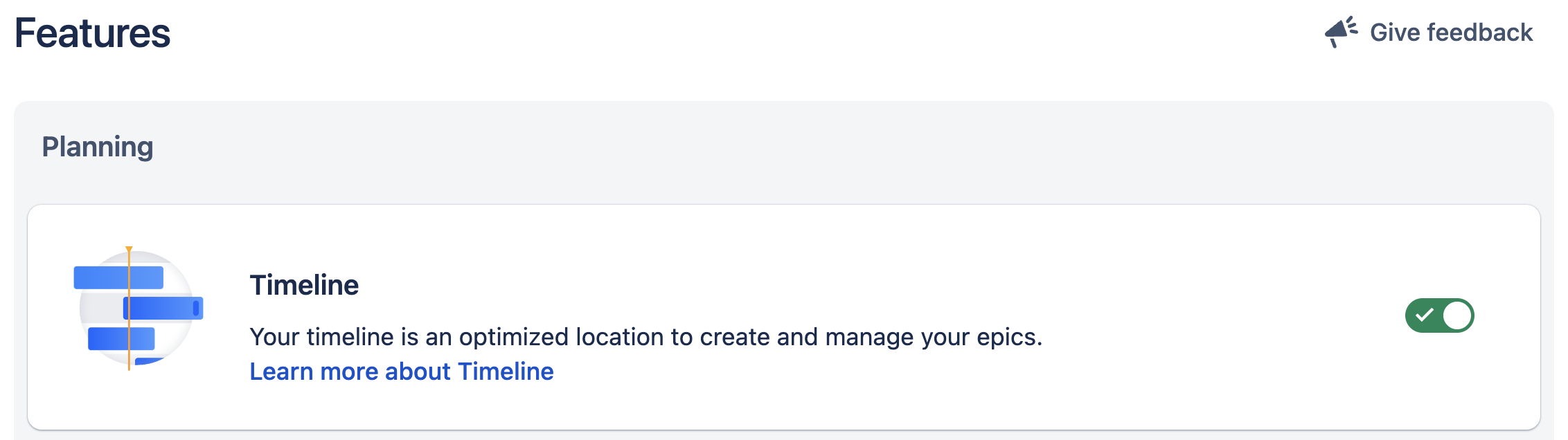
タイムラインを作成する
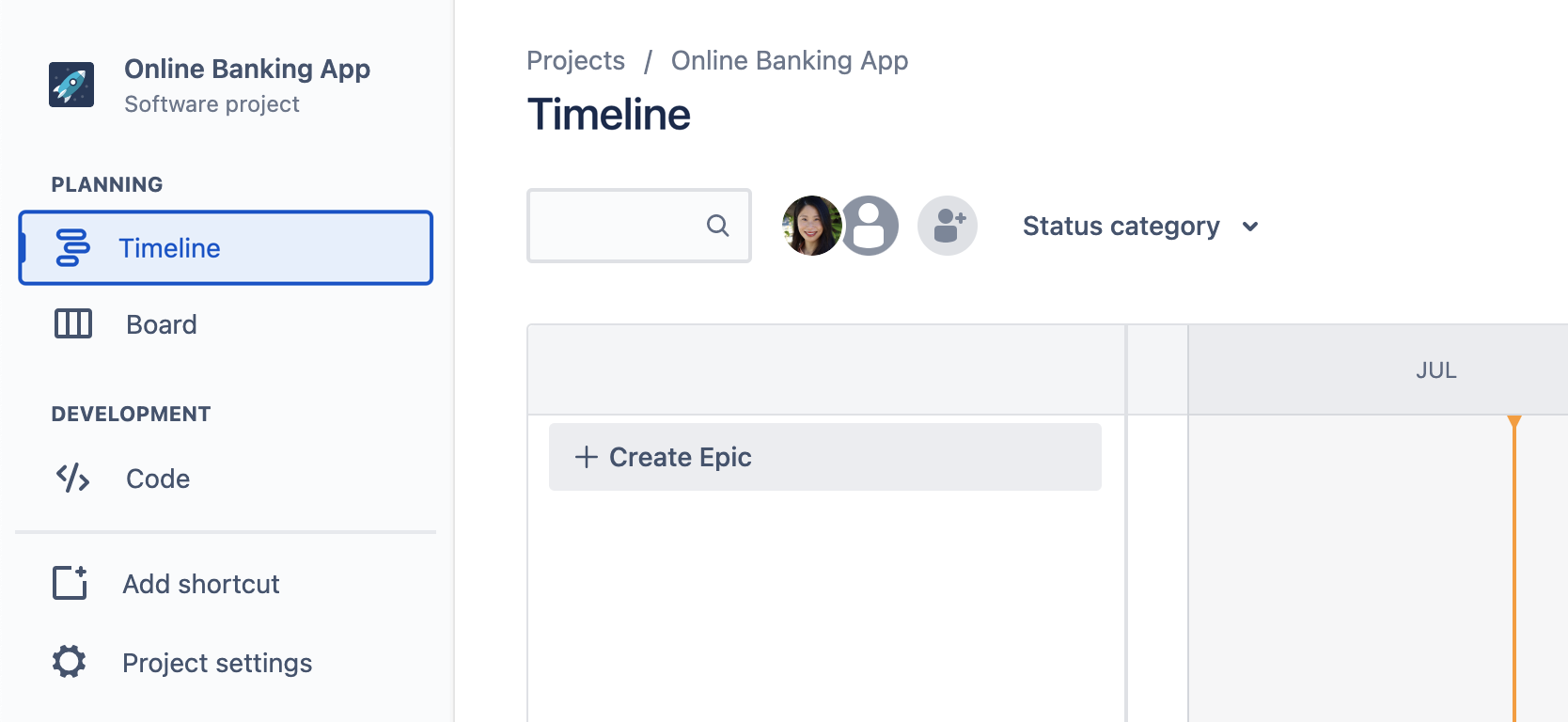
- 新しい Jira プロジェクトを作成するか、既存のプロジェクトに移動してサイドバーで [タイムライン] をクリックします。
- タイムラインで + [エピックを作成] をクリックして、タイムラインで直接エピックを作成します。タイムラインが空の場合は、入力を開始すると作成できます。
- エピックに名前を付けて Enter キーを押します。いつでもタイムラインからエピックをダブル クリックして、開始日や終了日、担当者、添付ファイルなどの情報を追加できます。
- Add child work items to your epic from the timeline by clicking + next to the epic name. Select the type of child work item using the drop-down and then name the work item.
開始日と期限を割り当てる
タイムライン上のバーの長さは、エピックに設定される開始日と期限に相互に関連しています。エピックに日付を設定すると、次のことに役立ちます。
- プランについてチームとコミュニケーションを取って、外部の関係者に視覚的に提示する
- 依存関係のマッピングを通知して、リソース管理に役立てる
バーの長さを変更して、開始日と期日を割り当てられます。
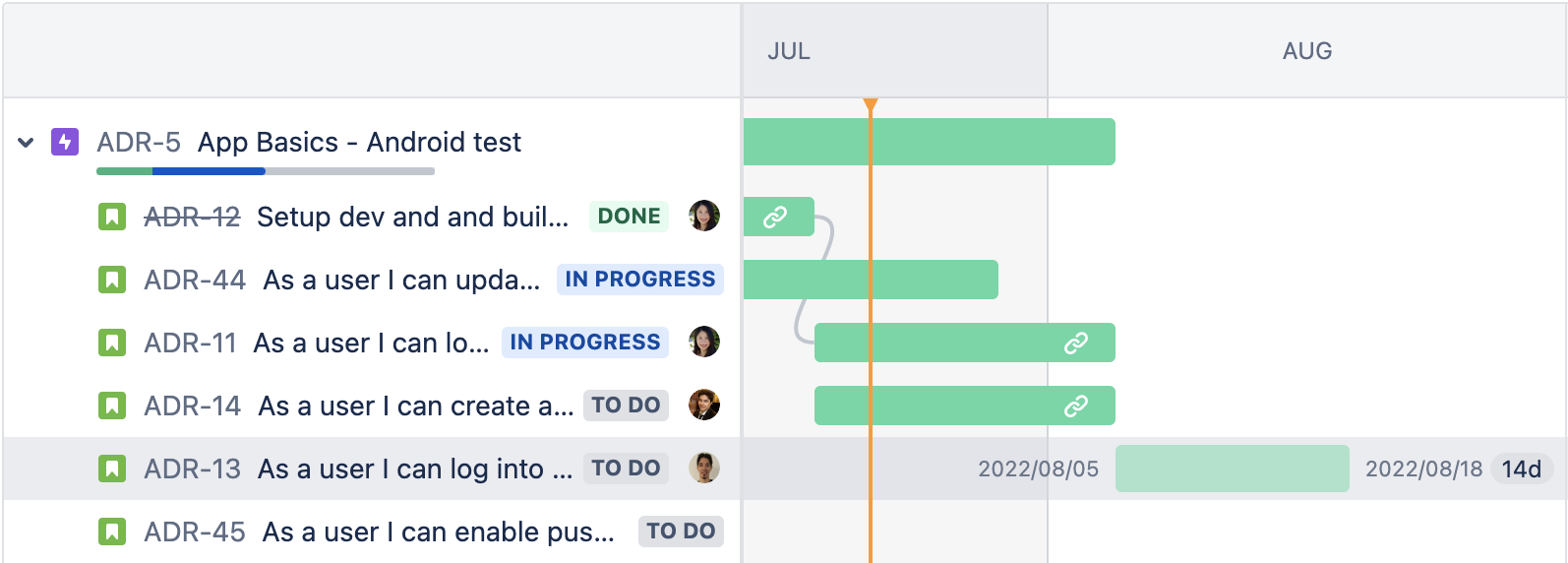
フィルターとビューの設定
Your Jira timeline has built-in filters that make viewing and managing work simple. You can use them to only show work items that relate to product work or highlight your team’s “keep the lights on” tasks. You can find filters at the top of your timeline.
Refine your timeline by searching for keywords and filter by assignee, status, label, work type, versions, or component. The search bar is always available. Other filters appear only after you add an assignee to a work item, create more than one type of work item, or add a label to a work item on your timeline. Filters apply to all parent and child work items in your timeline view.
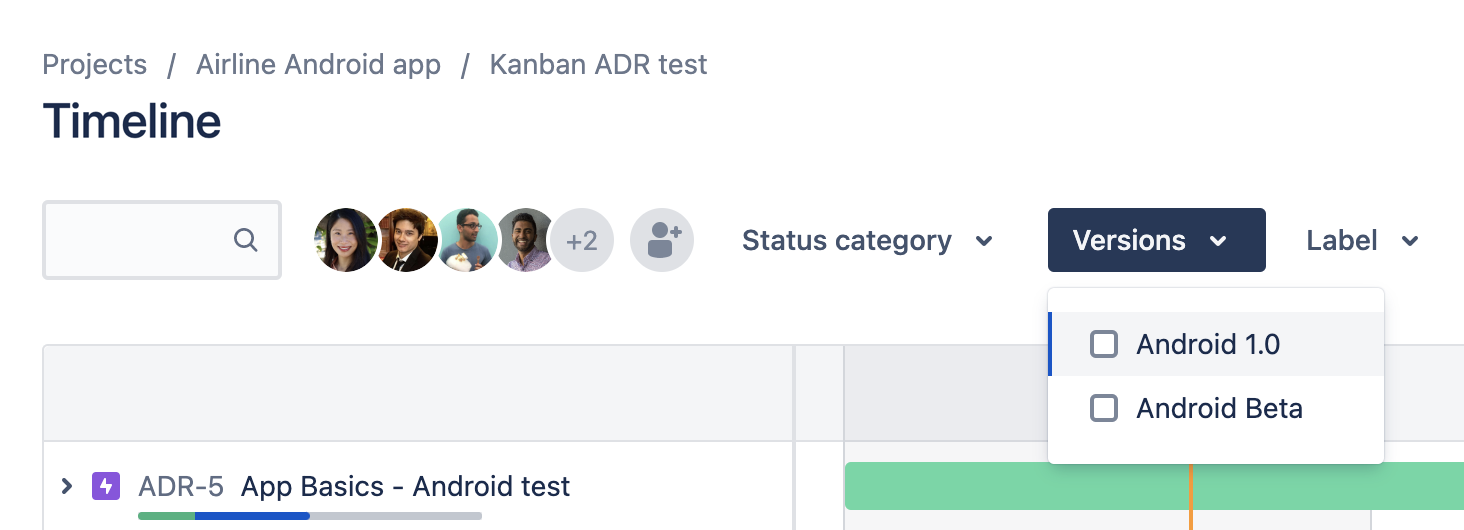
タイムラインのビュー設定を調整して、何がリスクに晒されているかを把握できます。依存関係と進捗のビューを追加または削除して、ステータスでエピックをフィルタリングできます。
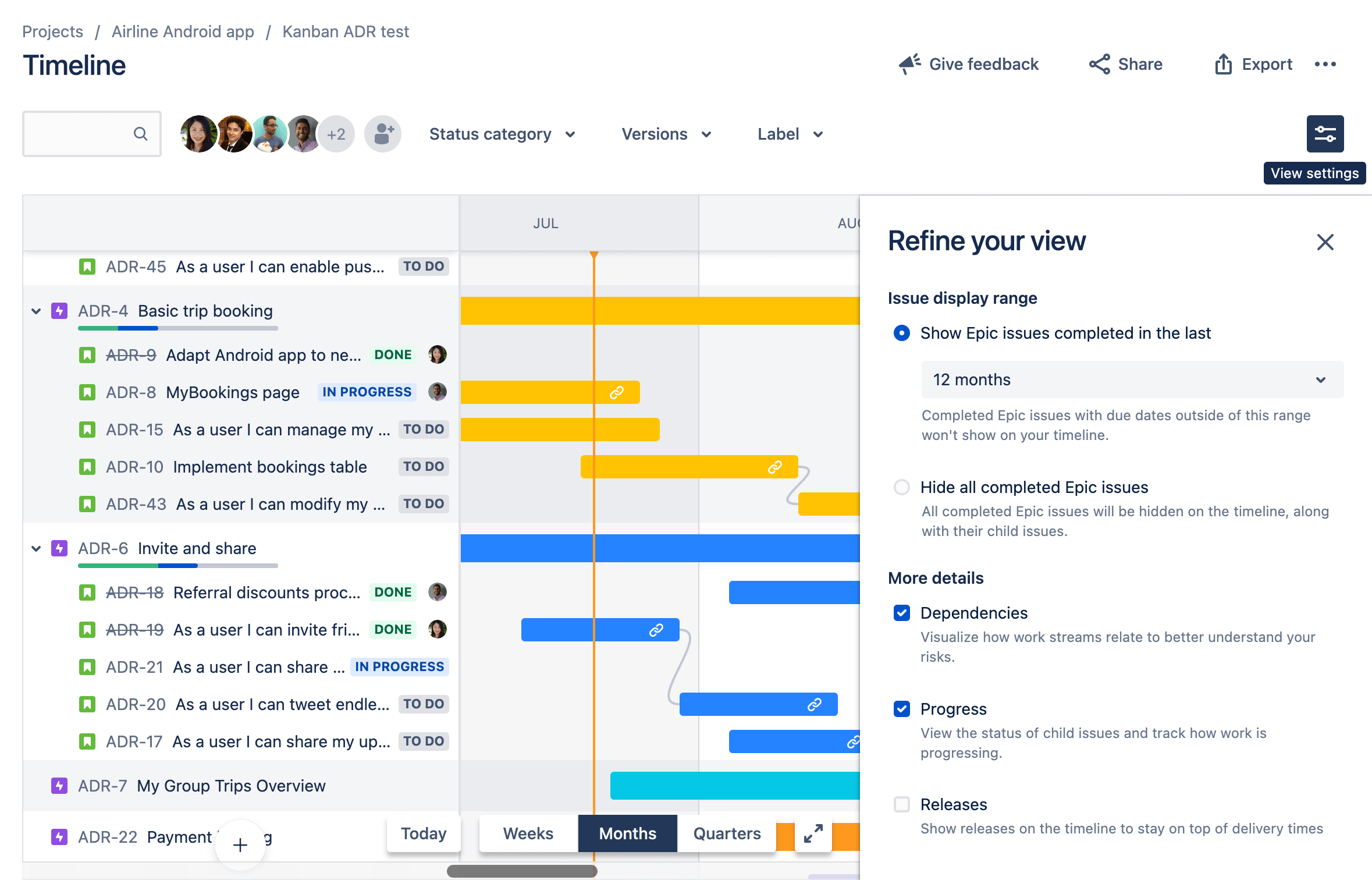
下隅にある期間セレクターによってタイムラインを拡大または縮小して、週単位、月単位、四半期単位で表示します。
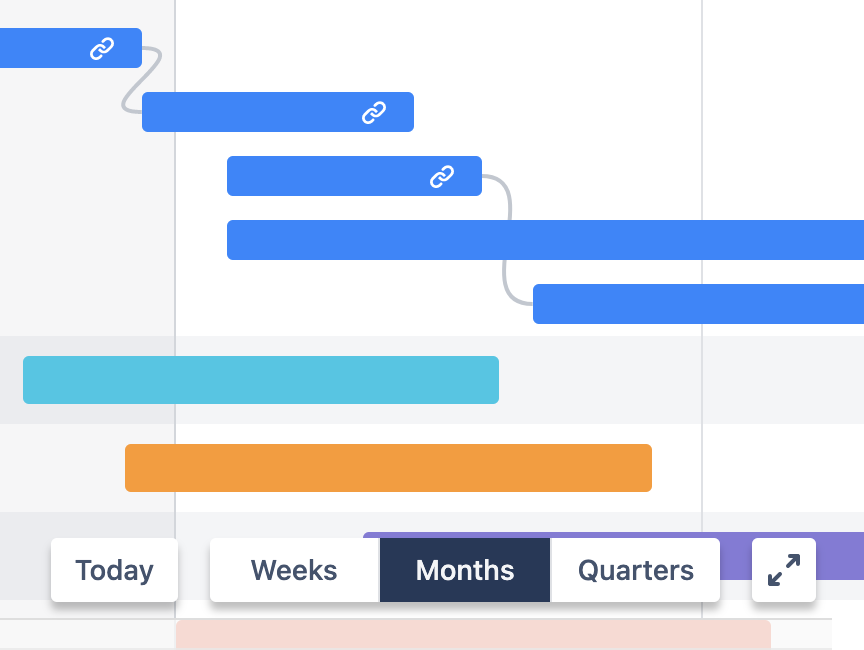
共有とエクスポート
共有機能とエクスポート機能によって、プロジェクトのタイムラインを関係者と簡単に共有、プレゼンテーションに追加、プロジェクト ドキュメントに添付、印刷、または Confluence Cloud ページに追加できます。
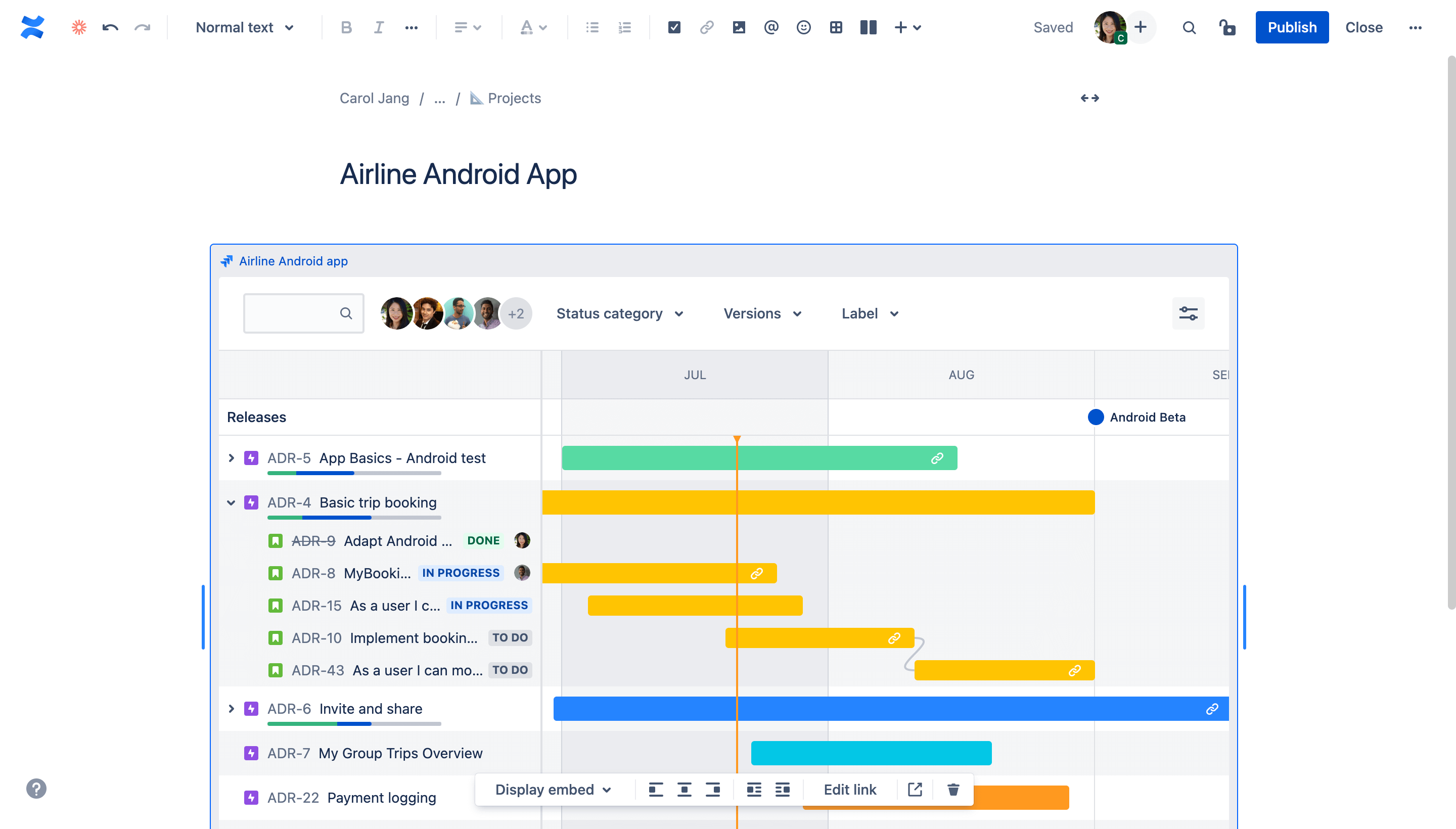
Jira から直接タイムラインを共有するには、ユーザー名やメールを入力するか、[リンクをコピー] をクリックしてタイムラインの URL を取得します。
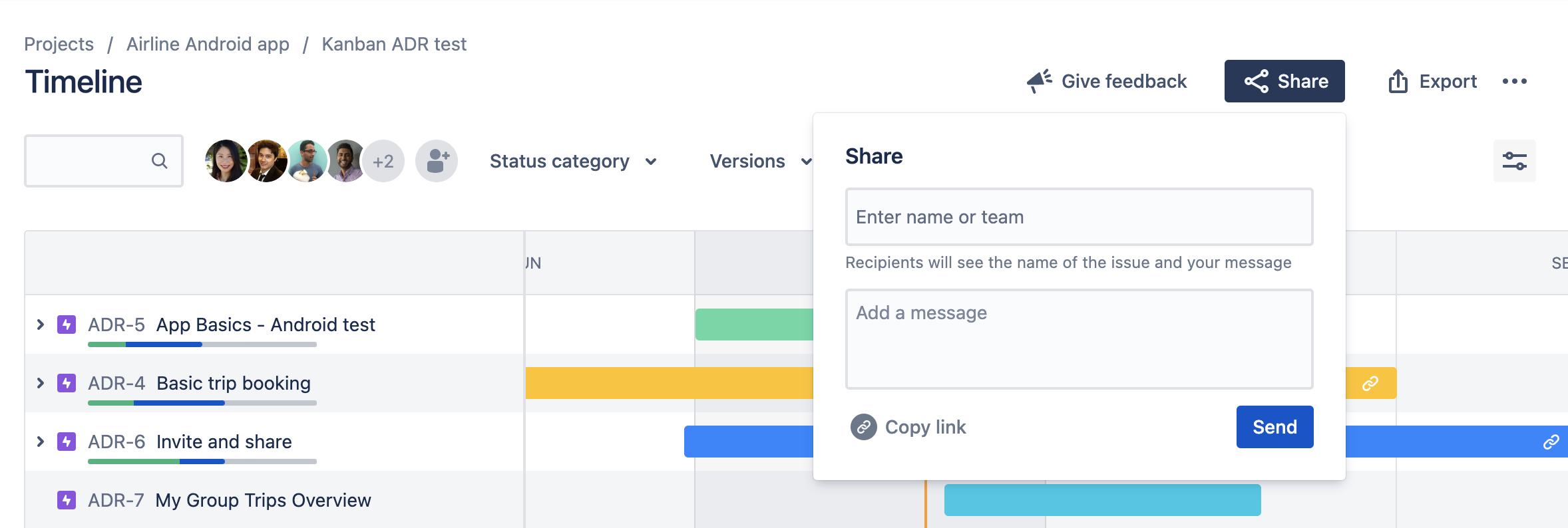
画像としてエクスポートするには、キャプチャしたい作業の希望のタイムライン ビュー、開始日、終了日を選択します。
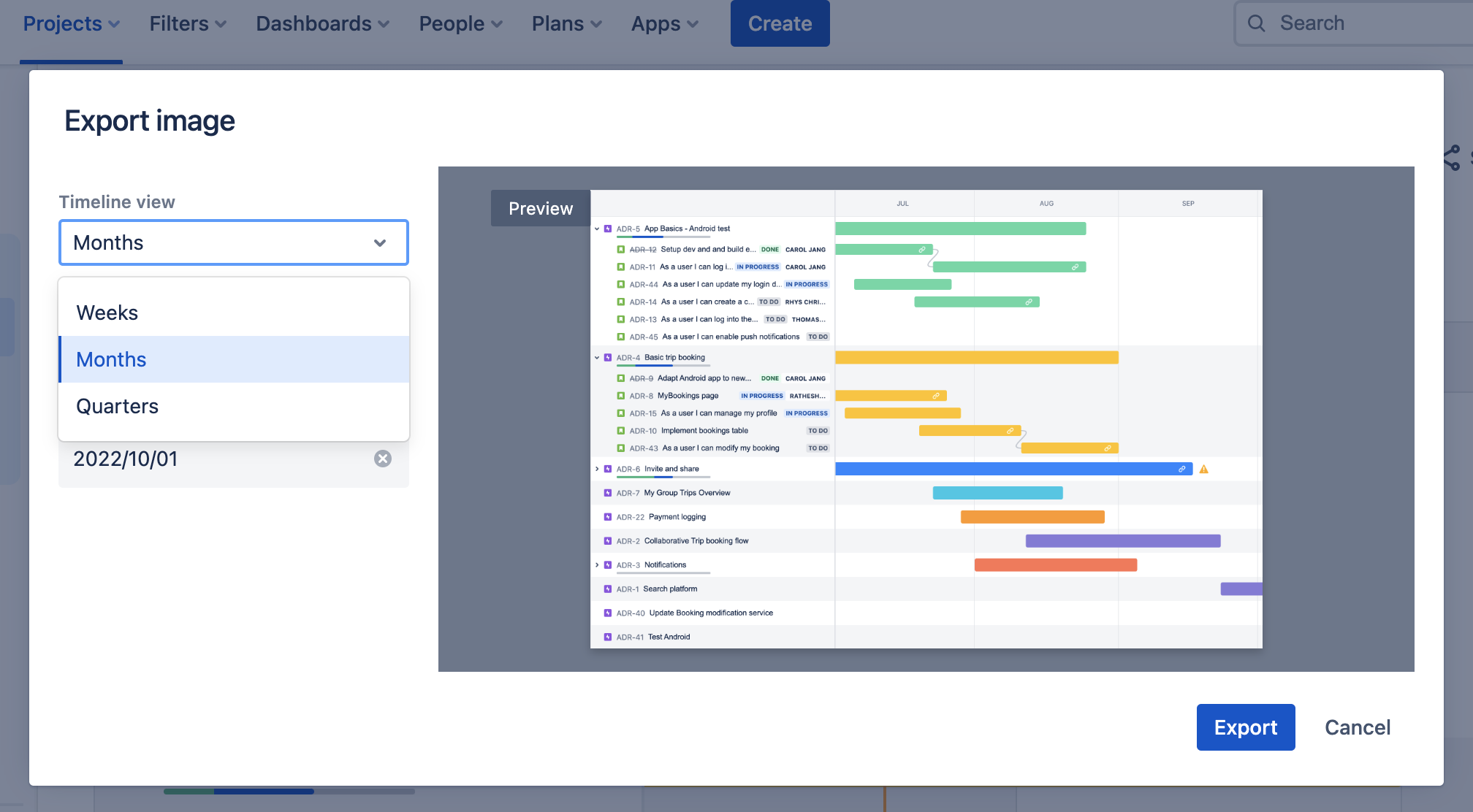
依存関係の割り当て
依存関係の管理はチームにとって非常に重要です。依存関係が視覚化されて適切にマッピングされていると、チームは適応して代替経路を計画できます。Jira では、タイムラインから直接依存関係をマッピングすることで、エピック間の関係を簡単に表示できます。
タイムラインに依存関係を直接作成するには、次の手順に従います。
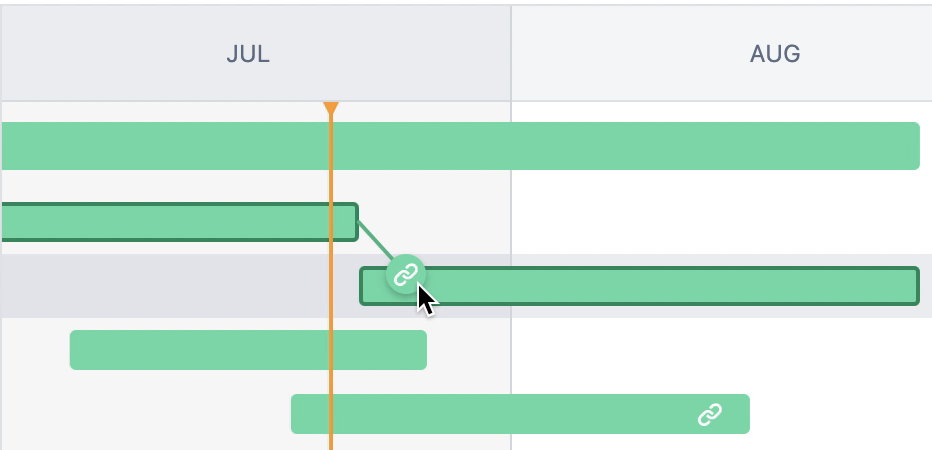
- Hover over the work item’s schedule bar to reveal dots on either side, as shown above.
- Drag one of the dots to the work item you want to link. The timeline automatically configures the order of the dependency (blocks or is blocked by) based on the order in which work items are scheduled.
To create a dependency from the side work item view panel:
- Highlight a work item on the timeline to open the side info panel.
- Select the icon to open the link menu, then choose Link work item.
- Select either blocks or is blocked by, then select the work item to link.