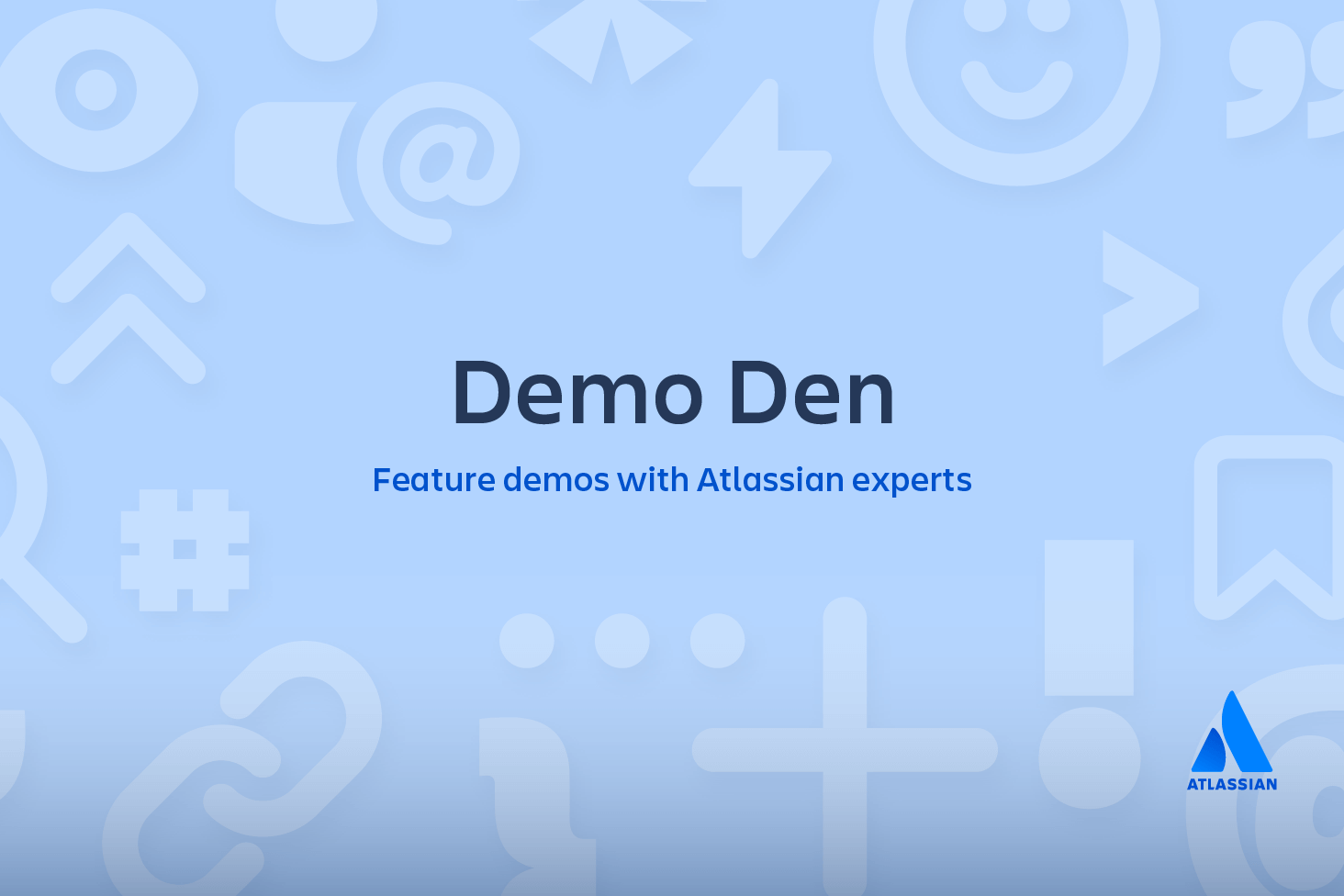Git convert: A step in migration from SVN to Git
The next step in the migration from SVN to Git is to import the contents of the SVN repository into a new Git repository. We’ll do this with the git svn utility that is included with most Git distributions, then we’ll clean up the results with svn-migration-scripts.jar*.
Beware that the conversion process can take a significant amount of time for larger repositories, even when cloning from a local SVN repository. As a benchmark, converting a 400MB repository with 33,000 commits on main took around 12 hours to complete.
For reasonably sized repositories, the following steps should be run on the migration lead’s local computer. However, if you have a very large SVN repository and want to cut down on the conversion time, you can run git svn clone on the SVN server instead of on the migration lead’s local machine. This will avoid the overhead of cloning via a network connection.
*Please note that these scripts were written when only git version 1.8.x was available. As such, that version of git must be used for the scripts to work.
Clone the SVN repository
The git svn clone command transforms the trunk, branches, and tags in your SVN repository into a new Git repository. Depending on the structure of your SVN repo, the command needs to be configured differently.
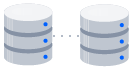
related material
How to move a full Git repository
SEE SOLUTION
Learn Git with Bitbucket Cloud
Standard SVN layouts
If your SVN project uses the standard /trunk, /branches, and /tags directory layout, you can use the --stdlayout option instead of manually specifying the repository’s structure. Run the following command in the ~/GitMigration directory:
git svn clone --stdlayout --authors-file=authors.txt
<svn-repo>/<project> <git-repo-name>Where <svn-repo> is the URI of the SVN repository that you want to migrate and, <project> is the name of the project that you want to import, and <git-repo-name> is the directory name of the new Git repository.
For example, if you were migrating a project called Confluence, hosted on https://svn.atlassian.com, you might run the following:
git svn clone --stdlayout --authors-file=authors.txt https://svn.atlassian.com/Confluence ConfluenceAsGitNon-standard SVN layouts
If your SVN repository doesn’t have a standard layout, you need to provide the locations of your trunk, branches, and tags using the --trunk, --branches, and --tags command line options. For example, if you have branches stored in both the /branches directory and the /bugfixes directories, you would use the following command:
git svn clone --trunk=/trunk --branches=/branches
--branches=/bugfixes --tags=/tags --authors-file=authors.txt
<svn-repo>/<project> <git-repo-name>Inspect the new Git repository
After git svn clone has finished (this might take a while), you’ll find a new directory called <git-repo-name> in ~/GitMigration. This is the converted Git repository. You should be able to switch into <git-repo-name> and run any of the standard Git commands to explore your project.
Branches and tags are not imported into the new Git repository as you might expect. You won’t find any of your SVN branches in the git branch output, nor will you find any of your SVN tags in the git tag output. But, if you run git branch -r, you’ll find all of the branches and tags from your SVN repository. The git svn clone command imports your SVN branches as remote branches and imports your SVN tags as remote branches prefixed with tags/.
This behavior makes certain two-way synchronization procedures easier, but it can be very confusing when trying to make a one-way migration Git. That’s why our next step will be to convert these remote branches to local branches and actual Git tags.
Clean the new Git repository
The clean-git script included in svn-migration-scripts.jar turns the SVN branches into local Git branches and the SVN tags into full-fledged Git tags. Note that this is a destructive operation, and you will not be able to move commits from the Git repository back into the SVN repository.
If you’re following this migration guide, this isn’t a problem, as it advocates a one-way sync from SVN to Git (the Git repository is considered read-only until after the Migrate step). However, if you’re planning on committing to the Git repository and the SVN repository during the migration process, you should not perform the following commands. This is an advanced task, as is not recommended for the typical project.
To see what can be cleaned up, run the following command in ~/GitMigration/:
java -Dfile.encoding=utf-8 -jar ~/svn-migration-scripts.jar clean-gitThis will output all of the changes the script wants to make, but it won’t actually make any of them. To execute these changes, you need to use the --force option, like so:
java -Dfile.encoding=utf-8 -jar ~/svn-migration-scripts.jar clean-git --forceYou should now see all of your SVN branches in the git branch output, along with your SVN tags in the git tag output. This means that you’ve successfully converted your SVN project to a Git repository.
Summary
In this step, you turned an SVN repository into a new Git repository with the git svn clone command, then cleaned up the structure of the resulting repository with svn-migration-scripts.jar. In the next step, you’ll learn how to keep this new Git repo in sync with any new commits to the SVN repository. This will be a similar process to the conversion, but there are some important workflow considerations during this transition period.
Share this article
Next Topic
Recommended reading
Bookmark these resources to learn about types of DevOps teams, or for ongoing updates about DevOps at Atlassian.
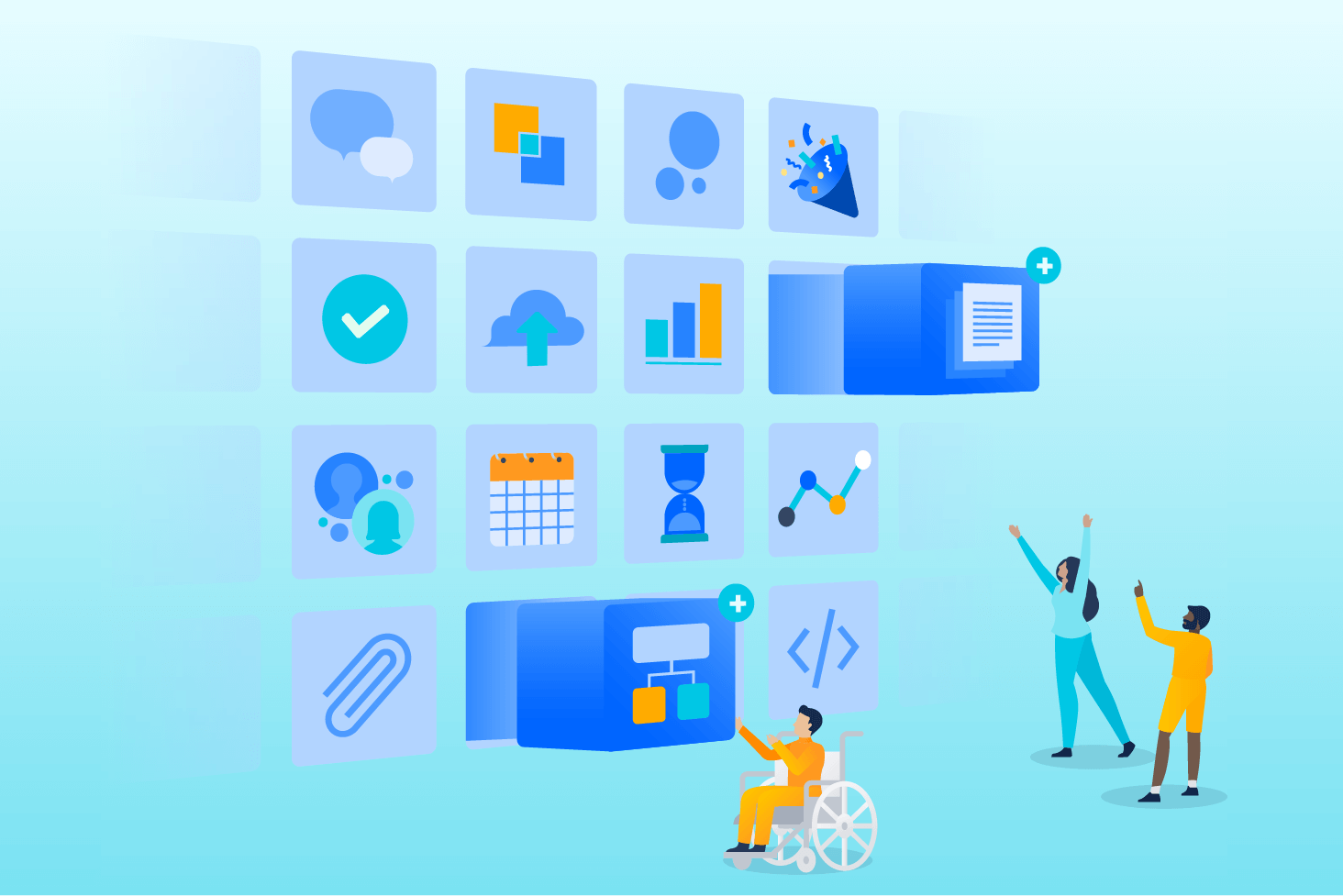
Bitbucket blog
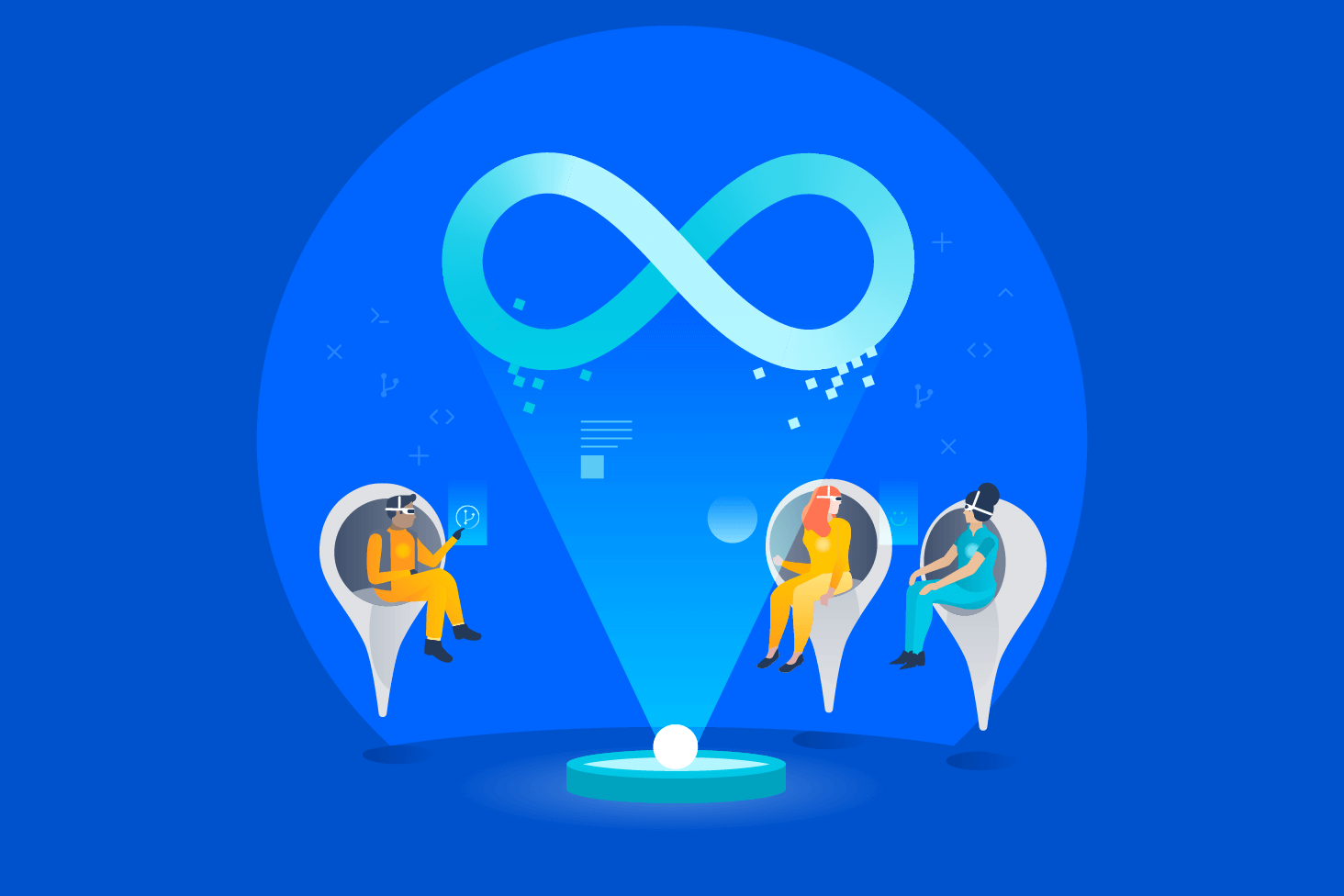
DevOps learning path