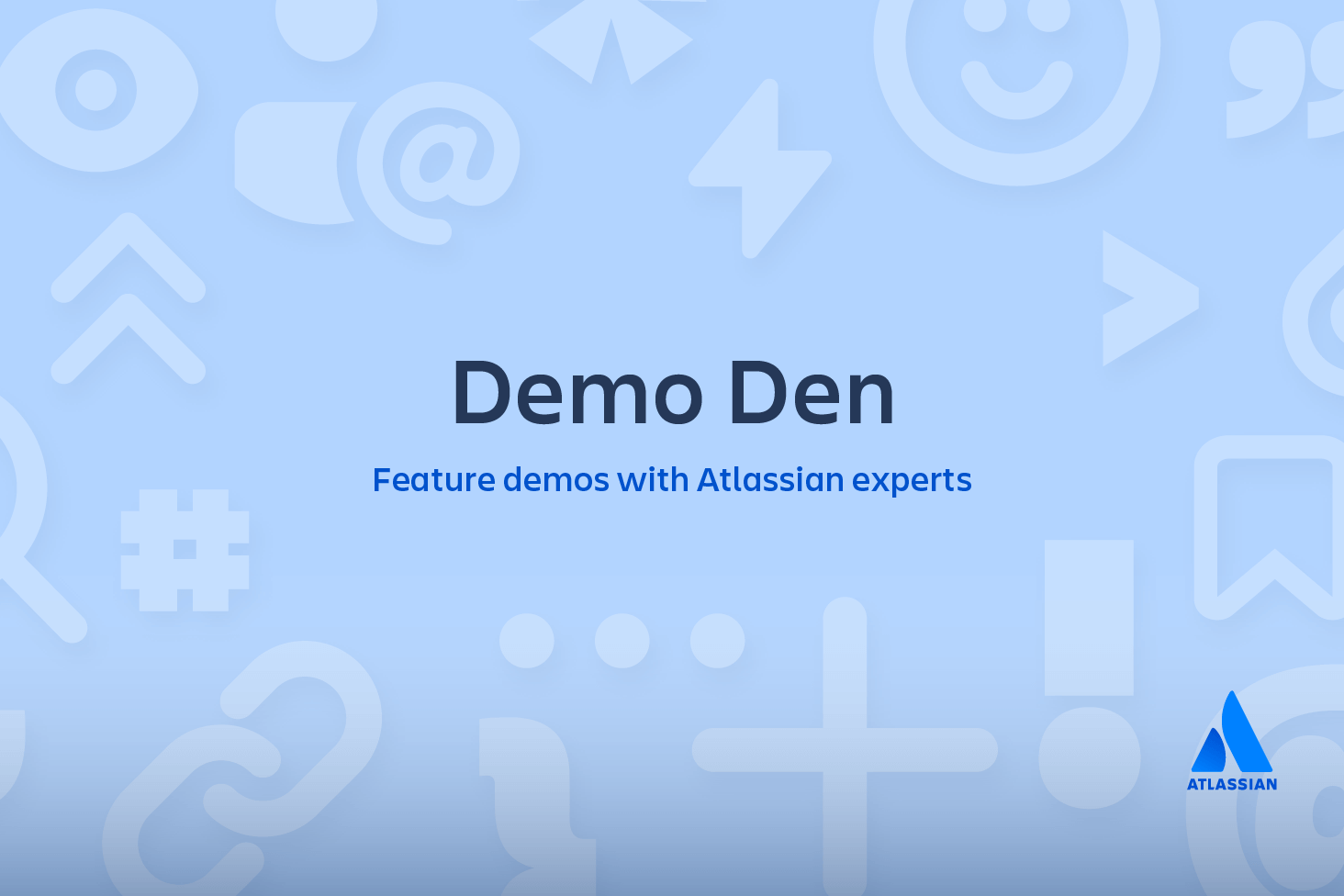Git pull
The git pull command is used to fetch and download content from a remote repository and immediately update the local repository to match that content. Merging remote upstream changes into your local repository is a common task in Git-based collaboration work flows. The git pull command is actually a combination of two other commands, git fetch followed by git merge. In the first stage of operation git pull will execute a git fetch scoped to the local branch that HEAD is pointed at. Once the content is downloaded, git pull will enter a merge workflow. A new merge commit will be-created and HEAD updated to point at the new commit.
Git pull usage
How it works
The git pull command first runs git fetch which downloads content from the specified remote repository. Then a git merge is executed to merge the remote content refs and heads into a new local merge commit. To better demonstrate the pull and merging process let us consider the following example. Assume we have a repository with a main branch and a remote origin.
In this scenario, git pull will download all the changes from the point where the local and main diverged. In this example, that point is E. git pull will fetch the diverged remote commits which are A-B-C. The pull process will then create a new local merge commit containing the content of the new diverged remote commits.
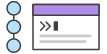
related material
Advanced Git log
SEE SOLUTION
Learn Git with Bitbucket Cloud
In the above diagram, we can see the new commit H. This commit is a new merge commit that contains the contents of remote A-B-C commits and has a combined log message. This example is one of a few git pull merging strategies. A --rebase option can be passed to git pull to use a rebase merging strategy instead of a merge commit. The next example will demonstrate how a rebase pull works. Assume that we are at a starting point of our first diagram, and we have executed git pull --rebase.
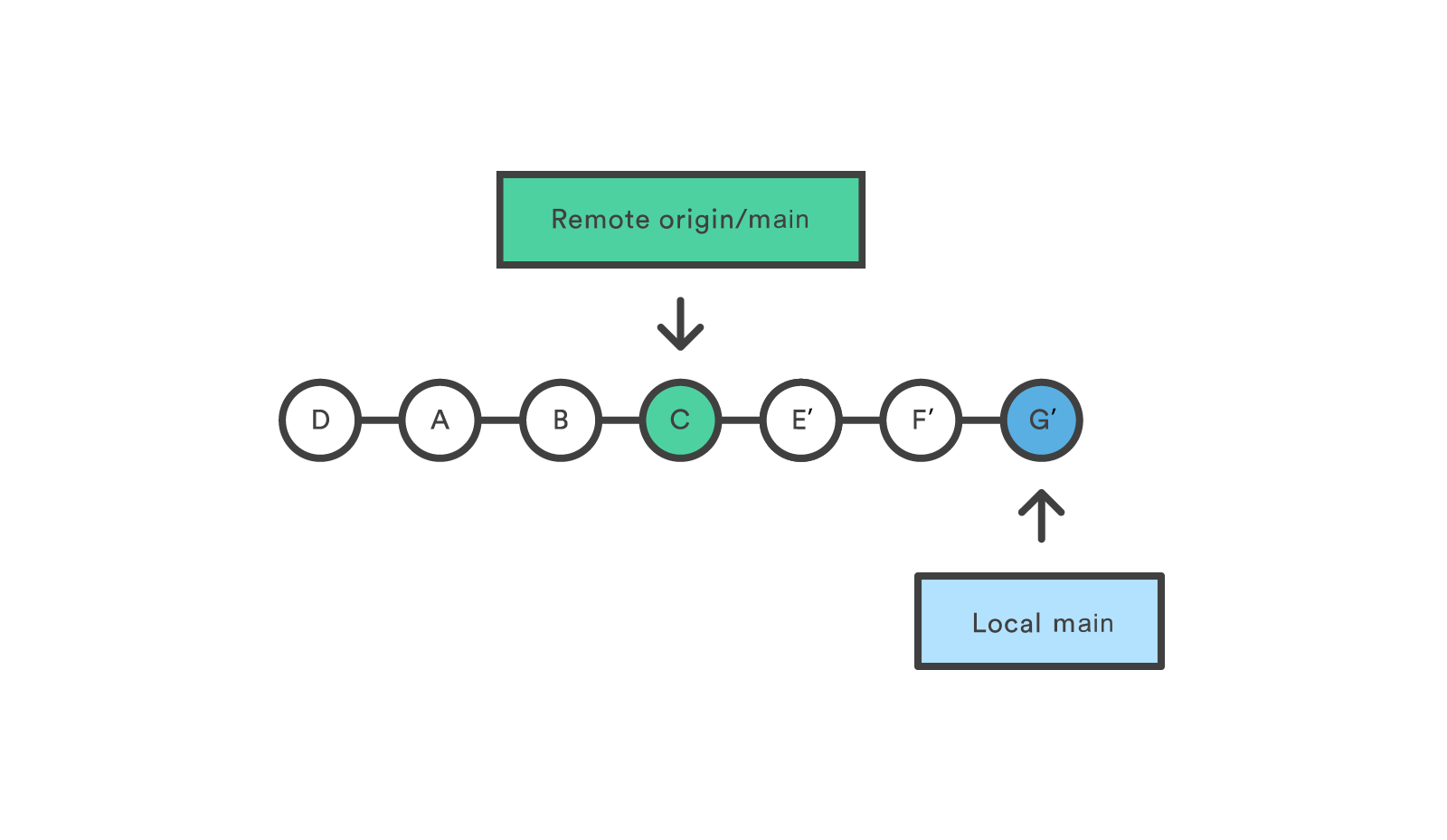
In this diagram, we can now see that a rebase pull does not create the new H commit. Instead, the rebase has copied the remote commits A--B--C and rewritten the local commits E--F--G to appear after them them in the local origin/main commit history.
Common Options
git pull <remote>Fetch the specified remote’s copy of the current branch and immediately merge it into the local copy. This is the same as git fetch <remote> followed by git merge origin/<current-branch>.
git pull --no-commit <remote>
Similar to the default invocation, fetches the remote content but does not create a new merge commit.
git pull --rebase <remote>
Same as the previous pull Instead of using git merge to integrate the remote branch with the local one, use git rebase.
git pull --verbose
Gives verbose output during a pull which displays the content being downloaded and the merge details.
Git pull discussion
You can think of git pull as Git's version of svn update. It’s an easy way to synchronize your local repository with upstream changes. The following diagram explains each step of the pulling process.
You start out thinking your repository is synchronized, but then git fetch reveals that origin's version of main has progressed since you last checked it. Then git merge immediately integrates the remote main into the local one.
Git pull and syncing
git pull is one of many commands that claim the responsibility of 'syncing' remote content. The git remote command is used to specify what remote endpoints the syncing commands will operate on. The git push command is used to upload content to a remote repository.
The git fetch command can be confused with git pull. They are both used to download remote content. An important safety distinction can be made between git pull and get fetch. git fetch can be considered the "safe" option whereas, git pull can be considered unsafe. git fetch will download the remote content and not alter the state of the local repository. Alternatively, git pull will download remote content and immediately attempt to change the local state to match that content. This may unintentionally cause the local repository to get in a conflicted state.
Pulling via Rebase
The --rebase option can be used to ensure a linear history by preventing unnecessary merge commits. Many developers prefer rebasing over merging, since it’s like saying, "I want to put my changes on top of what everybody else has done." In this sense, using git pull with the --rebase flag is even more like svn update than a plain git pull.
In fact, pulling with --rebase is such a common workflow that there is a dedicated configuration option for it:
git config --global branch.autosetuprebase alwaysAfter running that command, all git pull commands will integrate via git rebase instead of git merge.
Git Pull Examples
The following examples demonstrate how to use git pull in common scenarios:
Default Behavior
git pull
Executing the default invocation of git pull will is equivalent to git fetch origin HEAD and git merge HEAD where HEAD is ref pointing to the current branch.
Git pull on remotes
git checkout new_feature
git pull <remote repo>This example first performs a checkout and switches to the git pull is executed with git merge.
Git pull rebase instead of merge
The following example demonstrates how to synchronize with the central repository's main branch using a rebase:
git checkout main
git pull --rebase originThis simply moves your local changes onto the top of what everybody else has already contributed.
Share this article
Next Topic
Recommended reading
Bookmark these resources to learn about types of DevOps teams, or for ongoing updates about DevOps at Atlassian.
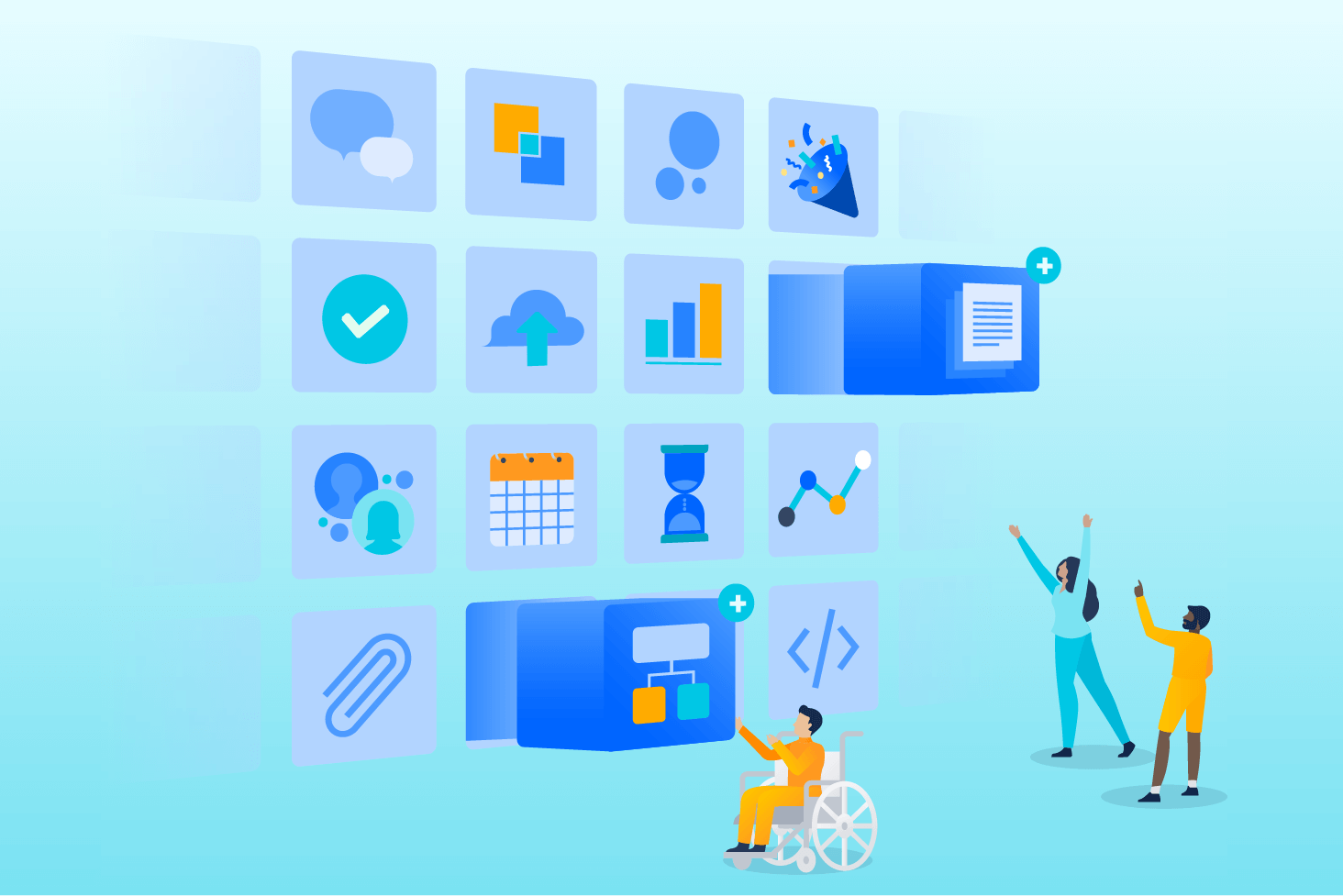
Bitbucket blog
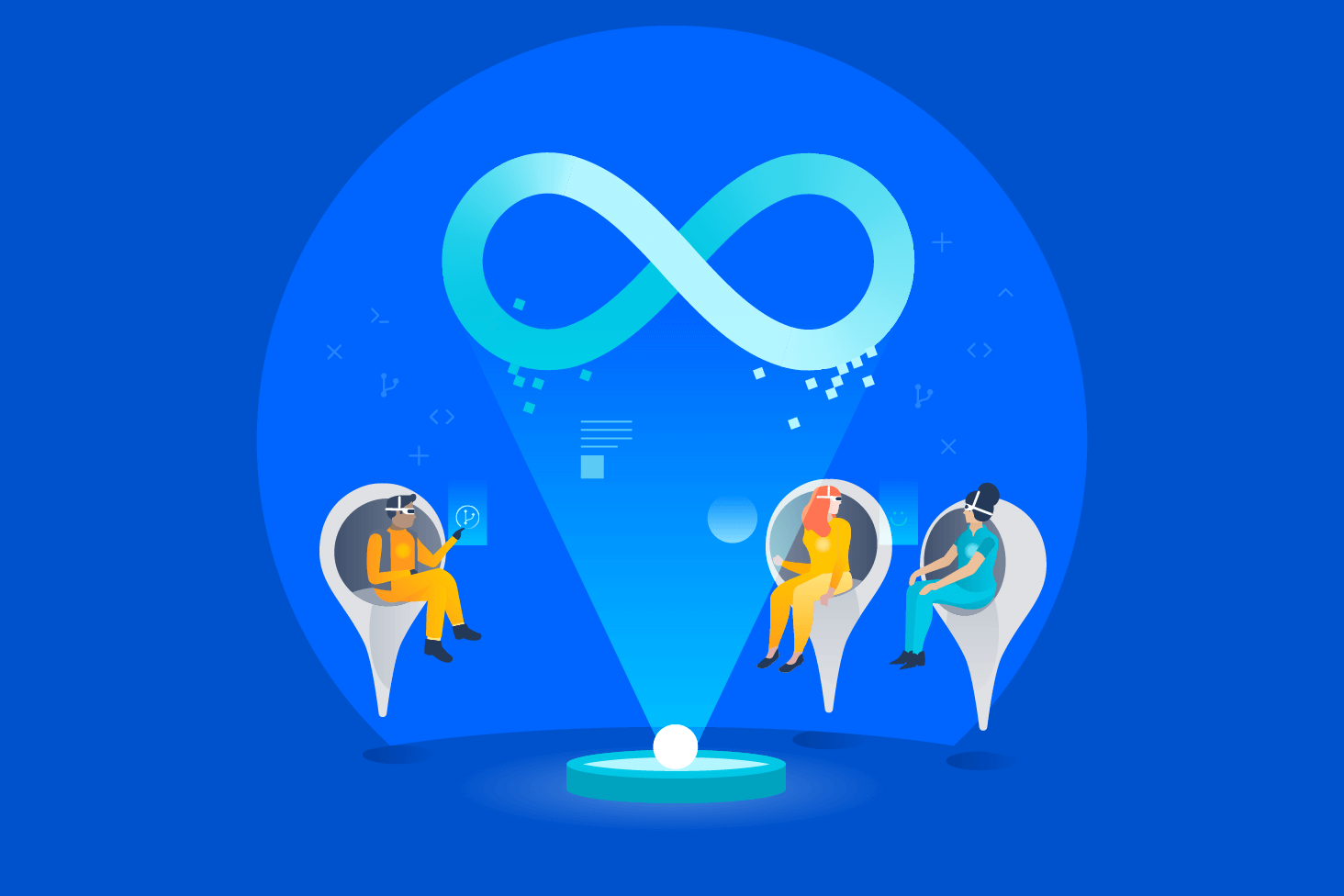
DevOps learning path