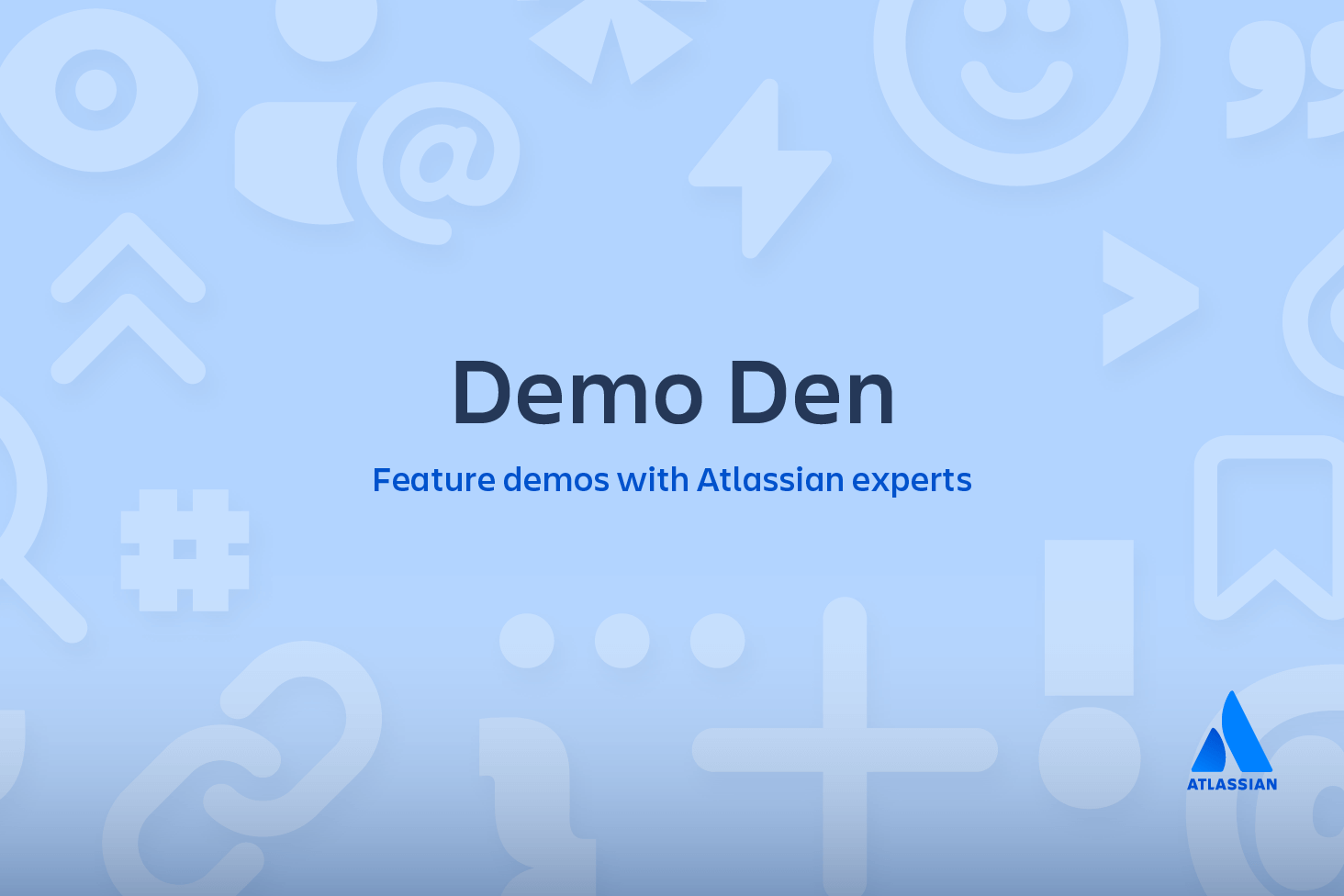Git fetch
The git fetch command downloads commits, files, and refs from a remote repository into your local repo. Fetching is what you do when you want to see what everybody else has been working on. It’s similar to svn update in that it lets you see how the central history has progressed, but it doesn’t force you to actually merge the changes into your repository. Git isolates fetched content from existing local content; it has absolutely no effect on your local development work. Fetched content has to be explicitly checked out using the git checkout command. This makes fetching a safe way to review commits before integrating them with your local repository.
When downloading content from a remote repo, git pull and git fetch commands are available to accomplish the task. You can consider git fetch the 'safe' version of the two commands. It will download the remote content but not update your local repo's working state, leaving your current work intact. git pull is the more aggressive alternative; it will download the remote content for the active local branch and immediately execute git merge to create a merge commit for the new remote content. If you have pending changes in progress this will cause conflicts and kick-off the merge conflict resolution flow.
How git fetch works with remote branches
To better understand how git fetch works let us discuss how Git organizes and stores commits. Behind the scenes, in the repository's ./.git/objects directory, Git stores all commits, local and remote. Git keeps remote and local branch commits distinctly separate through the use of branch refs. The refs for local branches are stored in the ./.git/refs/heads/. Executing the git branch command will output a list of the local branch refs. The following is an example of git branch output with some demo branch names.
git branch
main
feature1
debug2Examining the contents of the /.git/refs/heads/ directory would reveal similar output.
ls ./.git/refs/heads/
main
feature1
debug2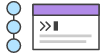
related material
Advanced Git log
SEE SOLUTION
Learn Git with Bitbucket Cloud
Remote branches are just like local branches, except they map to commits from somebody else’s repository. Remote branches are prefixed by the remote they belong to so that you don’t mix them up with local branches. Like local branches, Git also has refs for remote branches. Remote branch refs live in the ./.git/refs/remotes/ directory. The next example code snippet shows the branches you might see after fetching a remote repo conveniently named remote-repo:
git branch -r
# origin/main
# origin/feature1
# origin/debug2
# remote-repo/main
# remote-repo/other-featureThis output displays the local branches we had previously examined but now displays them prefixed with origin/. Additionally, we now see the remote branches prefixed with remote-repo. You can check out a remote branch just like a local one, but this puts you in a detached HEAD state (just like checking out an old commit). You can think of them as read-only branches. To view your remote branches, simply pass the -r flag to the git branch command.
You can inspect remote branches with the usual git checkout and git log commands. If you approve the changes a remote branch contains, you can merge it into a local branch with a normal git merge. So, unlike SVN, synchronizing your local repository with a remote repository is actually a two-step process: fetch, then merge. The git pull command is a convenient shortcut for this process.
Git fetch commands and options
git fetch <remote>Fetch all of the branches from the repository. This also downloads all of the required commits and files from the other repository.
git fetch <remote> <branch>Same as the above command, but only fetch the specified branch.
git fetch --allA power move which fetches all registered remotes and their branches:
git fetch --dry-runThe --dry-run option will perform a demo run of the command. It will output examples of actions it will take during the fetch but not apply them.
Git fetch examples
git fetch a remote branch
The following example will demonstrate how to fetch a remote branch and update your local working state to the remote contents. In this example, let us assume there is a central repo origin from which the local repository has been cloned from using the git clone command. Let us also assume an additional remote repository named coworkers_repo that contains a feature_branch which we will configure and fetch. With these assumptions set let us continue the example.
Firstly we will need to configure the remote repo using the git remote command.
git remote add coworkers_repo git@bitbucket.org:coworker/coworkers_repo.gitHere we have created a reference to the coworker's repo using the repo URL. We will now pass that remote name to git fetch to download the contents.
git fetch coworkers_repo coworkers/feature_branch
fetching coworkers/feature_branchWe now locally have the contents of coworkers/feature_branch we will need the integrate this into our local working copy. We begin this process by using the git checkout command to checkout the newly downloaded remote branch.
git checkout coworkers/feature_branch
Note: checking out coworkers/feature_branch'.
You are in 'detached HEAD' state. You can look around, make experimental
changes and commit them, and you can discard any commits you make in this
state without impacting any branches by performing another checkout.
If you want to create a new branch to retain commits you create, you may
do so (now or later) by using -b with the checkout command again. Example:
git checkout -b <new-branch-name>The output from this checkout operation indicates that we are in a detached HEAD state. This is expected and means that our HEAD ref is pointing to a ref that is not in sequence with our local history. Being that HEAD is pointed at the coworkers/feature_branch ref, we can create a new local branch from that ref. The 'detached HEAD' output shows us how to do this using the git checkout command:
git checkout -b local_feature_branchHere we have created a new local branch named local_feature_branch. This puts updates HEAD to point at the latest remote content and we can continue development on it from this point.
Synchronize origin with git fetch
The following example walks through the typical workflow for synchronizing your local repository with the central repository's main branch.
git fetch originThis will display the branches that were downloaded:
a1e8fb5..45e66a4 main -> origin/main
a1e8fb5..9e8ab1c develop -> origin/develop
* [new branch] some-feature -> origin/some-featureThe commits from these new remote branches are shown as squares instead of circles in the diagram below. As you can see, git fetch gives you access to the entire branch structure of another repository.
To see what commits have been added to the upstream main, you can run a git log using origin/main as a filter:
git log --oneline main..origin/mainTo approve the changes and merge them into your local main branch use the following commands:
git checkout main
git log origin/mainThen we can use git merge origin/main:
git merge origin/mainThe origin/main and main branches now point to the same commit, and you are synchronized with the upstream developments.
Git fetch summary
In review, git fetch is a primary command used to download contents from a remote repository. git fetch is used in conjunction with git remote, git branch, git checkout, and git reset to update a local repository to the state of a remote. The git fetch command is a critical piece of collaborative git work flows. git fetch has similar behavior to git pull, however, git fetch can be considered a safer, nondestructive version.
Share this article
Next Topic
Recommended reading
Bookmark these resources to learn about types of DevOps teams, or for ongoing updates about DevOps at Atlassian.
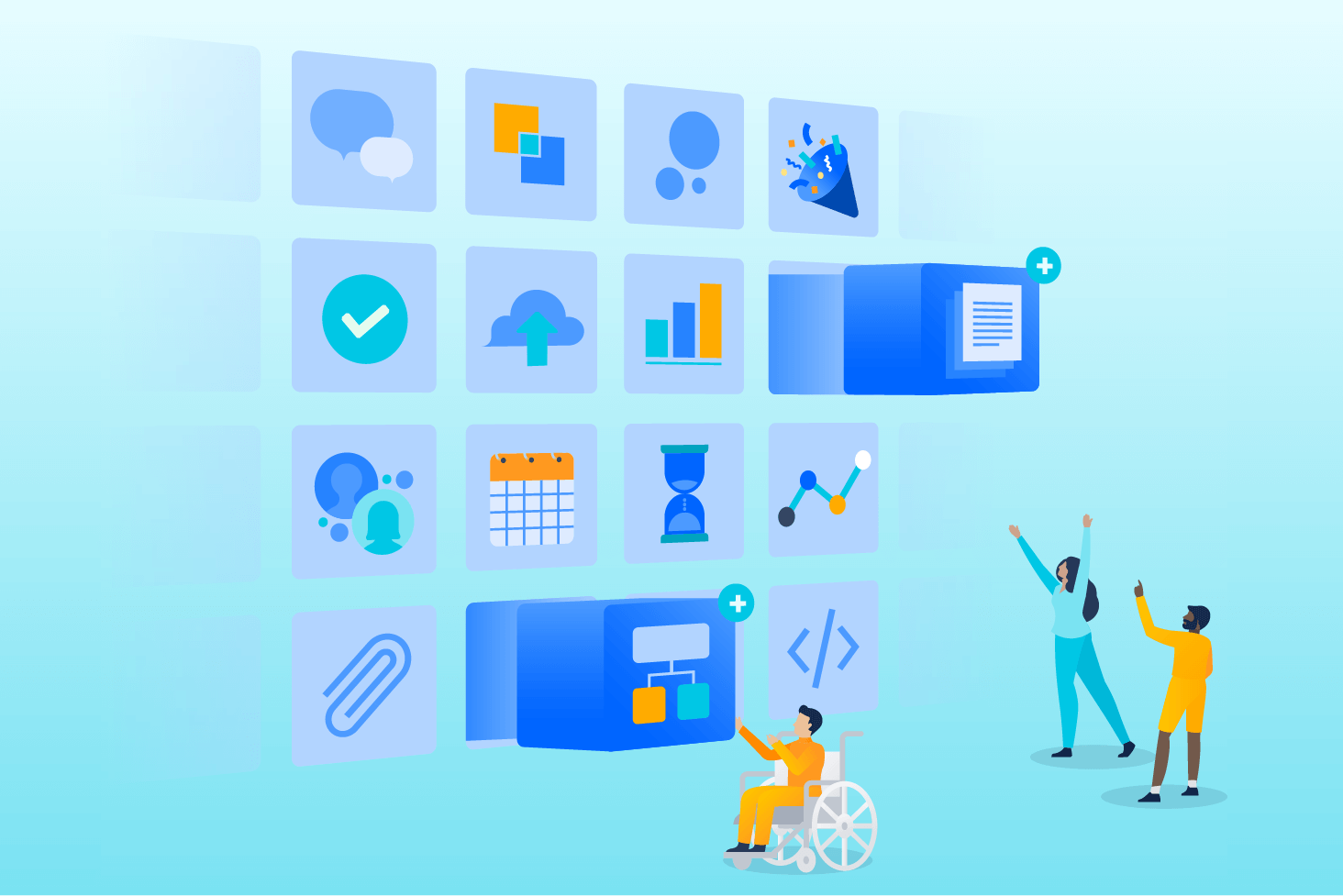
Bitbucket blog
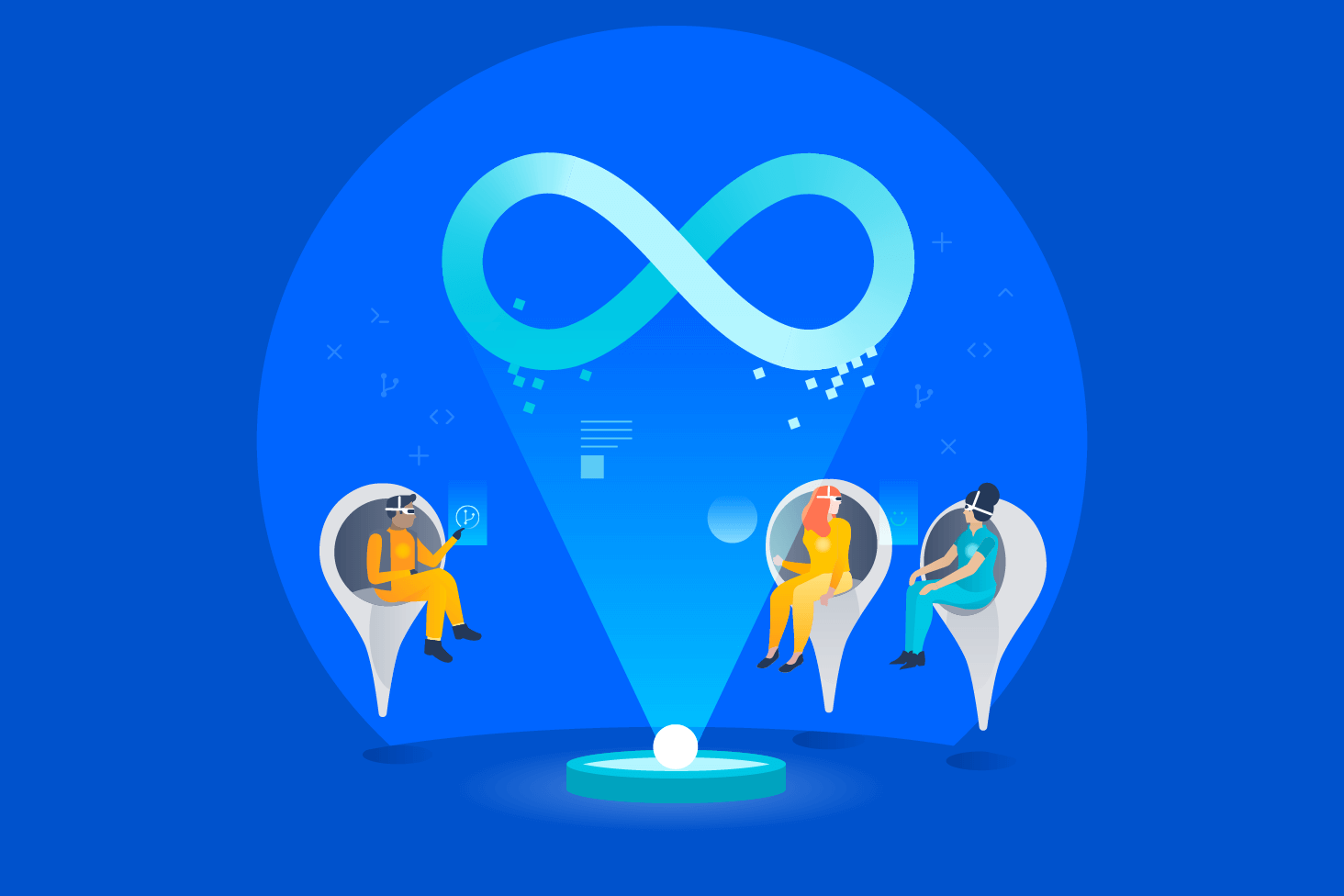
DevOps learning path