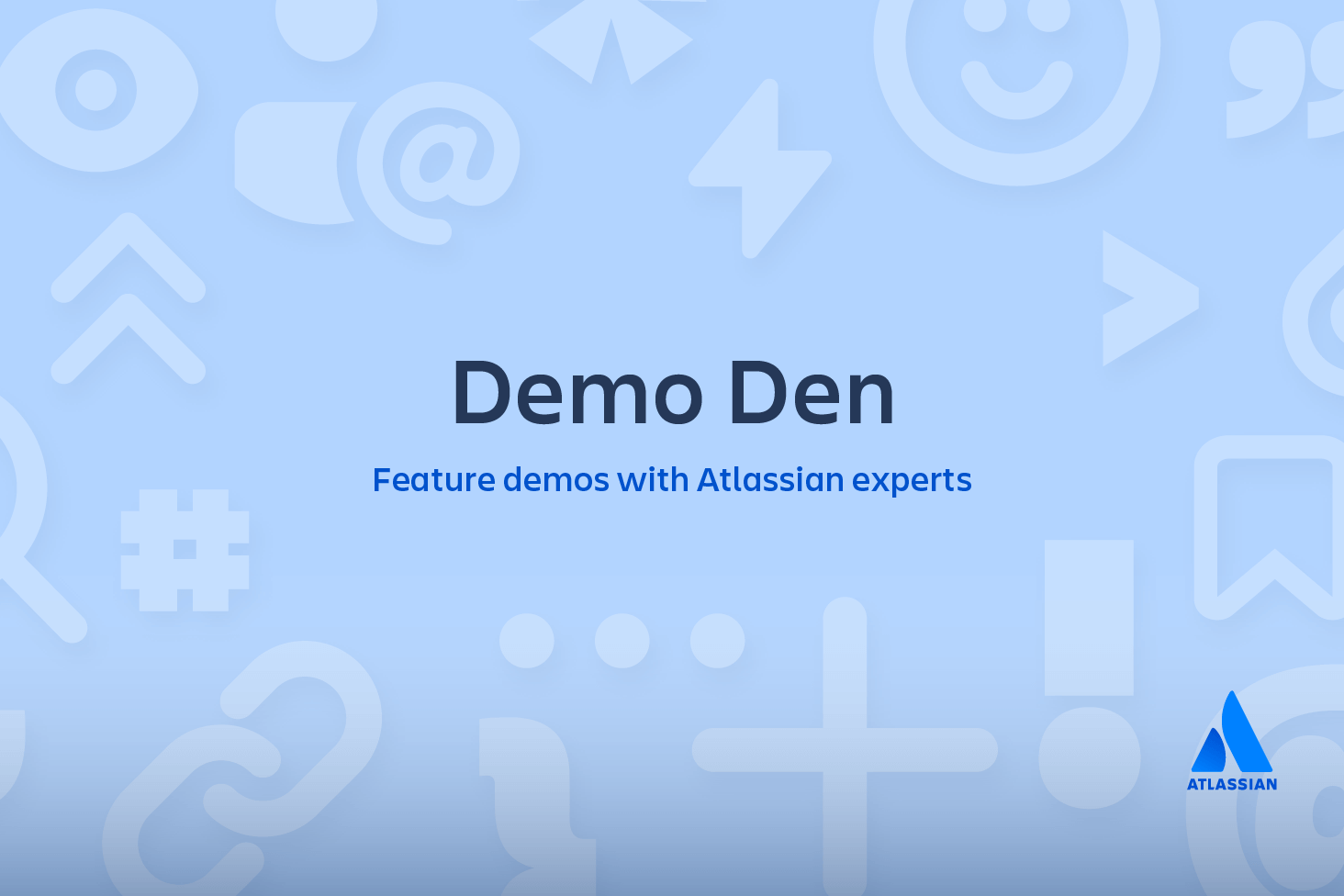Git Reflog
This page provides a detailed discussion of the git reflog command. Git keeps track of updates to the tip of branches using a mechanism called reference logs, or "reflogs." Many Git commands accept a parameter for specifying a reference or "ref", which is a pointer to a commit. Common examples include:
Reflogs track when Git refs were updated in the local repository. In addition to branch tip reflogs, a special reflog is maintained for the Git stash. Reflogs are stored in directories under the local repository's .git directory. git reflog directories can be found at .git/logs/refs/heads/., .git/logs/HEAD, and also .git/logs/refs/stash if the git stash has been used on the repo.
We discussed git reflog at a high level on the Rewriting History Page. This document will cover: extended configuration options of git reflog, common use-cases and pitfalls of git reflog, how to undo changes with git reflog, and more.
Basic usage
The most basic Reflog use case is invoking:
git reflogThis is essentially a short cut that's equivalent to:
git reflog show HEADThis will output the HEAD reflog. You should see output similar to:
eff544f HEAD@{0}: commit: migrate existing content
bf871fd HEAD@{1}: commit: Add Git Reflog outline
9a4491f HEAD@{2}: checkout: moving from main to git_reflog
9a4491f HEAD@{3}: checkout: moving from Git_Config to main
39b159a HEAD@{4}: commit: expand on git context
9b3aa71 HEAD@{5}: commit: more color clarification
f34388b HEAD@{6}: commit: expand on color support
9962aed HEAD@{7}: commit: a git editor -> the Git editorrelated material
Git cheat sheet
SEE SOLUTION
Learn Git with Bitbucket Cloud
Visit the Rewriting History page for another example of common reflog access.
Reflog references
By default, git reflog will output the reflog of the HEAD ref. HEAD is a symbolic reference to the currently active branch. Reflogs are available for other refs as well. The syntax to access a git ref is name@{qualifier}. In addition to HEAD refs, other branches, tags, remotes, and the Git stash can be referenced as well.
You can get a complete reflog of all refs by executing:
git reflog show --all
To see the reflog for a specific branch pass that branch name to git reflog show
Bitbucket displays the Create a new repository page. Take some time to review the dialog's contents. With the exception of the Repository type, everything you enter on this page you can later change.
git reflog show otherbranch
9a4491f otherbranch@{0}: commit: seperate articles into branch PRs
35aee4a otherbranch{1}: commit (initial): initial commit add git-init and setting-up-a-repo docsExecuting this example will show a reflog for the otherbranch branch. The following example assumes you have previously stashed some changes using the git stash command.
git reflog stash
0d44de3 stash@{0}: WIP on git_reflog: c492574 flesh out introThis will output a reflog for the Git stash. The returned ref pointers can be passed to other Git commands:
git diff stash@{0} otherbranch@{0}When executed, this example code will display Git diff output comparing the stash@{0} changes against the otherbranch@{0} ref.
Timed reflogs
Every reflog entry has a timestamp attached to it. These timestamps can be leveraged as the qualifier token of Git ref pointer syntax. This enables filtering Git reflogs by time. The following are some examples of available time qualifiers:
1.minute.ago1.hour.ago1.day.agoyesterday1.week.ago1.month.ago1.year.ago2011-05-17.09:00:00
Time qualifiers can be combined (e.g. 1.day.2.hours.ago), Additionally plural forms are accepted (e.g. 5.minutes.ago).
Time qualifier refs can be passed to other git commands.
git diff main@{0} main@{1.day.ago} This example will diff the current main branch against main 1 day ago. This example is very useful if you want to know changes that have occurred within a time frame.
Subcommands & configuration options
git reflog accepts few addition arguments which are considered subcommands.
Show - git reflog show
show is implicitly passed by default. For example, the command:
git reflog main@{0} is equivalent to the command:
git reflog show main@{0}
In addition, git reflog show is an alias for git log -g --abbrev-commit --pretty=oneline. Executing git reflog show will display the log for the passed
Expire - git reflog expire
The expire subcommand cleans up old or unreachable reflog entries. The expire subcommand has potential for data loss. This subcommand is not typically used by end users, but used by git internally. Passing a -n or --dry-run option to git reflog expire Will perform a "dry run" which will output which reflog entries are marked to be pruned, but will not actually prune them.
By default, the reflog expiration date is set to 90 days. An expire time can be specified by passing a command line argument --expire=time to git reflog expire or by setting a git configuration name of gc.reflogExpire.
Delete - git reflog delete
The delete subcommand is self explanatory and will delete a passed in reflog entry. As with expire, delete has potential to lose data and is not commonly invoked by end users.
Recovering lost commits
Git never really loses anything, even when performing history rewriting operations like rebasing or commit amending. For the next example let's assume that we have made some new changes to our repo. Our git log --pretty=oneline looks like the following:
338fbcb41de10f7f2e54095f5649426cb4bf2458 extended content
1e63ceab309da94256db8fb1f35b1678fb74abd4 bunch of content
c49257493a95185997c87e0bc3a9481715270086 flesh out intro
eff544f986d270d7f97c77618314a06f024c7916 migrate existing content
bf871fd762d8ef2e146d7f0226e81a92f91975ad Add Git Reflog outline
35aee4a4404c42128bee8468a9517418ed0eb3dc initial commit add git-init and setting-up-a-repo docsWe then commit those changes and execute the following:
#make changes to HEAD
git commit -am "some WIP changes"With the addition of the new commit. The log now looks like:
$ git clone
https://emmap1@bitbucket.org/emmap1/bitbucketstationlocations.git
Cloning into 'bitbucketspacestation'...
fatal: could not read
Password for 'https://emmap1@bitbucket.org': No such file or directoryIf you get this error, enter the following at the command line:
37656e19d4e4f1a9b419f57850c8f1974f871b07 some WIP changes
338fbcb41de10f7f2e54095f5649426cb4bf2458 extended content
1e63ceab309da94256db8fb1f35b1678fb74abd4 bunch of content
c49257493a95185997c87e0bc3a9481715270086 flesh out intro
eff544f986d270d7f97c77618314a06f024c7916 migrate existing content
bf871fd762d8ef2e146d7f0226e81a92f91975ad Add Git Reflog outline
35aee4a4404c42128bee8468a9517418ed0eb3dc initial commit add git-init and setting-up-a-repo docsAt this point we perform an interactive rebase against the main branch by executing...
git rebase -i origin/mainDuring the rebase we mark commits for squash with the s rebase subcommand. During the rebase, we squash a few commits into the most recent "some WIP changes" commit.
Because we squashed commits the git log output now looks like:
40dhsoi37656e19d4e4f1a9b419f57850ch87dah987698hs some WIP changes
35aee4a4404c42128bee8468a9517418ed0eb3dc initial commit add git-init and setting-up-a-repo docsIf we examine git log at this point it appears that we no longer have the commits that were marked for squashing. What if we want to operate on one of the squashed commits? Maybe to remove its changes from history? This is an opportunity to leverage the reflog.
git reflog
37656e1 HEAD@{0}: rebase -i (finish): returning to refs/heads/git_reflog
37656e1 HEAD@{1}: rebase -i (start): checkout origin/main
37656e1 HEAD@{2}: commit: some WIP changesWe can see there are reflog entries for the start and finish of the rebase and prior to those is our "some WIP changes" commit. We can pass the reflog ref to git reset and reset to a commit that was before the rebase.
git reset HEAD@{2}Executing this reset command will move HEAD to the commit where "some WIP changes" was added, essentially restoring the other squashed commits.
Summary
In this tutorial we discussed the git reflog command. Some key points covered were:
- How to view reflog for specific branches
- How to undo a git rebase using the reflog
- How specify and view time based reflog entries
We briefly mentioned that git reflog can be used with other git commands like git checkout, git reset, and git merge. Learn more at their respective pages. For additional discussion on refs and the reflog, learn more here.
Share this article
Next Topic
Recommended reading
Bookmark these resources to learn about types of DevOps teams, or for ongoing updates about DevOps at Atlassian.
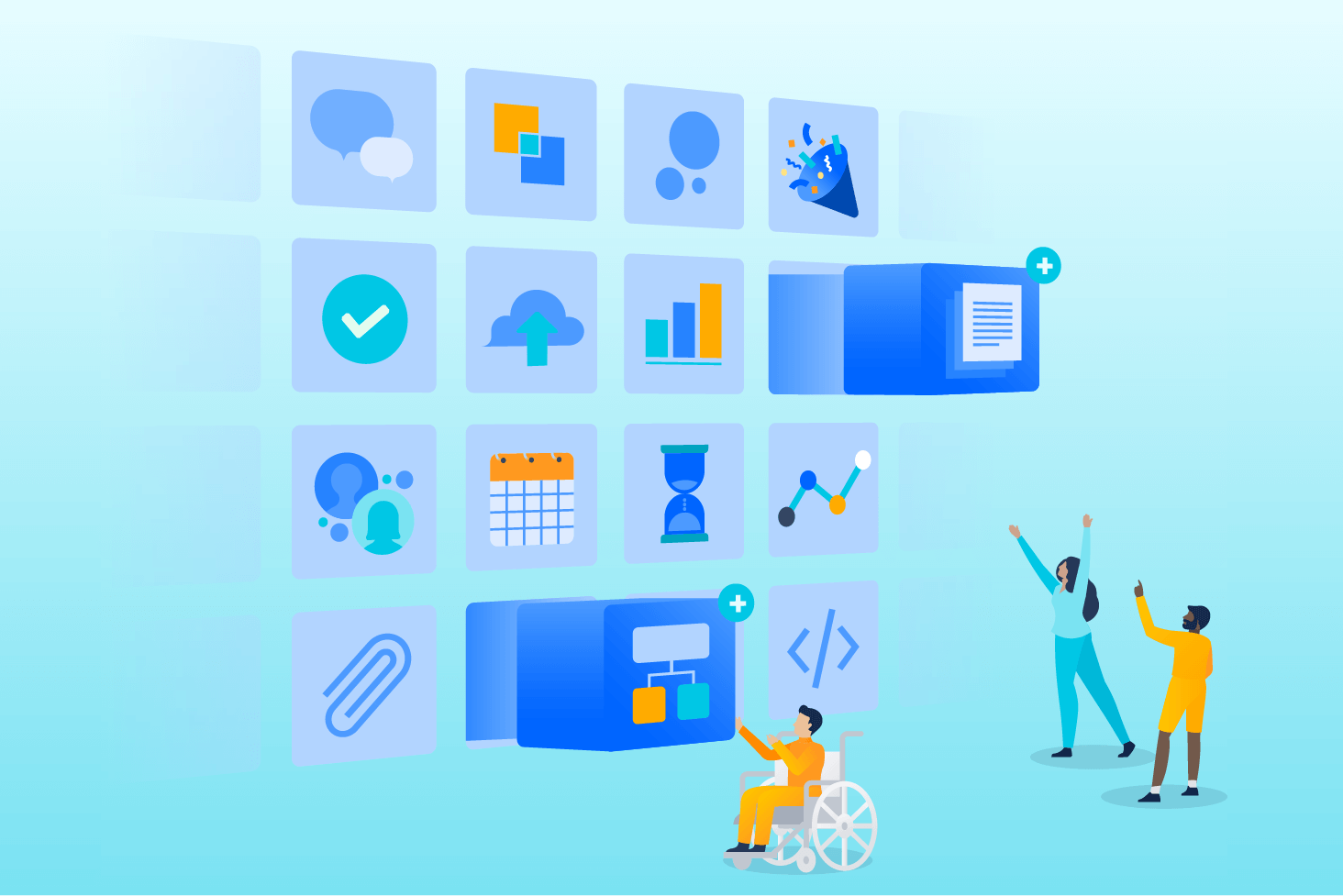
Bitbucket blog
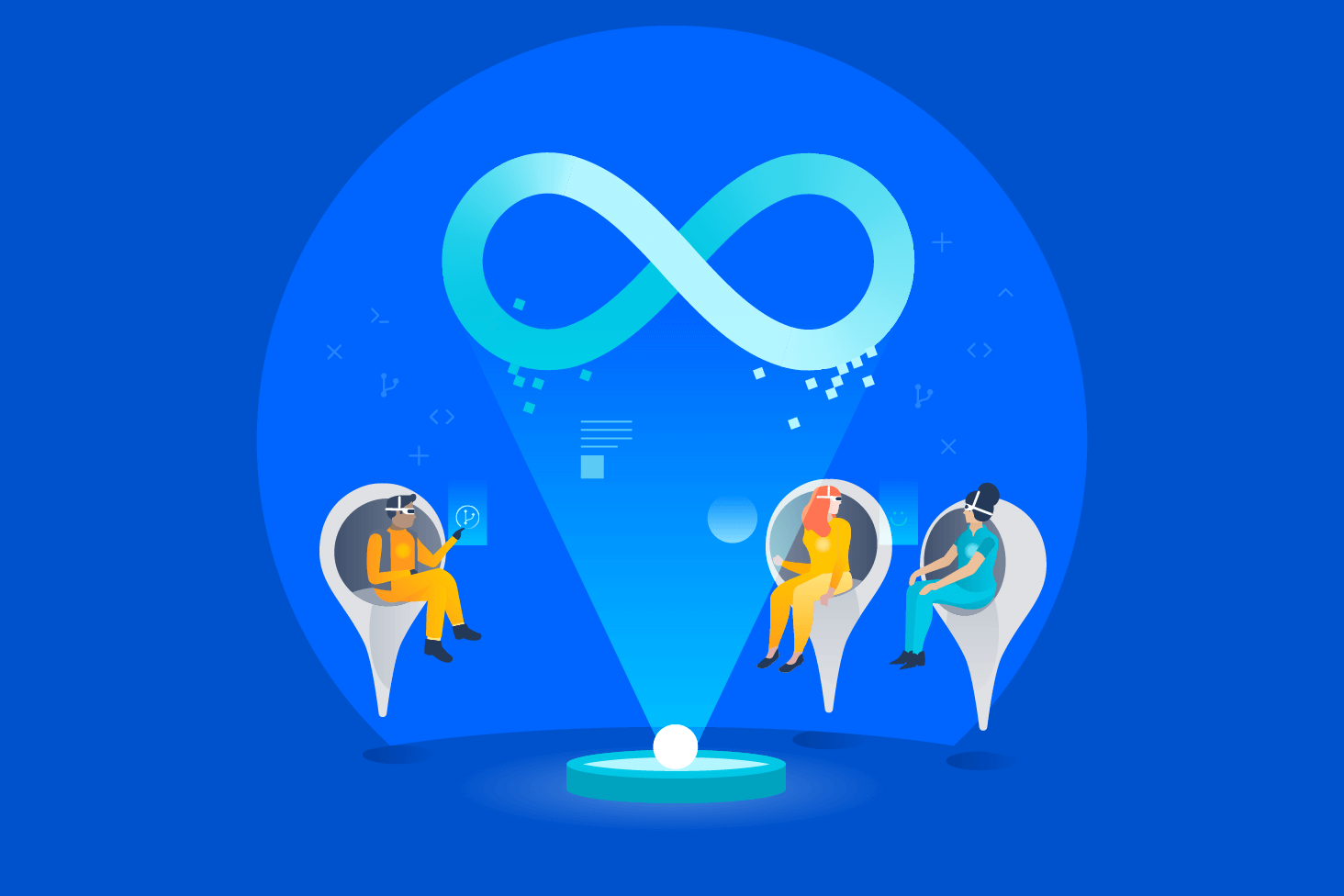
DevOps learning path