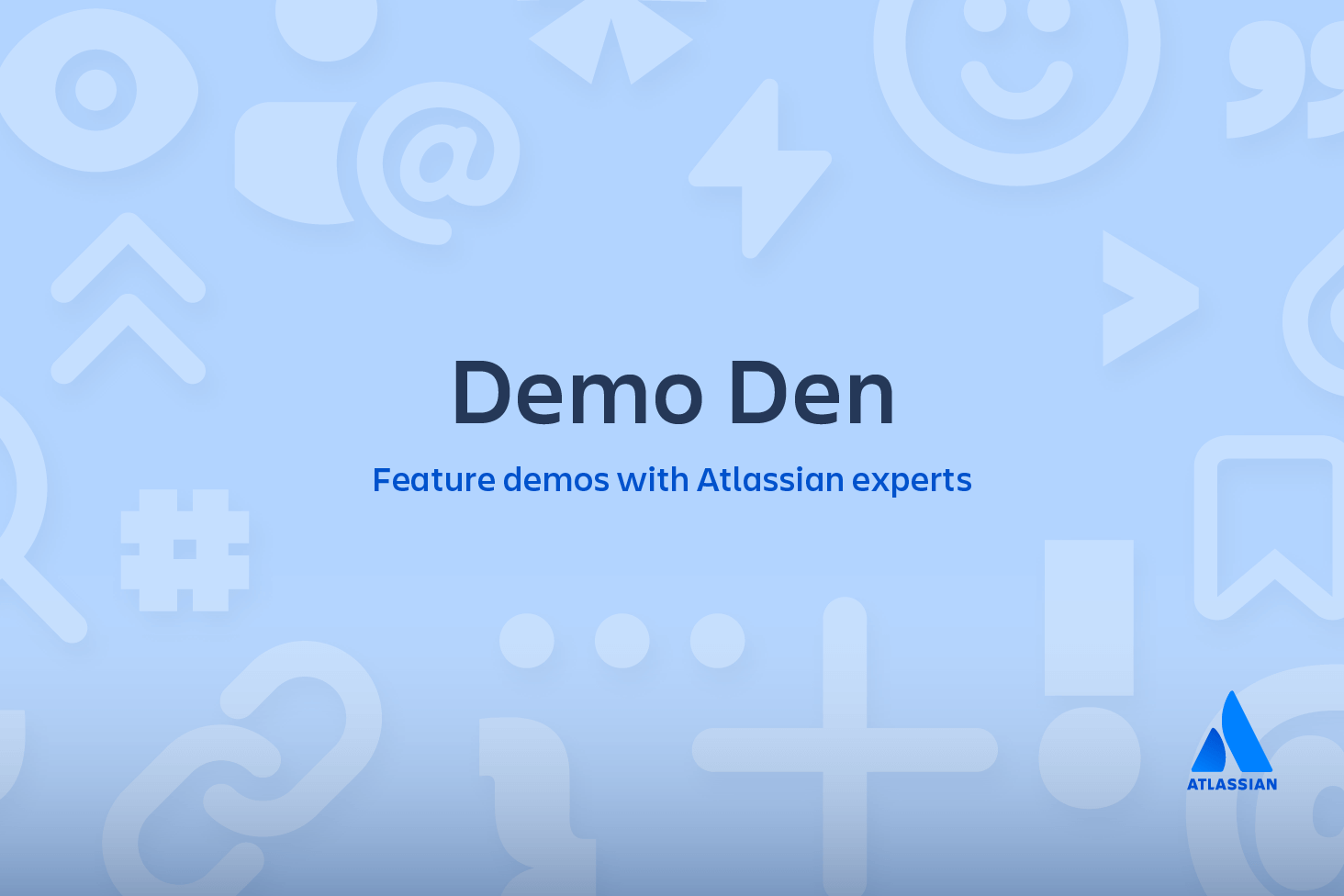Git diff
Diffing is a function that takes two input data sets and outputs the changes between them. git diff is a multi-use Git command that when executed runs a diff function on Git data sources. These data sources can be commits, branches, files and more. This document will discuss common invocations of git diff and diffing work flow patterns. The git diff command is often used along with git status and git log to analyze the current state of a Git repo.
Reading diffs: outputs
Raw output format
The following examples will be executed in a simple repo. The repo is created with the commands below:
$:> mkdir diff_test_repo
$:> cd diff_test_repo
$:> touch diff_test.txt
$:> echo "this is a git diff test example" > diff_test.txt
$:> git init .
Initialized empty Git repository in /Users/kev/code/test/.git/
$:> git add diff_test.txt
$:> git commit -am"add diff test file"
[main (root-commit) 6f77fc3] add diff test file
1 file changed, 1 insertion(+)
create mode 100644 diff_test.txtIf we execute git diff at this point, there will be no output. This is expected behavior as there are no changes in the repo to diff. Once the repo is created and we've added the diff_test.txt file, we can change the contents of the file to start experimenting with diff output.
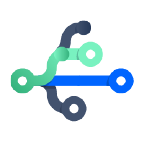
related material
Git branch
SEE SOLUTION
Learn Git with Bitbucket Cloud
$:> echo "this is a diff example" > diff_test.txtExecuting this command will change the content of the diff_test.txt file. Once modified, we can view a diff and analyze the output. Now executing git diff will produce the following output:
diff --git a/diff_test.txt b/diff_test.txt
index 6b0c6cf..b37e70a 100644
--- a/diff_test.txt
+++ b/diff_test.txt
@@ -1 +1 @@
-this is a git diff test example
+this is a diff exampleLet us now examine a more detailed breakdown of the diff output.
1. Comparison input
diff --git a/diff_test.txt b/diff_test.txtThis line displays the input sources of the diff. We can see that a/diff_test.txt and b/diff_test.txt have been passed to the diff.
2. Meta data
index 6b0c6cf..b37e70a 100644This line displays some internal Git metadata. You will most likely not need this information. The numbers in this output correspond to Git object version hash identifiers.
3. Markers for changes
--- a/diff_test.txt
+++ b/diff_test.txtThese lines are a legend that assigns symbols to each diff input source. In this case, changes from a/diff_test.txt are marked with a --- and the changes from b/diff_test.txt are marked with the +++ symbol.
4. Diff chunks
The remaining diff output is a list of diff 'chunks'. A diff only displays the sections of the file that have changes. In our current example, we only have one chunk as we are working with a simple scenario. Chunks have their own granular output semantics.
@@ -1 +1 @@
-this is a git diff test example
+this is a diff exampleThe first line is the chunk header. Each chunk is prepended by a header enclosed within @@ symbols. The content of the header is a summary of changes made to the file. In our simplified example, we have -1 +1 meaning line one had changes. In a more realistic diff, you would see a header like:
@@ -34,6 +34,8 @@In this header example, 6 lines have been extracted starting from line number 34. Additionally, 8 lines have been added starting at line number 34.
The remaining content of the diff chunk displays the recent changes. Each changed line is prepended with a + or - symbol indicating which version of the diff input the changes come from. As we previously discussed, - indicates changes from the a/diff_test.txt and + indicates changes from b/diff_test.txt.
Highlighting changes
1. git diff --color-words
git diff also has a special mode for highlighting changes with much better granularity: ‐‐color-words. This mode tokenizes added and removed lines by whitespace and then diffs those.
$:> git diff --color-words
diff --git a/diff_test.txt b/diff_test.txt
index 6b0c6cf..b37e70a 100644
--- a/diff_test.txt
+++ b/diff_test.txt
@@ -1 +1 @@
this is agit difftest exampleNow the output displays only the color-coded words that have changed.
2. git diff-highlight
If you clone the git source, you’ll find a sub-directory called contrib. It contains a bunch of git-related tools and other interesting bits and pieces that haven’t yet been promoted to git core. One of these is a Perl script called diff-highlight. Diff-highlight pairs up matching lines of diff output and highlights sub-word fragments that have changed.
$:> git diff | /your/local/path/to/git-core/contrib/diff-highlight/diff-highlight
diff --git a/diff_test.txt b/diff_test.txt
index 6b0c6cf..b37e70a 100644
--- a/diff_test.txt
+++ b/diff_test.txt
@@ -1 +1 @@
-this is a git diff test example
+this is a diff exampleNow we’ve pared down our diff to the smallest possible change.
Diffing binary files
In addition to the text file utilities we have thus far demonstrated, git diff can be run on binary files. Unfortunately, the default output is not very helpful.
$:> git diff
Binary files a/script.pdf and b/script.pdf differGit does have a feature that allows you to specify a shell command to transform the content of your binary files into text prior to performing the diff. It does require a little set up though. First, you need to specify a textconv filter describing how to convert a certain type of binary to text. We're using a simple utility called pdftohtml (available via homebrew) to convert my PDFs into human readable HTML. You can set this up for a single repository by editing your .git/config file, or globally by editing ~ /.gitconfig
[diff "pdfconv"]
textconv=pdftohtml -stdoutThen all you need to do is associate one or more file patterns with our pdfconv filter. You can do this by creating a .gitattributes file in the root of your repository.
*.pdf diff=pdfconvOnce configured, git diff will first run the binary file through the configured converter script and diff the converter output. The same technique can be applied to get useful diffs from all sorts of binary files, for example: zips, jars and other archives: using unzip -l (or similar) in place of pdf2html will show you paths that have been added or removed between commits images: exiv2 can be used to show metadata changes such as image dimensions documents: conversion tools exist for transforming .odf, .doc and other document formats to plain text. In a pinch, strings will often work for binary files where no formal converter exists.
Comparing files: git diff file
The git diff command can be passed an explicit file path option. When a file path is passed to git diff the diff operation will be scoped to the specified file. The below examples demonstrate this usage.
git diff HEAD ./path/to/fileThis example is scoped to ./path/to/file when invoked, it will compare the specific changes in the working directory, against the index, showing the changes that are not staged yet. By default git diff will execute the comparison against HEAD. Omitting HEAD in the example above git diff ./path/to/file has the same effect.
git diff --cached ./path/to/fileWhen git diff is invoked with the --cached option the diff will compare the staged changes with the local repository. The --cached option is synonymous with --staged.
Comparing all changes
Invoking git diff without a file path will compare changes across the entire repository. The above, file specific examples, can be invoked without the ./path/to/file argument and have the same output results across all files in the local repo.
Changes since last commit
By default git diff will show you any uncommitted changes since the last commit.
git diffComparing files between two different commits
git diff can be passed Git refs to commits to diff. Some example refs are, HEAD, tags, and branch names. Every commit in Git has a commit ID which you can get when you execute GIT LOG. You can also pass this commit ID to git diff.
git log --pretty=oneline
957fbc92b123030c389bf8b4b874522bdf2db72c add feature
ce489262a1ee34340440e55a0b99ea6918e19e7a rename some classes
6b539f280d8b0ec4874671bae9c6bed80b788006 refactor some code for feature
646e7863348a427e1ed9163a9a96fa759112f102 add some copy to body
$:> git diff 957fbc92b123030c389bf8b4b874522bdf2db72c ce489262a1ee34340440e55a0b99ea6918e19e7aComparing branches
Comparing two branches
Branches are compared like all other ref inputs to git diff
git diff branch1..other-feature-branchThis example introduces the dot operator. The two dots in this example indicate the diff input is the tips of both branches. The same effect happens if the dots are omitted and a space is used between the branches. Additionally, there is a three dot operator:
git diff branch1...other-feature-branchThe three dot operator initiates the diff by changing the first input parameter branch1. It changes branch1 into a ref of the shared common ancestor commit between the two diff inputs, the shared ancestor of branch1 and other-feature-branch. The last parameter input parameter remains unchanged as the tip of other-feature-branch.
Comparing files from two branches
To compare a specific file across branches, pass in the path of the file as the third argument to git diff
git diff main new_branch ./diff_test.txtSummary
This page disscused the Git diffing process and the git diff command. We discussed how to read git diff output and the various data included in the output. Examples were provided on how to alter the git diff output with highlighting and colors. We discussed different diffing strategies such as how to diff files in branches and specific commits. In addition to the git diff command, we also used git log and git checkout.
Share this article
Next Topic
Recommended reading
Bookmark these resources to learn about types of DevOps teams, or for ongoing updates about DevOps at Atlassian.
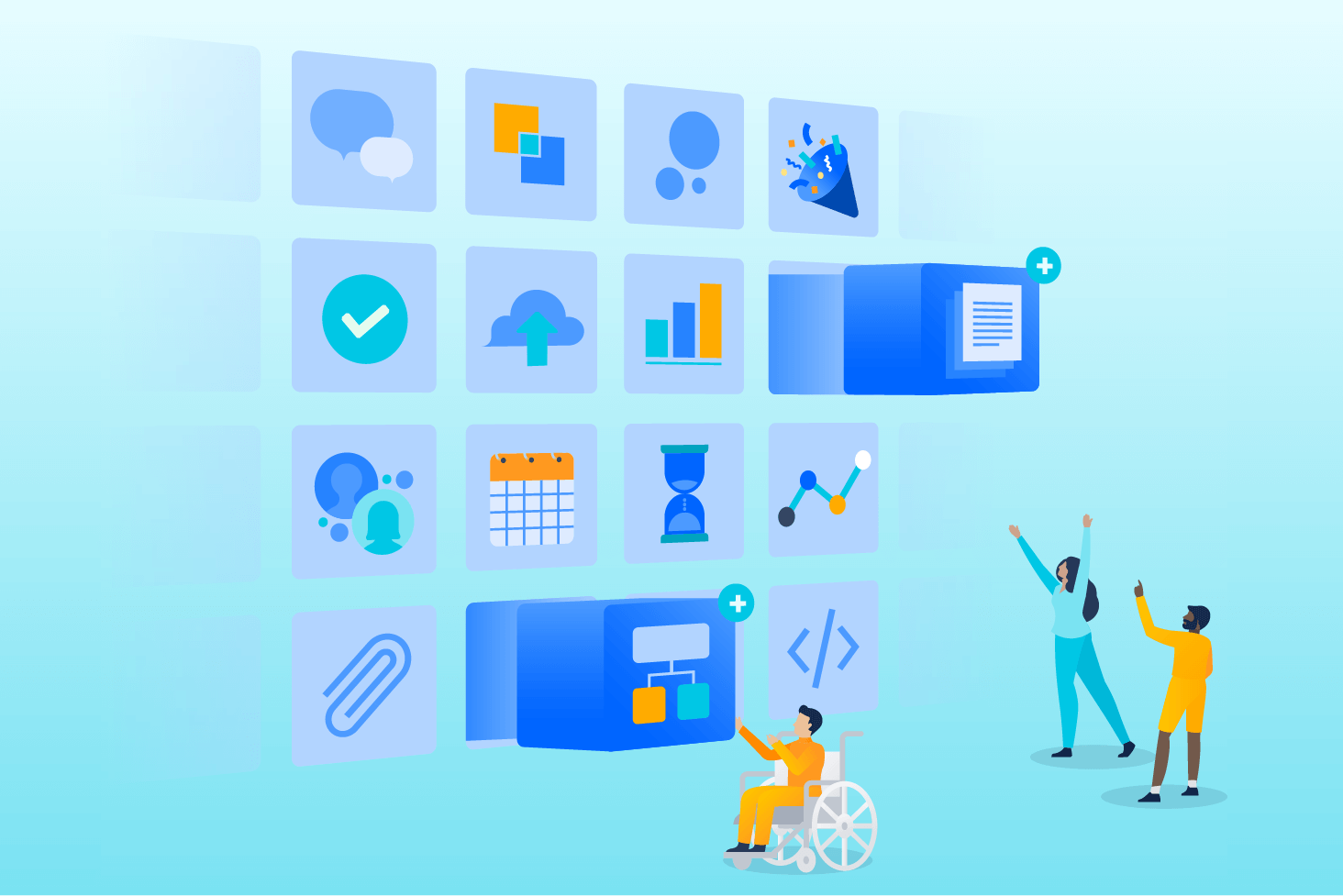
Bitbucket blog
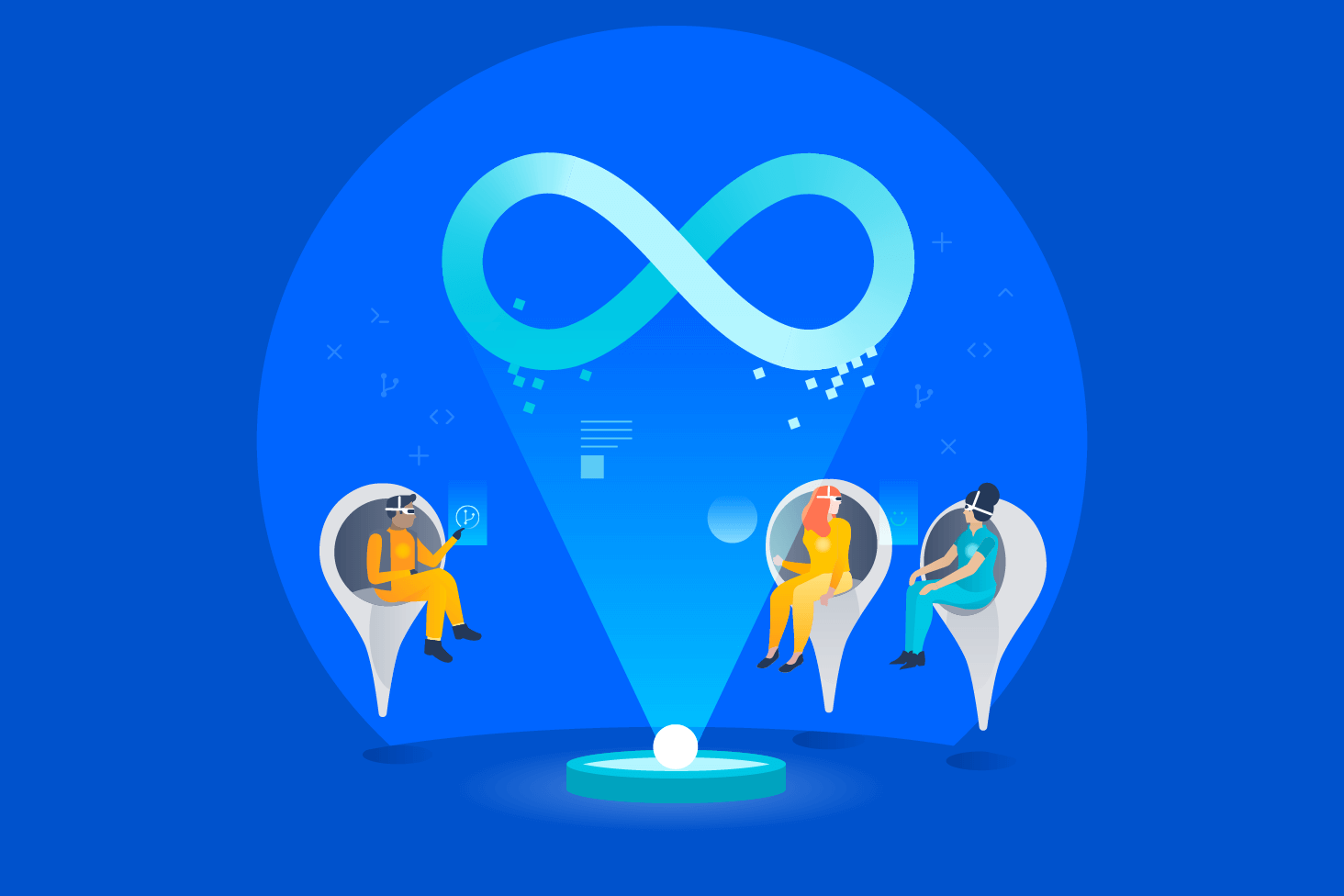
DevOps learning path