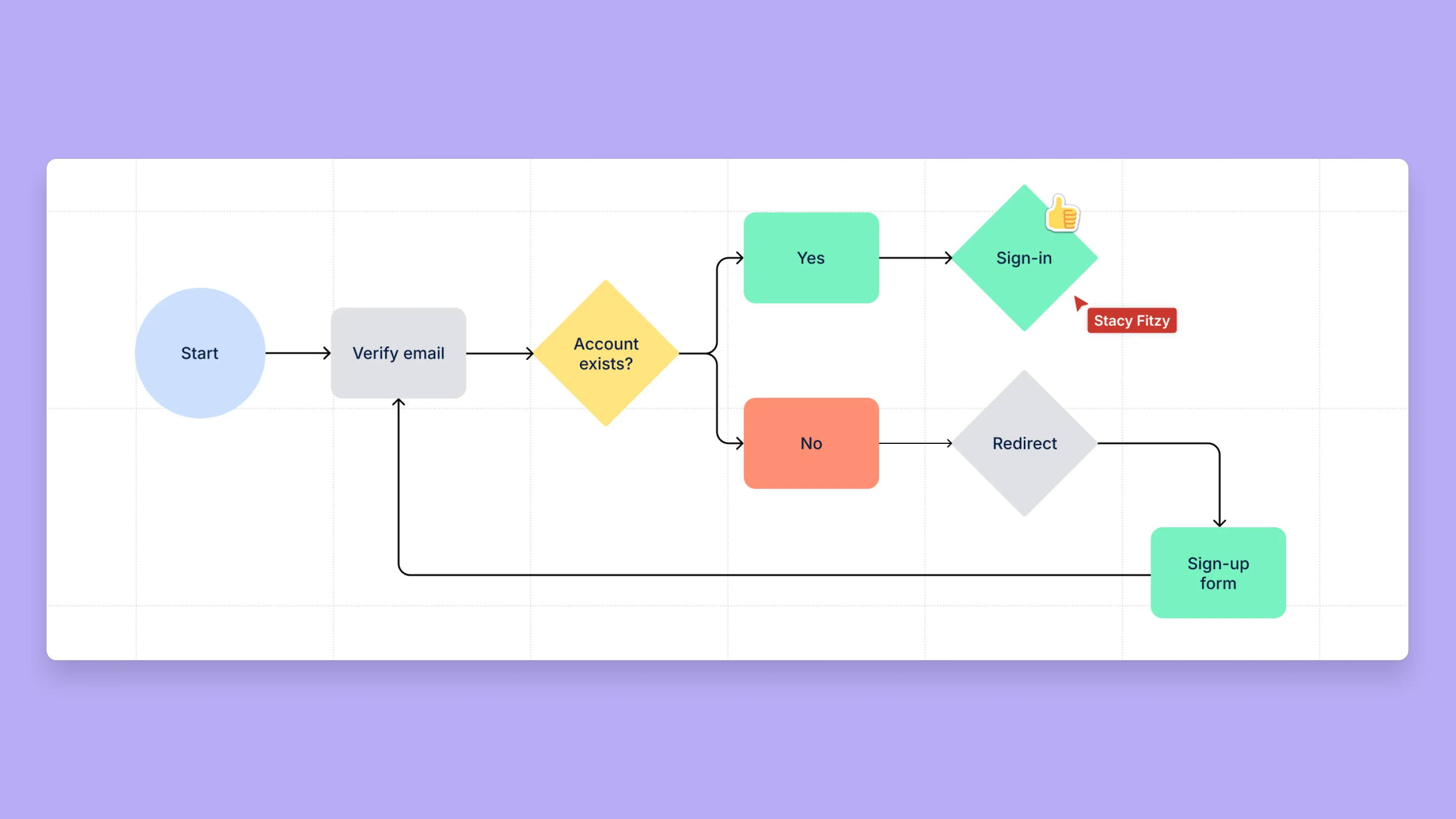Using Confluence whiteboards for embedded diagramming
Confluence whiteboards are where ideas come to life in an organized and polished way while maintaining the freeform, creative spirit of collaborative brainstorms.
With whiteboards, you can post ideas then connect and arrange them visually to form timelines, workflows, strategy and product breakdowns, and more. You can also create diagrams using shapes to represent different ideas and elements, then connect them with lines and arrows to show how they relate.
Diagrams are valuable tools for organizing work, aligning teams, and presenting plans and concepts clearly and efficiently to internal and external stakeholders. When used in combination with detailed plans, diagrams often let you paint the connected picture of the work you’re doing supported by rich context.
In this guide, find out how to create diagrams in whiteboards you can share on Confluence pages.
표를 빠르게 처리
Confluence에서 표를 만들고 형식을 지정하는 방법을 알아보세요.
더 효과적인 팀워크를 위한 팀 포스터
Confluence에서 팀 포스터를 만들어 협업을 촉진하는 방법을 알아보세요.