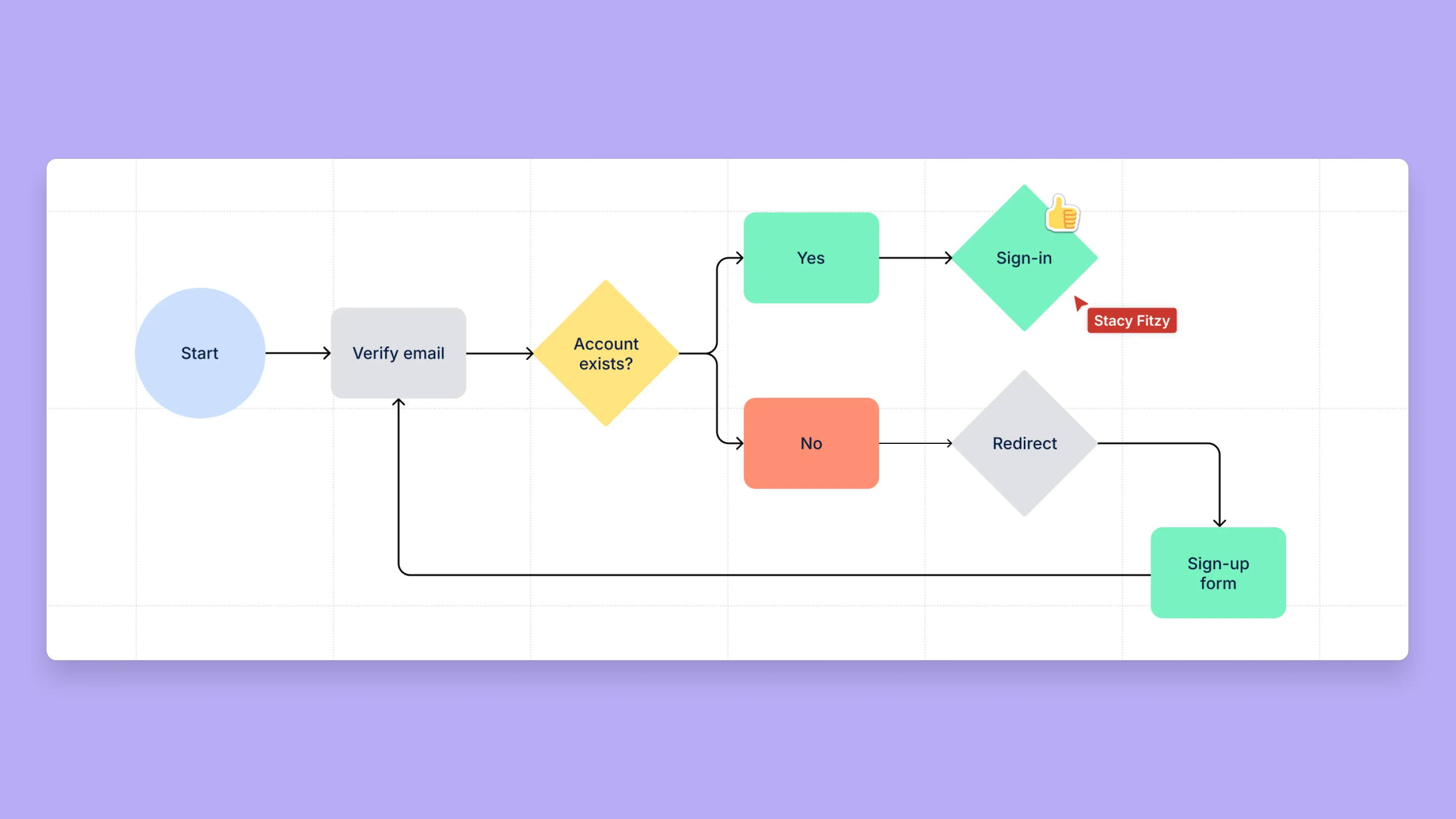Using Confluence whiteboards for embedded diagramming
Confluence whiteboards are where ideas come to life in an organized and polished way while maintaining the freeform, creative spirit of collaborative brainstorms.
With whiteboards, you can post ideas then connect and arrange them visually to form timelines, workflows, strategy and product breakdowns, and more. You can also create diagrams using shapes to represent different ideas and elements, then connect them with lines and arrows to show how they relate.
Diagrams are valuable tools for organizing work, aligning teams, and presenting plans and concepts clearly and efficiently to internal and external stakeholders. When used in combination with detailed plans, diagrams often let you paint the connected picture of the work you’re doing supported by rich context.
In this guide, find out how to create diagrams in whiteboards you can share on Confluence pages.
テーブルですばやく作業する
Confluence でテーブルを作成してフォーマットする方法を学びます。
チーム ワークを高めるためのチーム ポスター
コラボレーションを促進するために、Confluence でチーム ポスターを作成する方法を学びましょう。