Confluence가 미팅 메모 및 안건을 개선하는 5가지 방법
Regardless of company type and size, today’s employees attend an average of eight meetings per week. During these meetings, 91% of meeting participants daydreamed, 73% did other work, and 47% complained that meetings were the top time-waster in the office. What’s worse—30% of attendees don’t complete action items following the meeting because they can’t remember key points.
Your team doesn’t need more meetings; they need better meetings. And one way to make this happen is with Confluence. Confluence is more than a knowledge management solution—it’s a collaborative resource for interactive, accessible, and organized content. Design your meetings in Confluence using productivity features that make the most of your team's time. You'll be helping everyone do their best work, no matter where they log in from.
Using Confluence will create great meeting notes and agendas to help you build a transparent company culture through efficient communication.
1. Establish consistency and save time
Confluence offers hundreds of templates that can help you:
- Get going faster: You don’t have to start from scratch with a blank page. Get to the heart of your content and tasks quickly.
- Engage your team: Confluence templates can be customized to fit unique use cases, allowing you to continue using the best practices that work for your team.
-
Maintain best practices: When you use pre-structured and well-designed page templates, it helps with readability and user engagement.
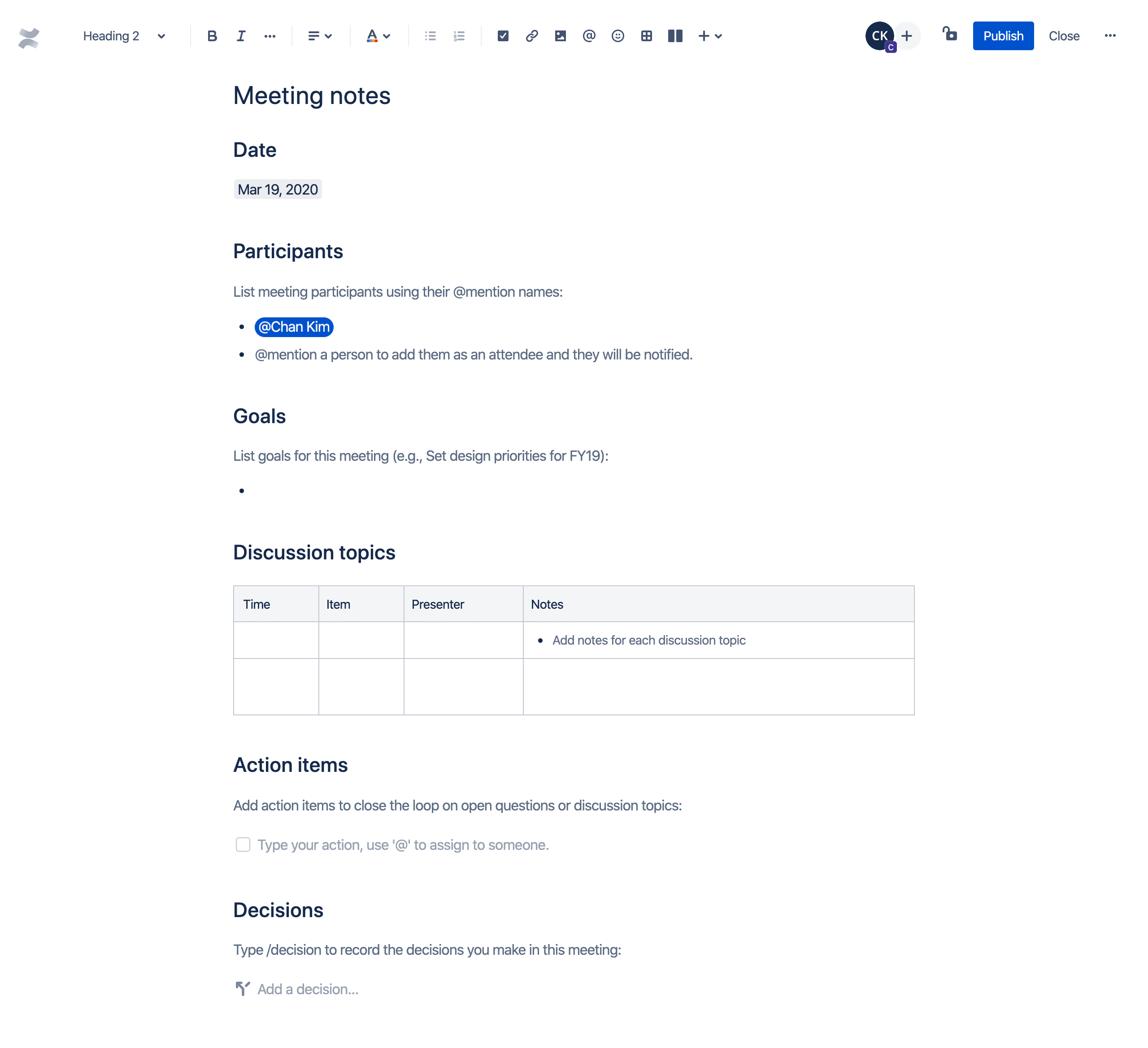
Use a meeting notes template to set and maintain agenda items, take meeting minutes and notes, and share next steps and action items with your team. Or try the weekly meeting notes template to keep track of recurring meetings and streamline productivity. With Confluence templates, meeting notes are a breeze.
2. Organize and categorize meeting notes
Confluence is a content management system and often used as a team wiki. The beauty of a wiki is that everyone can contribute. But with everyone sharing information, content can quickly get out of hand. With Confluence, you can use labels and spaces to categorize and organize the information your team contributes before, during, and after meetings.
Labels are words that can be added to Confluence pages to make them easier to group and find. They are also an excellent way to summarize and categorize your meeting types and notes. For example, you could add the label, “project-blue” to all pages in that workstream, allowing you to easily see, display, and search for pages related to that project.
You can also use Confluence spaces to organize your content into meaningful categories. Think of spaces like folders, but they go beyond the personal documentation organization into team and project-oriented organization. This allows pages to be easily accessible and findable by all teammates who are involved. And as projects start and ship, the documentation and leanings from those projects continue to live on within the organization.
Best part, Confluence lets you create as many spaces as you need to support efficient communication and get things done.
3. Collaborate seamlessly across teams
Confluence empowers collaboration. With page comments, inline comments, and emoji reactions, your team members can quickly provide meeting feedback.
During and after meetings, team members need to jot down ideas and relevant information, remark on meeting content, and ask pertinent questions. Comments on Confluence pages allow them to contribute in a natural, easy-to-understand way. There are two types of comments, each suitable for different types of meeting feedback:
- Page comments: Good for contributions that apply to the entirety of the content. These are added below a page or post.
Inline comments: Ideal for targeted feedback. These are added to a highlighted section within a page or post.
4. Assign post-meeting action items
Remember those 30% of meeting attendees who don't complete their meeting action items because they can't remember key points? With the Confluence task list feature, they would have been able to get their work done.
Confluence lets you add tasks to any page. When creating these action items, the first person you @-mention will be assigned the task—you can even assign to yourself! Add a due date to each task to further ensure timely follow up from your team.
There are several ways to keep track of assigned tasks:
- On a page: You can see who the task is assigned to, if it’s nearing or past its due date, or if it’s complete directly from the page on which the task was created.
- In a user profile: You can navigate to Profile > Tasks and use the filters to see tasks assigned to or created by the user over the last six months.
In a Task Report: For custom views of tasks, teammates can use a Task Report blueprint to track action items that have been assigned to a specific project or team.
5. See context and meeting updates at a glance
Share important details with your team by embedding relevant images, files, and links directly within a Confluence meeting agenda. With smart links, those resources can be directly displayed, and even edited, all without ever having to navigate away from the Confluence page. No need to remember to update project pages after a meeting when it can be quickly done as the topics arise and are resolved.
Conversely, Confluence meeting notes can also be added to project plans, so your team can see real-time meeting and task status updates without ever leaving their project space.
Make meetings more important with Confluence
In a society where $37 billion in salary costs are spent each year on unnecessary meetings, it’s especially important to make yours count.
Don’t settle for disorganized meetings, losing important information, and difficulty accessing necessary files. Confluence helps your team ensure efficient communication and project completion, so productive meetings are really possible. With Confluence, create better meeting notes and agendas while streamlining your workflow—all from one place.