Confluence를 Atlassian 방식으로 사용하는 방법
내부자에 따르면 Confluence를 사용하는 가장 효과적인 방법 중 하나는 "Atlassian 방식"입니다. Confluence에는 강력한 공동 작업을 지원하는 기능이 있어 팀이 서로 연결하고 더 건강한 일과 삶의 균형을 유지할 수 있습니다.
8명의 Atlassian팀 직원을 인터뷰하여 이들의 업무 방식에 대해 살펴보고 수년 동안 Confluence를 사용하고 만들면서 얻은 비법을 알아냈습니다.
워드 프로세싱뿐만 아니라 협업에도 Confluence를 사용
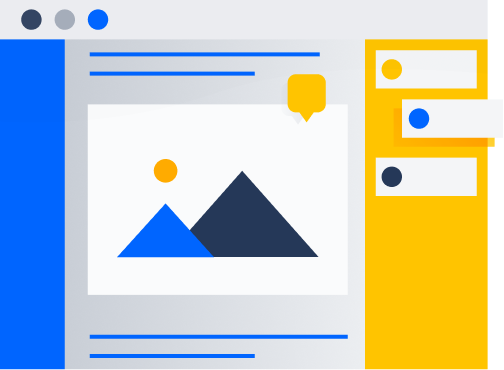
"이메일을 좋아하시는 분? 아무도 없습니다." — Blane Barker, 선임 디지털 분야 마케팅 관리자
신규 사용자의 경우 Confluence 페이지는 익숙한 워드 프로세서처럼 보일 수 있기 때문에 그러한 목적으로 사용하고는 합니다. 하지만 Confluence는 훨씬 더 많은 것을 위해 만들어졌습니다. Atlassian팀은 이렇게 놓친 기회가 얼마나 큰지 알고 있습니다. 예를 들어, Confluence는 이메일 커뮤니케이션을 30~50% 줄일 수 있습니다. 협업 중심의 작업에 Confluence에서 태그 지정, 댓글 추가, 페이지 공유 기능을 활용하면 팀이 이메일과 다른 커뮤니케이션 채널에 대한 의존도를 줄일 수 있습니다. Confluence로 팀의 협업을 한층 더 끌어올릴 준비가 되셨습니까? 내부적인 팁을 알려드리겠습니다.
Confluence로 팀 협업을 개선하기 위한 팁
- 하나의 팀으로서 커뮤니케이션하는 방법을 정의하는 페이지를 만들고 다양한 유형의 상호 작용에 사용할 채널을 지정하세요.
- 채팅 및 이메일 커뮤니케이션을 Confluence로 옮기세요. 인라인 댓글로 텍스트를 정확히 잡아서 피드백을 제공하세요. 2페이지에서 네 번째 글머리 기호를 찾을 때 더 이상 탭 사이를 전환하지 않아도 됩니다.
- 업데이트하면 동료가 Confluence에서 자동으로 알림을 받도록 해서 동료들과 페이지를 공유하여 주고받는 메시지 수를 줄이세요.
- 게시된 페이지 링크 대신 편집 링크를 공유하세요. 편집 모드에서는 공동 작업자의 작업을 실시간으로 볼 수 있습니다. 편집 모드에서 프로필 사진 옆에 있는 + 기호를 클릭하면 됩니다.
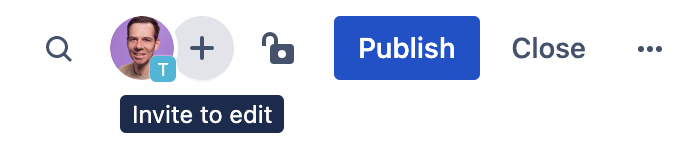
위키를 넘어 콘텐츠를 시각적으로 전달
"콘텐츠를 더 시각적으로 만들 수 있는 모든 방법을 실험해 보세요." — Danielle Dannenberg, 직원 책임자
시각 자료는 오래 전부터 말이나 텍스트보다 더 효과적으로 정보를 전달하는 데 사용되어 왔습니다. 시각적 콘텐츠를 통합하면 기억 유지 기간 증가, 집중 시간 연장, 뇌의 재집중, 이해력 증대 등 여러 가지 이점이 있는 것으로 나타났습니다. 따라서 Confluence 페이지의 영향력을 최대화하고 싶다면 시각적 요소의 가치를 과소평가해서는 안 됩니다.
안타깝게도 Confluence 페이지의 아직 활용하지 않은 가능성을 모른 채 자신과 팀이 이점을 누리지 못하는 경우도 있습니다. Confluence에서 사용할 수 있는 다양한 서식 지정 기능을 활용하면 페이지가 보기에 더 좋을 뿐만 아니라 정보 전달도 더 효과적으로 할 수 있습니다. 서식 지정 기능의 기본에 익숙해지는 것은 효과적인 Confluence 페이지를 만드는 데 큰 영향을 줄 수 있습니다.
Confluence의 시각적 표현 및 레이아웃을 위한 팁
- 정보, 팁, 메모, 경고 매크로를 사용하여 페이지에서 중요한 정보를 강조 표시하세요.
- 최적의 시각적 효과를 내도록 페이지 서식을 지정하려면 레이아웃을 사용하세요. 기본 레이아웃을 활용하거나 콘텐츠 및 목표에 따라 열의 수와 너비를 사용자 지정할 수 있습니다.
- 페이지에 재미를 더하고 이미지와 이모지를 통합하여 시각적 흥미를 유도하세요. 이러한 요소는 텍스트를 나누고 독자들의 관심을 다시 사로잡을 뿐만 아니라 텍스트만으로는 전달이 불가능한 감정과 기타 미묘한 차이를 전달할 수 있습니다.
- 펼치기 기능을 사용하여 페이지에 접을 수 있는 요소를 중첩시키면 서로 다른 이해 관계자에게 특정 요소를 표시하거나 숨길 수 있습니다. 이렇게 하면 모든 독자와 관련이 없을 수도 있는 정보를 공유하는 일을 방지할 수 있습니다.
- 발췌를 사용하면 원본을 여러 곳에 복제하지 않고도 한 페이지의 요소를 다른 페이지에 표시할 수 있습니다. 단일 정보 출처를 유지하는 데 필수적인 기능입니다.


더 적은 회의로 이해 관계자에게 정보를 제공
"팀원이 지식을 찾지 못하면 지식은 아무 의미도 없습니다." — Kristen Forde, 프로그램 관리자 채용 담당자
Confluence가 없으면 이해 관계자에게 정보를 제공하는 최선의 방법을 결정하는 것이 어려울 수 있습니다. 우리 모두 “이 업데이트가 누구에게 필요하고 어떻게 공유해야 하는가?”, 그리고 비슷한 질문인 “이 회의에 누구를 초대해야 하는가?” 및 “이 이메일에 누구를 숨은 참조로 포함해야 하는가?”와 같은 질문에 시달린 적이 있을 것입니다. 우리 중 대부분은 너무 조심한 나머지 지나치게 많은 정보를 제공하는 실수를 범하고는 합니다. 끝없는 정보를 받는 쪽에서는 많은 시간을 낭비하게 됩니다.
다행히 Confluence를 사용하면 과도한 공유의 악순환을 끊고 이메일의 숨은 참조 필드나 또다른 상태 업데이트에 얽매이는 것을 방지할 수 있습니다. 알림을 사용하면 이해 관계자가 Confluence 페이지 업데이트에 대한 정보를 파악하여 프로젝트 진행률을 확인할 수 있으며 상태 업데이트, 기본 프로젝트 정보, 피드백 공유를 위해 회의를 진행할 필요가 없어집니다. 더 좋은 점은 각 공동 작업자가 페이지를 관찰하고 관찰 해제할 수 있어서 자신과 관련된 알림만 받게 됩니다.
Confluence를 통해 팀원에게 정보를 제공하기 위한 팁
- 누군가를 회의에 초대하는 대신 Confluence 페이지에 상태를 공유하세요. 페이지를 변경하면 팀원이 자동으로 알림을 받고 업데이트 내용을 읽을 시기와 여부를 선택할 수 있습니다. 선임 디지털 분야 마케팅 관리자인 Blane Barker는 끝없는 회의 없이 "수많은 이해 관계자"에게 연례 행사 서밋 계획에 대한 최신 정보를 제공하기 위해 이 접근 방식을 사용했습니다.
- 페이지를 관찰 및 관찰 해제하고 페이지 업데이트를 선택적으로 읽는 기능은 과도한 커뮤니케이션을 줄이는 데 매우 좋지만 편집한 내용을 모두에게 알리고 싶지 않은 경우도 있습니다. 좋은 소식은 오타를 수정할 때마다 불필요한 알림을 받지 않도록 다른 사용자에게 알리지 않고 Confluence 페이지를 게시할 수 있다는 것입니다.
시간을 내서 Confluence의 주요 기능을 마스터
"작동 방식에 대해 조금 더 자세히 알아보세요." - BJ Schone, 인재 및 조직 개발 부문 리더
Atlassian에서 Confluence는 가상 사무실입니다. Atlassian팀이 근무 시간의 대부분을 계획, 생각, 디자인, 협업하는 데 보내는 곳입니다.
도구가 업무의 중심이라면 모든 기능을 익히는 데 시간을 투자하는 것은 그만한 가치가 있습니다. 약간의 추가적인 노력이 들지만 그 후에 절약되는 시간과 에너지 덕분에 여러 차례 이득이 될 것입니다.
Confluence를 마스터하는 방법에 대한 팁
- Confluence를 마스터하는 것에 대해 Atlassian팀에서 모두가 공감하는 한 가지는 바로 슬래시 명령의 강력한 기능입니다! Confluence 페이지에서 / 키를 눌러 다양한 드롭다운 메뉴를 열면 됩니다. 작업 항목, 이모지, 날짜를 추가하는 간단한 것부터 Trello 보드, Dropbox 파일, PowerPoint 프레젠테이션을 포함하는 고급 기능까지 슬래시로 모든 작업을 수행할 수 있습니다. 잠시 시간을 내어 슬래시 명령의 기능을 익히면 향후의 몇 시간을 절약할 수 있습니다.
- Atlassian팀이 선호하는 또다른 기능은 템플릿입니다. Confluence의 광범위한 템플릿 갤러리에 프로젝트에 적합한 템플릿이 있을 가능성이 높으므로 백지 상태에서 시작할 필요가 없습니다. Atlassian팀에서 즐겨 사용하는 템플릿은 90일 계획, 직원 핸드북, 회고, 전략 계획입니다.
- Confluence 숙련도의 ROI를 높이려면 Confluence를 회사 문화의 일부이자 누구나 지식 공유를 위해 찾아가는 목적지로 만드세요. 정보를 검색할 때 Atlassian팀은 항상 Confluence를 먼저 참조합니다. 회사에서 이러한 문화를 구현하려면 신규 직원 온보딩 중에 Confluence를 강조하는 것으로 시작하세요. 또한 경영진이 Confluence를 사용하는 본보기를 보이면 조직의 나머지 구성원도 동일한 관행을 채택할 것입니다.
그 외 6가지 유용한 Confluence 팁
- 하나의 개요에서 모든 작업을 찾아보세요. 오른쪽 상단의 프로필 사진을 클릭하고 작업을 선택합니다.
- 페이지 트리로 페이지를 체계화하세요. 원하는 것을 더 쉽게 찾을 수 있으며 끌어서 놓기 기능을 통해 트리의 페이지를 구조화할 수 있습니다.
- 페이지와 그 하위 페이지를 모두 복제하세요. 페이지 트리를 하나씩 복제하는 대신 전체를 복사할 수 있습니다. 추가 작업 메뉴에서 복사를 선택한 다음 하위 페이지가 포함되도록 확인 표시를 하세요.
- 페이지 액세스를 제한하세요. 투명성은 좋지만 페이지에서 소규모 그룹과 작업해야 할 때가 있습니다. 페이지 오른쪽 상단에 있는 제한 아이콘을 사용하여 주요 이해 관계자에 대한 액세스를 제한하세요.
- 이미지와 링크를 포함하세요. 단순한 기능이지만 예를 들어 Figma 또는 Dropbox에서 소스 파일이나 참고 자료에 연결하려는 디자이너와 같이 많은 경우에 꼭 필요합니다.
- 크리에이티브 프로그램에서 복사해서 붙여넣으세요. 디자이너에게 유용한 또 다른 팁을 드리자면 이미지, 비디오 및 기타 콘텐츠를 Photoshop과 같은 크리에이티브 프로그램에서 Confluence로 바로 복사할 수 있어 파일을 저장한 다음 가져올 필요가 없습니다.
Atlassian 방식으로 협업
Atlassian팀은 Confluence에 숨겨져 있는 워드 프로세싱보다 훨씬 많은 기능을 알고 있습니다. 팀원들은 Confluence를 사용하여 한곳에서 협업하고 그 기능과 독보적인 이점에 대해 깊이 이해하고 있습니다. 도구를 만드는 직원의 경우 심층적으로 분석하는 것이 자연스러울 수 있지만 여러분 또한 업무의 중심이 되는 모든 애플리케이션에 비슷한 접근 방식을 취해야 합니다.
Confluence로 팀의 잠재력을 최대화할 준비가 되셨습니까? 지금 Atlassian 방식으로 협업을 시작하세요
BJ Schone, Blane Barker, Corey Scott, Danielle Dannenberg, Emily Castro, Jehan Gonsalkorale, Kristen Forde, Miles Kaye의 인사이트에 감사드립니다.