Zo gebruik je Confluence als Atlassian
Onderwerpen zoeken
Volgens insiders is een van de meest effectieve manieren om Confluence te gebruiken 'de Atlassian-manier'. Net onder de interface van Confluence vind je functies die samenwerking een boost geven, teams verbonden houden en een gezondere balans tussen werk en privé mogelijk maken.
We hebben acht Atlassians geïnterviewd om meer te weten te komen over hun werkpraktijken en de geheime tips die ze hebben ontdekt na Confluence jarenlang te hebben gebruikt en te hebben gecreëerd.
Confluence gebruiken voor samenwerking, niet alleen voor tekstverwerking
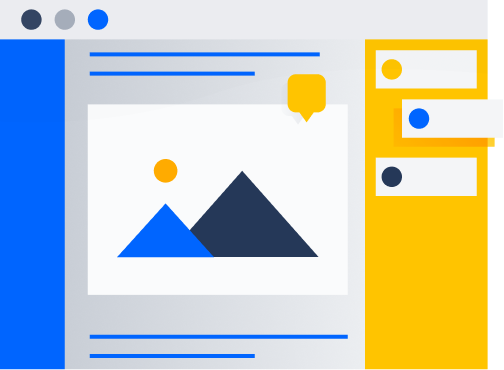
"Wie houdt er van e-mails? Niemand." — Blane Barker, senior digital field marketing manager
Voor nieuwe gebruikers zien Confluence-pagina's er misschien uit als een normale tekstverwerker, dus gebruiken ze de pagina op dezelfde manier. Confluence kan echter nog veel meer. Atlassians weten hoeveel onmisbare opties er schuilgaan achter de tool. Confluence kan bijvoorbeeld de e-mailcommunicatie met 30-50% verminderen. Door gebruik te maken van de functies voor taggen, opmerkingen en het delen van pagina's in Confluence om samen te werken, kunnen teams minder afhankelijk worden van e-mail en andere communicatiekanalen. Klaar om de samenwerking binnen je team te verbeteren met Confluence? We hebben insidertips voor je.
TIPS OM DE TEAMSAMENWERKING TE VERBETEREN MET CONFLUENCE
- Maak een pagina aan waarop staat hoe jullie als team communiceren, waarbij je specificeert welke kanalen moeten worden gebruikt voor verschillende soorten interacties.
- Zet chat- en e-mailcommunicatie over naar Confluence. Geef feedback door het exacte stuk tekst te selecteren met een inline opmerking. Je hoeft nooit meer van tabblad naar tabblad te gaan, zoekend naar opsommingsteken vier op pagina twee.
- Verstuur nog minder berichten door pagina's te delen met collega's en zorg ervoor dat ze automatisch een melding krijgen in Confluence wanneer je iets bijwerkt.
- Deel een link naar de bewerkingsmodus in plaats van een link naar de gepubliceerde pagina. In de bewerkingsmodus kun je het werk van je teamgenoten in realtime zien. Klik gewoon op het '+'-teken naast je profielfoto als je in de bewerkingsmodus bent.
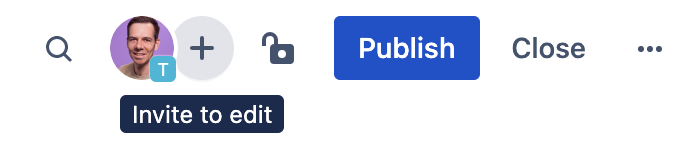
Ga verder dan de wiki en communiceer inhoud op een visuele manier
"Experimenteer met alle manieren waarop je je inhoud visueler kunt maken." — Danielle Dannenberg, chief of staff
Visuele hulpmiddelen worden al lang gebruikt om informatie effectiever over te brengen dan alleen woorden of tekst. Het is aangetoond dat het gebruik van visuele inhoud ervoor zorgt dat de inhoud beter wordt onthouden, de aandachtsspanne wordt verlengd, de hersenen opnieuw worden geactiveerd en de inhoud beter wordt begrepen. En dat is nog maar een kleine greep uit alle voordelen. Onderschat de waarde van visuele inhoud dus niet als je de impact van je Confluence-pagina's wilt maximaliseren.
Helaas zijn sommige mensen zich nog steeds niet bewust van het onbenutte potentieel van hun Confluence-pagina's, ten nadele van henzelf en hun teams. Door gebruik te maken van de vele opmaakfuncties die Confluence biedt, kun je je pagina's niet alleen esthetisch aantrekkelijker maken, maar kun je informatie ook effectiever overbrengen. Jezelf vertrouwd maken met de basisfuncties op het gebied van opmaak kan voor een doorbraak zorgen als het gaat om het aanmaken van overtuigende Confluence-pagina's.
TIPS VOOR VISUELE PRESENTATIE EN LAY-OUT IN CONFLUENCE
- Markeer belangrijke informatie op een pagina met Info, Tip, Notities en Waarschuwingsmacro's.
- Gebruik lay-outs om je pagina op te maken voor een optimale visuele impact. Je kunt een standaard lay-out gebruiken of het aantal kolommen en de breedte ervan aanpassen op basis van je inhoud en doelstellingen.
- Maak je pagina's leuker en maak ze visueel interessanter met afbeeldingen en emoji's. Deze breken de tekst op en betrekken lezers. Ze kunnen ook emoties en andere nuances overbrengen op een manier die alleen tekst niet kan.
- Maak gebruik van samenvouwbare elementen op een pagina met Uitvouwen, waarmee je specifieke elementen voor verschillende belanghebbenden kunt weergeven of verbergen. Op deze manier kun je voorkomen dat je informatie deelt die misschien niet voor elke lezer relevant is.
- Met Uitlichten kun je een element van de ene pagina op een andere pagina weergeven, zonder het origineel op meerdere plaatsen te dupliceren. Het is een essentiële functie om één bron van waarheid te behouden.


Houd belanghebbenden op de hoogte met minder vergaderingen
"Kennis is zinloos als mensen er niet bij kunnen." — Kristen Forde, program manager recruiting
Zonder Confluence kan het lastig zijn om te bepalen wat de beste manier is om belanghebbenden op de hoogte te houden. We hebben allemaal te maken gehad met vragen als 'Wie heeft deze update nodig en hoe moet ik die delen?', 'Wie moet er worden uitgenodigd voor deze vergadering?' en 'Wie moet er in de CC van deze e-mail worden gezet?'. Velen van ons kiezen ervoor om voorzichtig te zijn en te veel informatie te delen. Dit zorgt ervoor dat ontvangers veel tijd kwijt zijn aan een eindeloze stortvloed aan informatie.
Gelukkig kan Confluence je helpen om de cyclus van te veel delen te doorbreken en te voorkomen dat teveel mensen in het CC-veld van e-mail of nog andere statusupdates worden gezet. Met meldingen blijven belanghebbenden op de hoogte van updates van Confluence-pagina's. Zo kunnen ze de voortgang van een project in de gaten houden en zijn er geen vergaderingen meer nodig om statusupdates, basisinformatie over het project en feedback te delen. Of nog beter: elke teamgenoot heeft de mogelijkheid om pagina's te volgen en niet meer te volgen, zodat iedereen alleen relevante meldingen ontvangt.
TIPS OM TEAMLEDEN OP DE HOOGTE TE HOUDEN MET CONFLUENCE
- In plaats van mensen uitnodigen voor een vergadering, kun je een Confluence-pagina met statussen delen. Ze krijgen automatisch een melding wanneer je een wijziging aanbrengt op de pagina en ze kunnen kiezen wanneer en of ze een update willen lezen. Blane Barker, senior digital field marketing manager, gebruikte deze aanpak om 'talloze belanghebbenden' op de hoogte te houden van de planning van hun jaarlijkse evenementensummit, zonder eindeloze vergaderingen.
- Hoewel de mogelijkheid om pagina's te volgen en niet te volgen en selectief pagina-updates te lezen goed is om te veel communicatie tegen te gaan, zijn er nog steeds gevallen waarin je niet iedereen op de hoogte wilt stellen van een wijziging. Het grote voordeel is dat je Confluence-pagina's kunt publiceren zonder anderen hiervan op de hoogte te stellen. Zo krijgen mensen geen spammeldingen voor elke typfout die je corrigeert.
Neem de tijd om de beste functies van Confluence onder de knie te krijgen
"Ga wat dieper in op leren, hoe het werkt, hoe het functioneert." - BJ Schone, talent & org development lead
Op de Atlassian-manier, is Confluence het virtuele kantoor. Daar brengen Atlassians het grootste deel van hun werktijd door met plannen, nadenken, ontwerpen en samenwerken.
Als een hulpmiddel zo centraal staat in je werk, loont het om tijd te investeren in het leren kennen van alle mogelijkheden. Hoewel dit vooraf wat extra moeite kost, zal het in de toekomst de moeite meer dan waard zijn. Je bespaart immers tijd en energie.
TIPS OM CONFLUENCE ONDER DE KNIE TE KRIJGEN
- Eén handige tip van Atlassians om Confluence onder de knie te krijgen? Maak kennis met de slash-opdracht. Druk op een Confluence-pagina op de knop / om een keuzemenu te openen met een overvloed aan mogelijkheden. Van eenvoudig (actie-items, emoji's en data toevoegen) tot geavanceerd (Trello-borden, Dropbox-bestanden en PowerPoint-presentaties toevoegen); het kan allemaal met de slash. Neem een paar minuten de tijd om vertrouwd te raken met de mogelijkheden van de slash-opdracht en bespaar in de toekomst uren tijd.
- Atlassians gebruiken ook graag Sjablonen. De kans is groot dat er een match is voor jouw project in de uitgebreide sjabloongalerij van Confluence. Dus helemaal van het begin beginnen is in veel gevallen niet eens nodig. Enkele favorieten van Atlassian: 90-dagenplan, personeelshandboek, retrospectief en het strategische plan.
- Om het rendement van Confluence te verbeteren, maak je deze tool onderdeel van je bedrijfscultuur: de standaardplek voor iedereen om kennis te delen. Als Atlassians naar informatie zoeken, raadplegen ze altijd eerst Confluence. Om Confluence in je bedrijf te implementeren, moet je er tijdens het inwerken van nieuwe medewerkers veel nadruk op leggen. Zorg er bovendien voor dat het leiderschap als voorbeeld dient voor de rest van de organisatie bij het gebruik van Confluenc. De rest van de organisatie neemt deze werkwijze over.
Nog zes handige Confluence-tips
- Vind al je taken in één overzicht. Klik op je profielfoto in de rechterbovenhoek en selecteer Taken.
- Organiseer je pagina's met paginaoverzichten. Pagina's maken het makkelijker om te vinden wat je zoekt. Bovendien kun je pagina's in je boomstructuur structureren met behulp van slepen en neerzetten.
- Dupliceer een pagina en alle onderliggende pagina's. Je kunt een hele boomstructuur van pagina's kopiëren in plaats van ze een voor een te dupliceren. Selecteer Kopiëren in het menu Meer acties en vink vervolgens aan om de onderliggende pagina's toe te voegen.
- Toegang tot de pagina beperken. Transparantie is handig, maar soms moet je met een kleine groep aan een pagina werken. Gebruik het restrictiepictogram in de rechterbovenhoek van je pagina om de toegang te beperken tot de belangrijkste belanghebbenden.
- Voeg links met afbeeldingen toe. Dit is een eenvoudige functie, maar essentieel voor veel mensen, zoals ontwerpers die links willen toevoegen naar bronbestanden of referentiemateriaal op Figma of Dropbox.
- Kopiëren en plakken uit creatieve programma's. Nog een goede tip voor ontwerpers: je kunt afbeeldingen, video's en andere inhoud rechtstreeks uit creatieve programma's zoals Photoshop naar Confluence kopiëren, zodat je je bestanden niet hoeft op te slaan en vervolgens te importeren.
Samenwerken op de Atlassian-manier
Atlassians kennen de vele functies die onder de interface van Confluence schuilgaan en die veel verder reiken dan tekstverwerking. Ze gebruiken het om samenwerking op één plek samen te brengen en hebben een diepgaand inzicht in de mogelijkheden en ongeëvenaarde voordelen ervan. En hoewel gebruikmaken van alle functies vanzelfsprekend is voor de mensen die de tool hebben ontwikkeld, zou je voor elke toepassing die centraal staat in je werk een vergelijkbare aanpak moeten hanteren.
Klaar om het potentieel van je team te maximaliseren met Confluence? Begin vandaag nog met samenwerken op de Atlassian-manier
Met dank aan BJ Schone, Blane Barker, Corey Scott, Danielle Dannenberg, Emily Castro, Jehan Gonsalkorale, Kristen Forde en Miles Kaye voor hun inzichten.